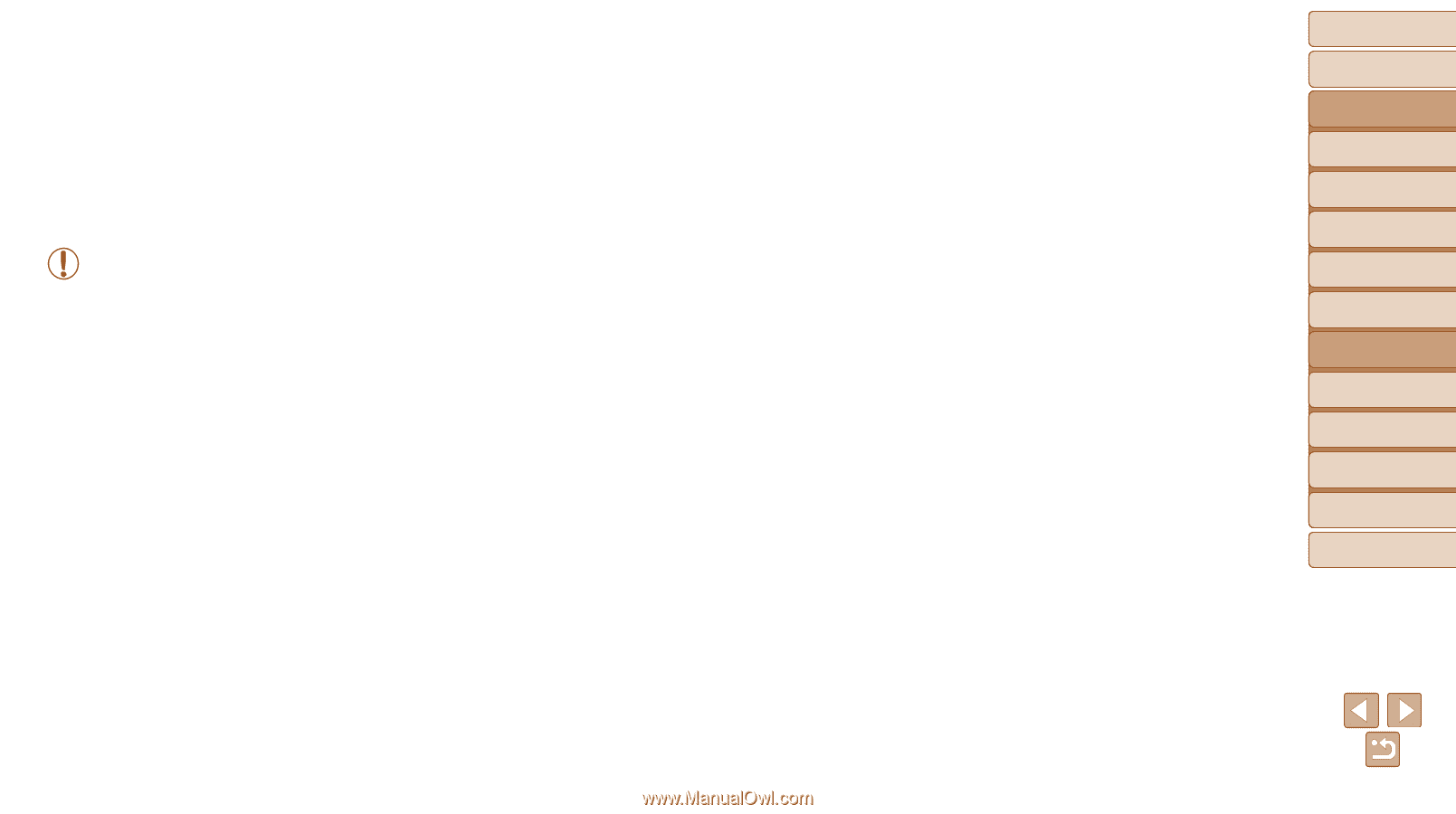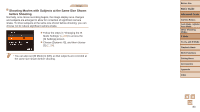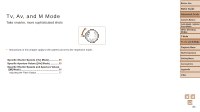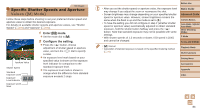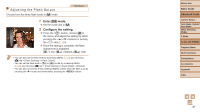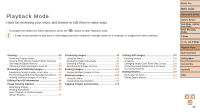Canon PowerShot SX700 HS User Guide - Page 88
Playback Mode - review
 |
View all Canon PowerShot SX700 HS manuals
Add to My Manuals
Save this manual to your list of manuals |
Page 88 highlights
Before Use Basic Guide Playback Mode Have fun reviewing your shots, and browse or edit them in many ways • To prepare the camera for these operations, press the button to enter Playback mode. • It may not be possible to play back or edit images that were renamed or already edited on a computer, or images from other cameras. Advanced Guide Camera Basics Auto Mode / Hybrid Auto Mode Other Shooting Modes P Mode Tv, Av, and M Mode Playback Mode Viewing 89 Switching Display Modes 90 Viewing Short Movies Created When Shooting Still Images (Digest Movies 91 Checking People Detected in Face ID 92 Browsing and Filtering Images 93 Navigating through Images in an Index 93 Finding Images Matching Specified Conditions..... 93 Viewing Individual Images in a Group 94 Editing Face ID Information 95 Image Viewing Options 96 Magnifying Images 96 Viewing Slideshows 96 Auto Playback of Related Images (Smart Shuffle 97 Protecting Images 98 Using the Menu 99 Choosing Images Individually 99 Selecting a Range 100 Specifying All Images at Once 101 Erasing Images 101 Erasing Multiple Images at Once 102 Rotating Images 104 Using the Menu 104 Deactivating Auto Rotation 105 Tagging Images as Favorites 105 Editing Still Images 106 Resizing Images 106 Cropping 107 Changing Image Color Tones (My Colors 108 Correcting Image Brightness (i-Contrast 109 Correcting Red-Eye 109 Editing Movies 110 Reducing File Sizes 112 Editing Digest Movies 112 Wi-Fi Functions Setting Menu Accessories Appendix Index 88