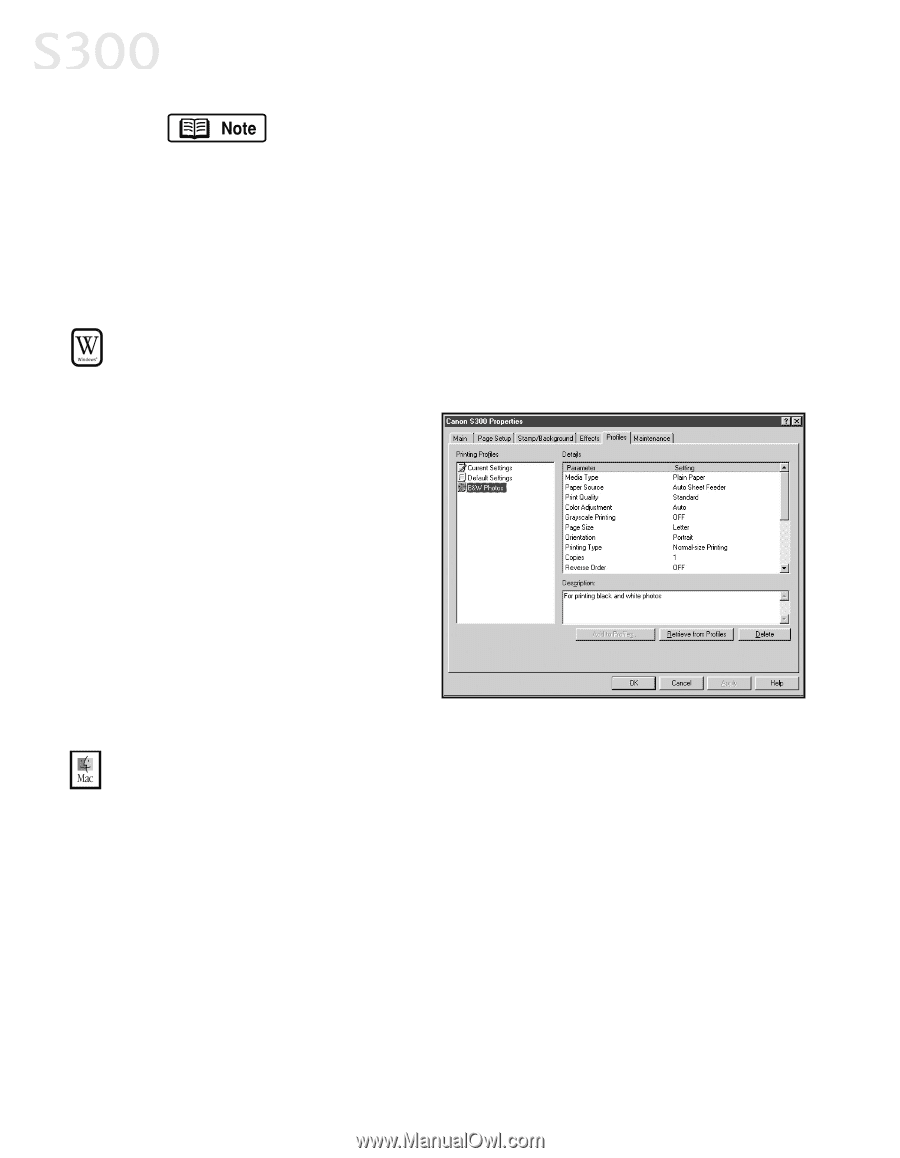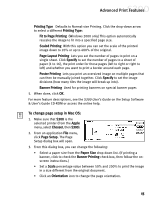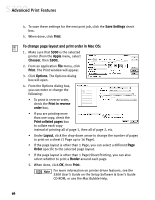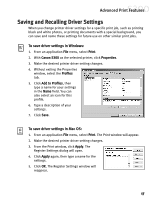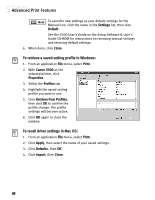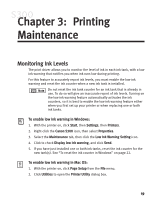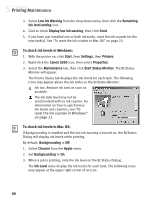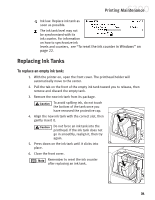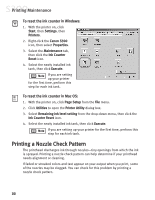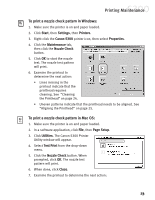Canon S300 S300 Quick Start Guide - Page 24
To retrieve a saved setting profile in Windows, To recall driver settings in Mac OS
 |
UPC - 013803006315
View all Canon S300 manuals
Add to My Manuals
Save this manual to your list of manuals |
Page 24 highlights
Advanced Print Features To save the new settings as your default settings for the Manual icon, click the name in the Settings list, then click Default. See the S300 User's Guide on the Setup Software & User's Guide CD-ROM for instructions on removing manual settings and restoring default settings. 6. When done, click Close. To retrieve a saved setting profile in Windows: 1. From an application File menu, select Print. 2. With Canon S300 as the selected printer, click Properties. 3. Select the Profiles tab. 4. Highlight the saved setting profile you want to use. 5. Click Retrieve from Profiles, then click OK to confirm the profile change. The profile settings will become active. 6. Click OK again to close the window. To recall driver settings in Mac OS: 1. From an application File menu, select Print. 2. Click Apply, then select the name of your saved settings. 3. Click Defaults, then OK. 4. Click Import, then Close. 18