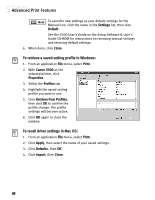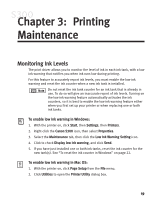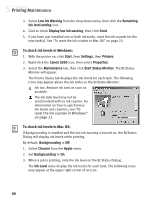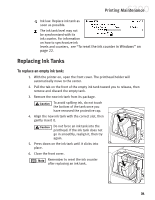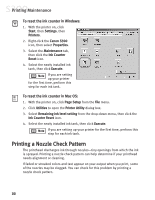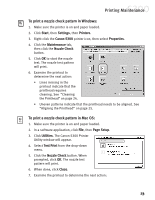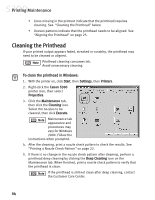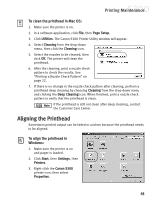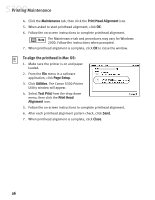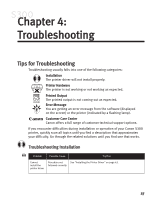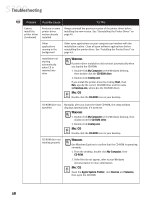Canon S300 S300 Quick Start Guide - Page 29
To print a nozzle check pattern in Windows, To print a nozzle check pattern in Mac OS
 |
UPC - 013803006315
View all Canon S300 manuals
Add to My Manuals
Save this manual to your list of manuals |
Page 29 highlights
Printing Maintenance To print a nozzle check pattern in Windows: 1. Make sure the printer is on and paper loaded. 2. Click Start, then Settings, then Printers. 3. Right-click the Canon S300 printer icon, then select Properties. 4. Click the Maintenance tab, then click the Nozzle Check button. 5. Click OK to start the nozzle test. The nozzle test pattern will print. 6. Examine the printout to determine the next action: • Lines missing in the printout indicate that the printhead requires cleaning. See "Cleaning the Printhead" on page 24. • Uneven patterns indicate that the printhead needs to be aligned. See "Aligning the Printhead" on page 25. To print a nozzle check pattern in Mac OS: 1. Make sure the printer is on and paper loaded. 2. In a software application, click File, then Page Setup. 3. Click Utilities. The Canon S300 Printer Utility window will appear. 4. Select Test Print from the drop-down menu. 5. Click the Nozzle Check button. When prompted, click OK. The nozzle test pattern will print. 6. When done, click Close. 7. Examine the printout to determine the next action: 23