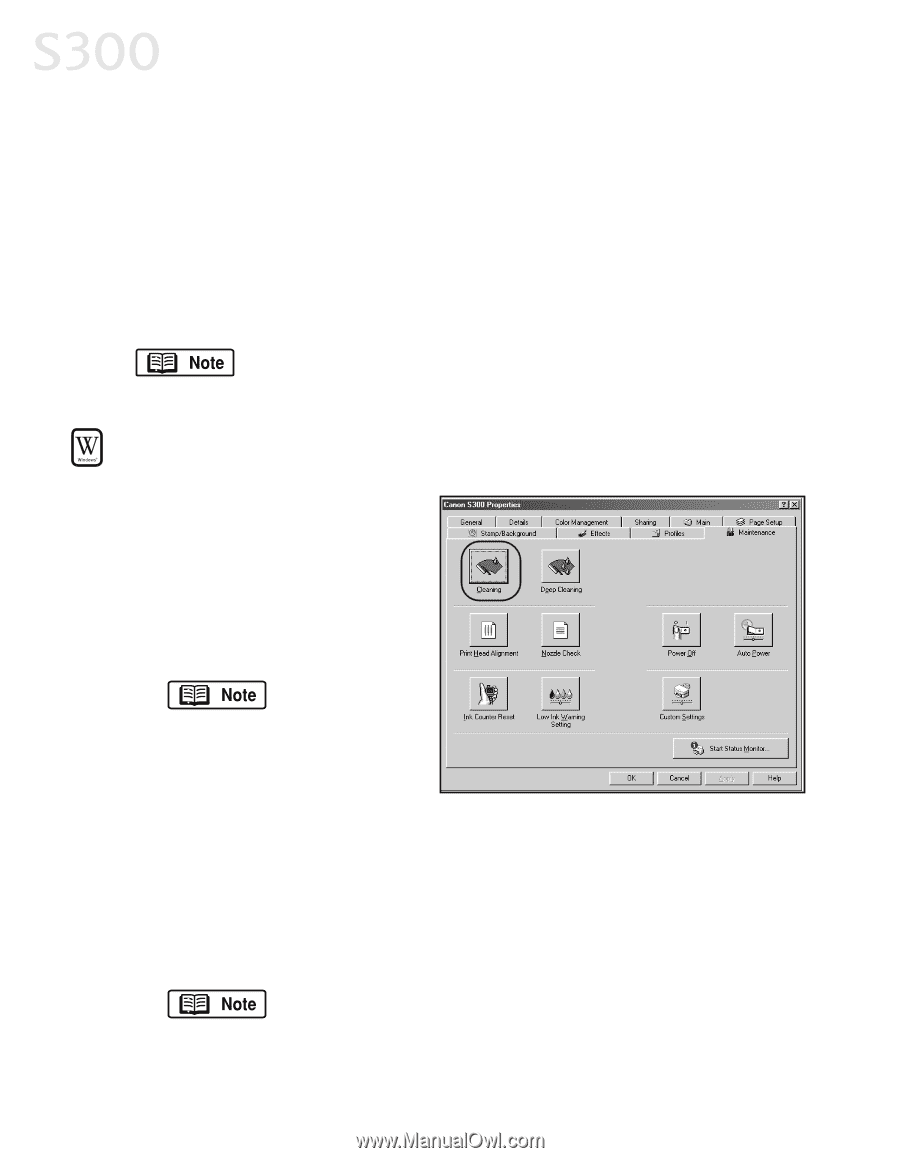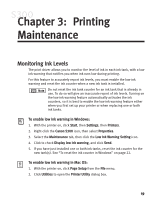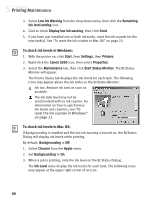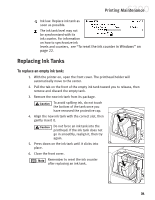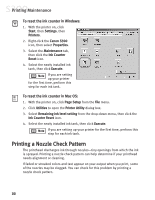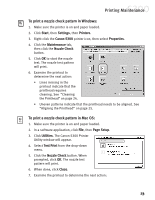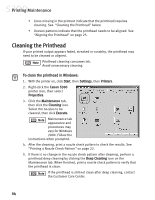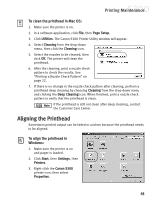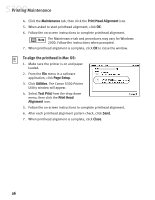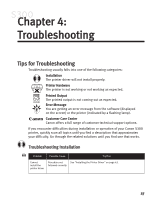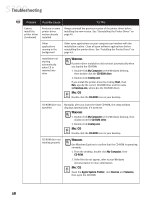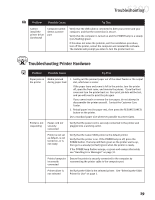Canon S300 S300 Quick Start Guide - Page 30
Cleaning the Printhead
 |
UPC - 013803006315
View all Canon S300 manuals
Add to My Manuals
Save this manual to your list of manuals |
Page 30 highlights
Printing Maintenance • Lines missing in the printout indicate that the printhead requires cleaning. See "Cleaning the Printhead" below. • Uneven patterns indicate that the printhead needs to be aligned. See "Aligning the Printhead" on page 25. Cleaning the Printhead If your printed output appears faded, streaked or scratchy, the printhead may need to be cleaned or aligned. Printhead cleaning consumes ink. Avoid unnecessary cleaning. To clean the printhead in Windows: 1. With the printer on, click Start, then Settings, then Printers. 2. Right-click the Canon S300 printer icon, then select Properties. 3. Click the Maintenance tab, then click the Cleaning icon. Select the nozzles to be cleaned, then click Execute. Maintenance tab appearance and procedures may vary for Windows 2000. Follow the instructions when prompted. 4. After the cleaning, print a nozzle check pattern to check the results. See "Printing a Nozzle Check Pattern" on page 22. 5. If there is no change in the nozzle check pattern after cleaning, perform a printhead deep cleaning by clicking the Deep Cleaning icon on the Maintenance tab. When finished, print a nozzle check pattern to verify that the printhead is clean. If the printhead is still not clean after deep cleaning, contact the Customer Care Center. 24