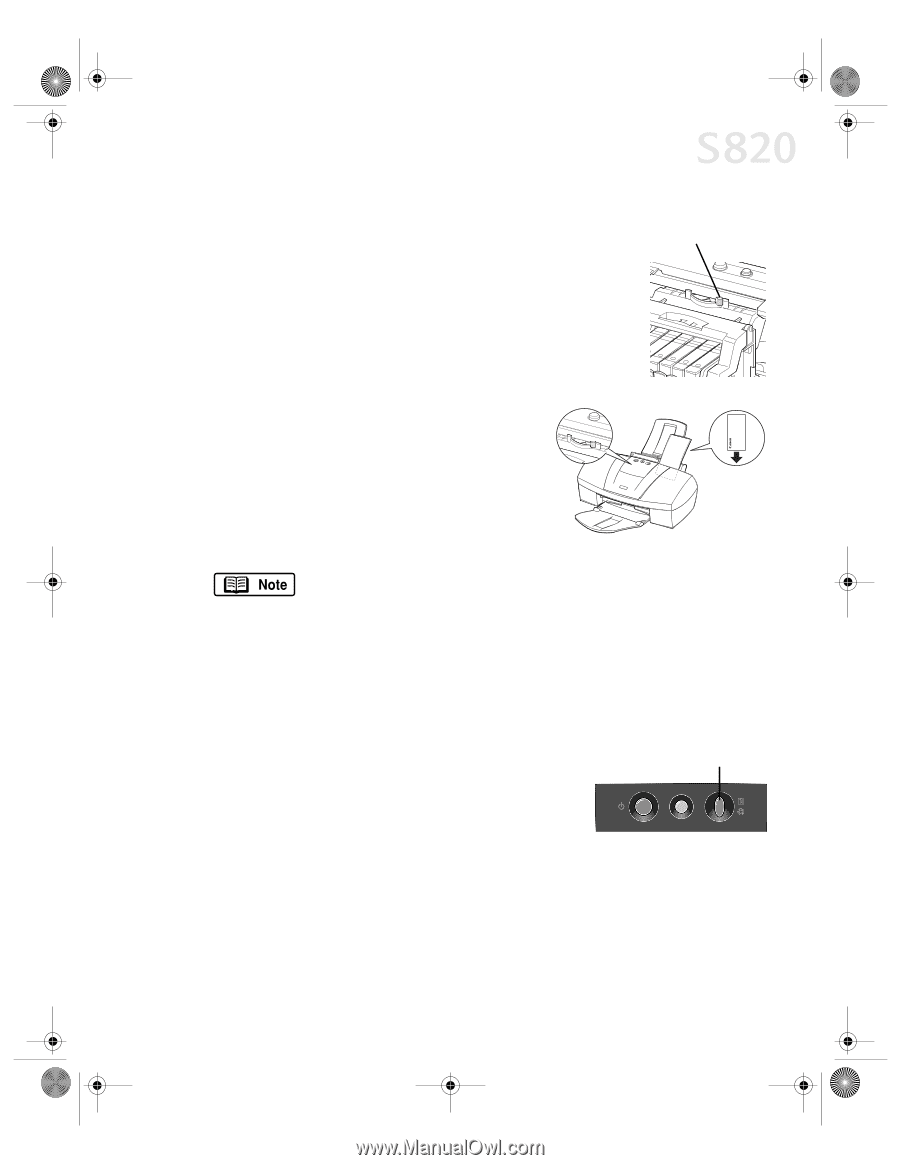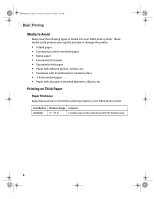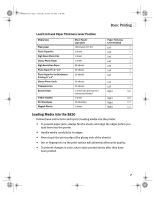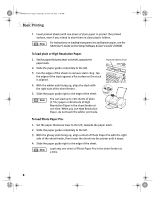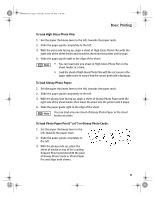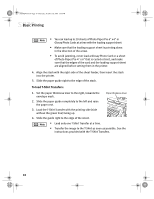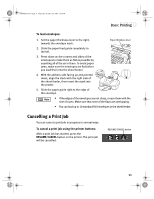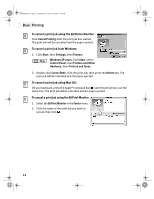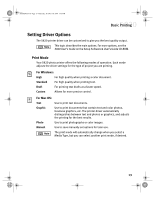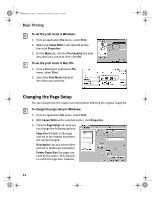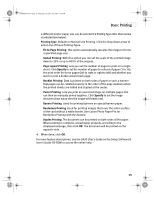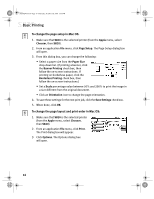Canon S820 S820 Quick Start Guide - Page 15
Cancelling a Print Job
 |
View all Canon S820 manuals
Add to My Manuals
Save this manual to your list of manuals |
Page 15 highlights
S820QSG.book Page 11 Thursday, October 18, 2001 1:41 PM Basic Printing To load envelopes: 1. Set the paper thickness lever to the right, towards the envelope mark. Paper thickness lever 2. Slide the paper feed guide completely to the left. 3. Press down on the corners and sides of the envelopes to make them as flat as possible by expelling all of the air in them. To avoid paper jams, make sure the envelopes are flat before you load them into the sheet feeder. 4. With the address side facing up and pointed down, align the stack with the right side of the sheet feeder, then insert the stack into the printer. 5. Slide the paper guide right to the edge of the envelope. • If the edges of the envelopes are not sharp, crease them with the side of a pen. Make sure that none of the flaps are overlapping. • You can load up to 10 standard #10 envelopes in the sheet feeder. Cancelling a Print Job You can cancel a print job in progress in several ways: To cancel a print job using the printer buttons: After a print job has started, press the RESUME/CANCEL button on the printer. The print job will be cancelled. RESUME/CANCEL button 11