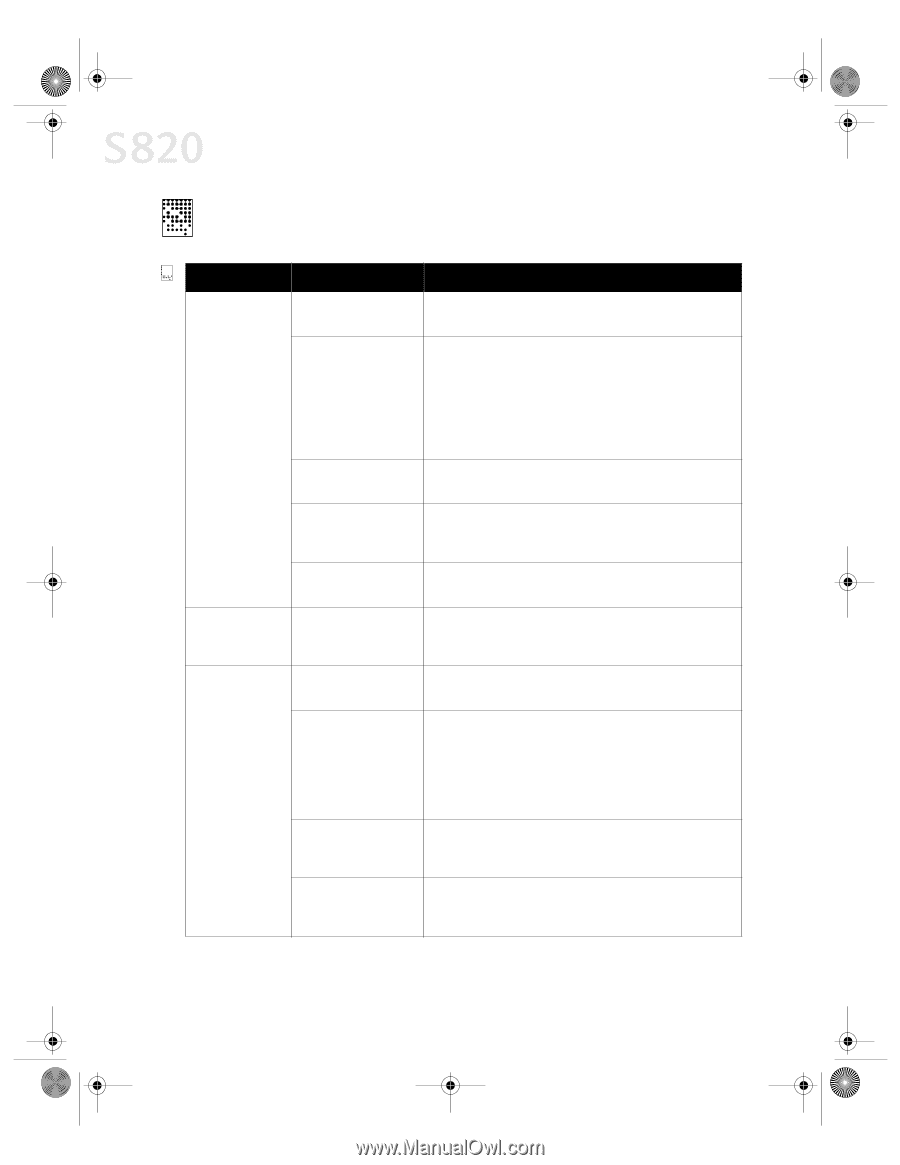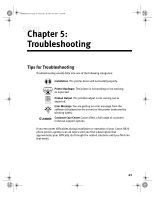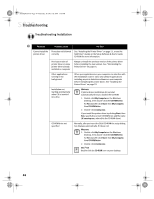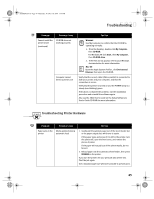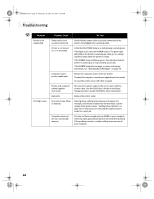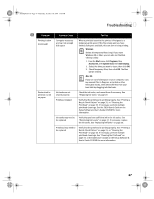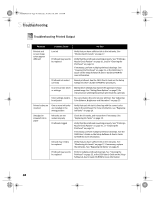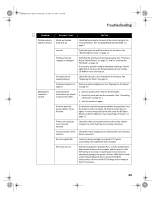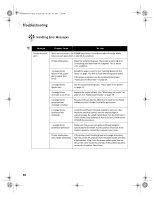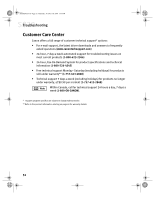Canon S820 S820 Quick Start Guide - Page 52
Troubleshooting Printed Output
 |
View all Canon S820 manuals
Add to My Manuals
Save this manual to your list of manuals |
Page 52 highlights
S820QSG.book Page 48 Thursday, October 18, 2001 1:41 PM Troubleshooting Troubleshooting Printed Output Problem Possible Cause Try This Printout and screen image colors appear different Low ink Verify that you have sufficient ink in the ink tanks. See "Monitoring Ink Levels" on page 27. Printhead may need to be replaced Verify that the printhead is working properly. See "Printing a Nozzle Check Pattern" on page 31, and/or "Cleaning the Printhead" on page 33. If necessary, perform multiple printhead cleanings. See "Cleaning the Printhead" on page 33, or the S820 User's Guide on the Setup Software & User's Guide CD-ROM for more information. Printhead not seated correctly Reseat printhead. See the S820 User's Guide on the Setup Software & User's Guide CD-ROM for procedures. Incorrect printer driver or settings Altering driver settings may improve the appearance of your printed image. See "Setting Driver Options" on page 13 for instructions on selecting the optimum print mode for a print job. Color settings need to be adjusted You can enhance the color on your printout. See "Adjusting Color Balance, Brightness and Saturation" on page 23. Printed colors are incorrect One or more ink tanks are installed in the wrong position Verify that each ink tank is lined up with the correct color label in the printhead. For more information, see "Replacing Ink Tanks" on page 29. Smudged or smeared ink on paper Ink tanks are not seated properly Printhead clogged Check the ink tanks, and reseat them if necessary. See "Replacing Ink Tanks" on page 29. Verify that the printhead is working properly. See "Printing a Nozzle Check Pattern" on page 31, or "Cleaning the Printhead" on page 33. If necessary, perform multiple printhead cleanings. See the S820 User's Guide on the Setup Software & User's Guide CD-ROM for more information. Ink tank may need to be replaced Verify that you have sufficient ink in the ink tanks. See "Monitoring Ink Levels" on page 27. If necessary, replace the ink tanks. See "Replacing Ink Tanks" on page 29. Printhead may need to be replaced Perform multiple printhead cleanings. See "Cleaning the Printhead" on page 33, or the S820 User's Guide on the Setup Software & User's Guide CD-ROM for more information. 48