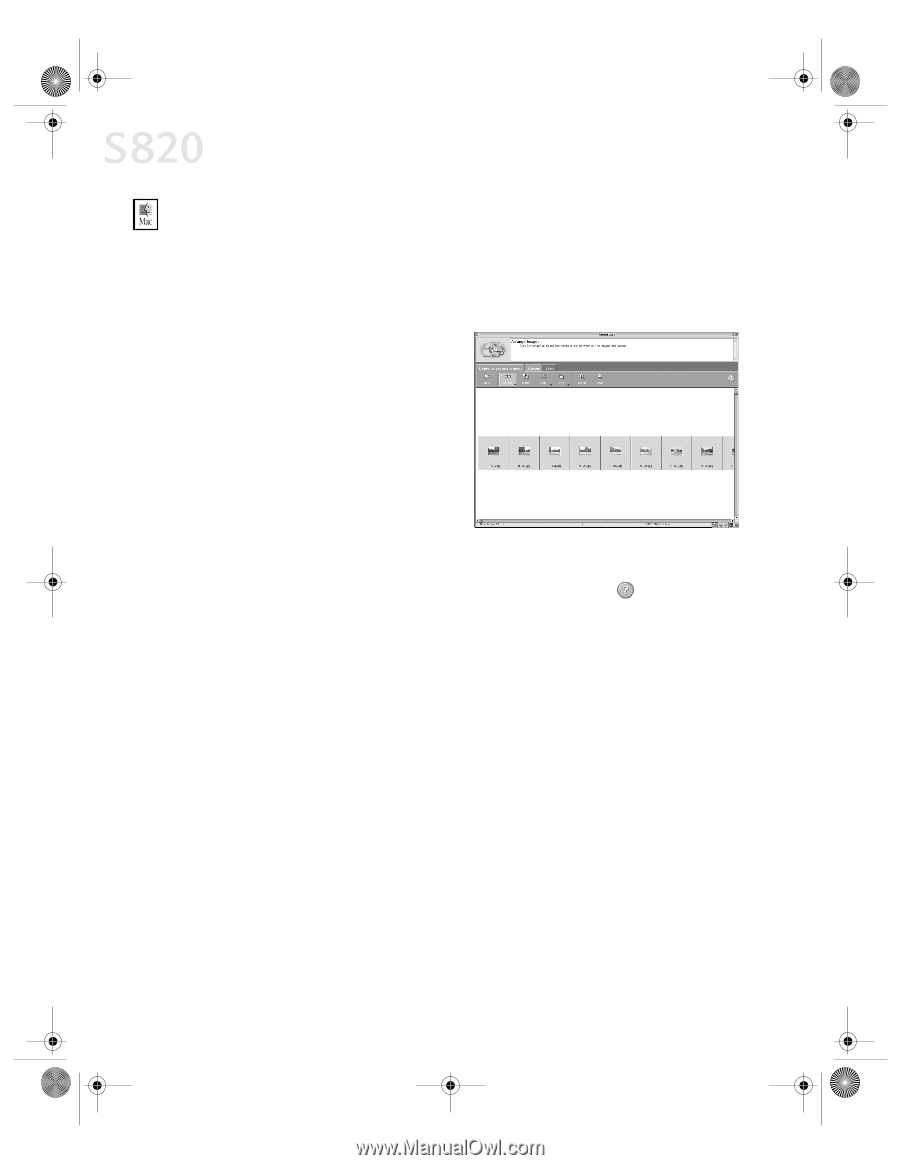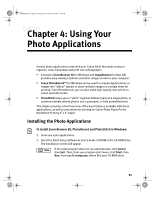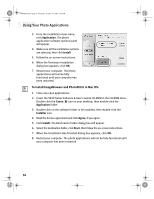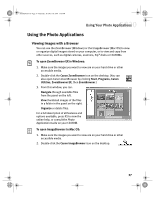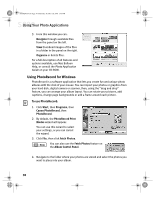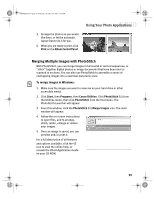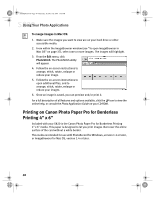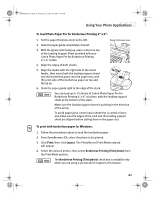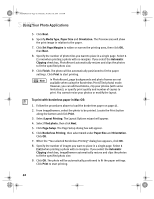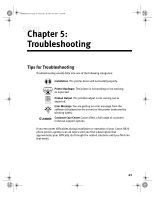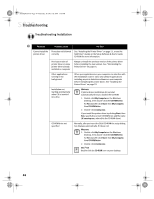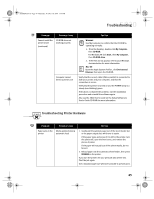Canon S820 S820 Quick Start Guide - Page 44
Printing on Canon Photo Paper Pro for Borderless, Printing 4 x 6
 |
View all Canon S820 manuals
Add to My Manuals
Save this manual to your list of manuals |
Page 44 highlights
S820QSG.book Page 40 Thursday, October 18, 2001 1:41 PM Using Your Photo Applications To merge images in Mac OS: 1. Make sure the images you want to view are on your hard drive or other accessible media. 2. From within the ImageBrowser window (see "To open ImageBrowser in Mac OS" on page 37), select one or more images. The images will highlight. 3. From the Edit menu, click PhotoStitch. The PhotoStitch utility will appear. 4. Follow the on-screen instructions to arrange, stitch, rotate, enlarge or reduce your image. 5. Follow the on-screen instructions to open additional files, and to arrange, stitch, rotate, enlarge or reduce your images. 6. Once an image is saved, you can preview and/or print it. For a full description of all features and options available, click the icon to view the online help, or consult the Photo Application Guide on your CD-ROM. Printing on Canon Photo Paper Pro for Borderless Printing 4" x 6" Included with your S820 is the Canon Photo Paper Pro for Borderless Printing 4" x 6" media. This paper is designed to let you print images that cover the entire surface of the card without a white border. This media is intended for use with PhotoRecord for Windows, version 1.2 or later, or ImageBrowser for Mac OS, version 1.4 or later. 40