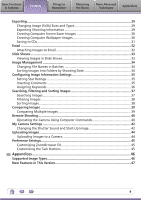Canon SX10IS Software Guide for Windows - Page 11
Click [Transfer Untransferred, Images]., When you click [OK] in
 |
UPC - 013803100785
View all Canon SX10IS manuals
Add to My Manuals
Save this manual to your list of manuals |
Page 11 highlights
Basic Functions & Features Contents Things to Remember Mastering the Basics More Advanced Techniques Appendices 4 Click [Transfer Untransferred Images]. Only images that have not yet been downloaded will start to download. CameraWindow When you click [OK] in the dialog that indicates the transfer is complete, the downloaded images will display in the Main Window. You can select the newly downloaded images by their shooting dates or My Category (select models only) classification. (These are virtual folders.) : Folders containing newly acquired images • Images from memory cards with large numbers of images (more than 1,000) may not download correctly. If this happens, please use a memory card reader to download. HINT Changing the Download Destination Folder The default settings save downloaded images into the [Pictures] or [My Pictures] folders. To change the destination folder, select [Operate Images on Camera] in Step 4 as described above, then click the button shown on the right, and select a folder. 11