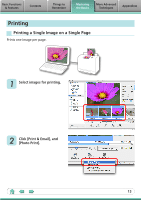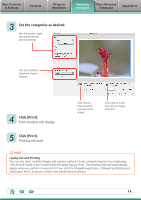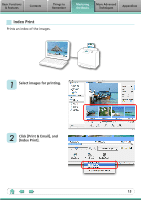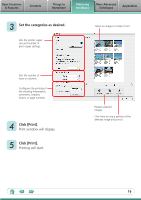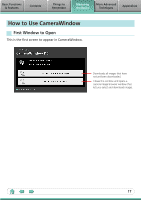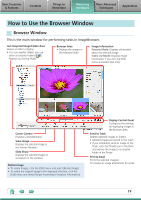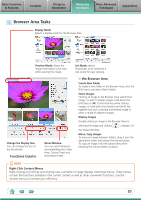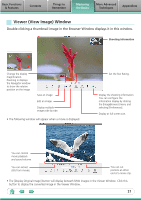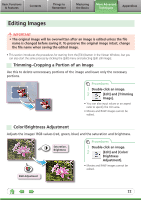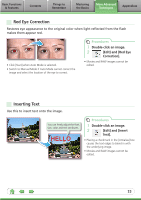Canon SX10IS Software Guide for Macintosh - Page 18
Screen Showing the Image Index List and Image View, Basic Functions, & Features, Contents
 |
UPC - 013803100785
View all Canon SX10IS manuals
Add to My Manuals
Save this manual to your list of manuals |
Page 18 highlights
Basic Functions & Features Contents Things to Remember Mastering the Basics More Advanced Techniques Appendices Screen Showing the Image Index List and Image View The Thumbnail Window on the left of the screen displays the images on the memory card in the camera as "thumbnails" or small versions of the images in an index list. When you select an image from the Thumbnail Window, the image displays in the View Window on the right. Switches between window display modes. Aligns the windows. Thumbnail Window View Window Uploads computer images to the camera. Configures settings such as the thumbnail size and download folder. Configures the name of the camera owner. Closes CameraWindow. A symbol appears on previously downloaded images. A blue frame appears around selected images. Prints images selected in the Thumbnail Window. These arrows switch the image in the View Window. Selects images not yet downloaded/all images. Downloads images selected in the Thumbnail Window. HINT Use the Help Function ImageBrowser is equipped with a convenient "Help" function. Use it when you are unsure how to proceed. To view it, click the [Help] menu and select [ImageBrowser Help]. 18