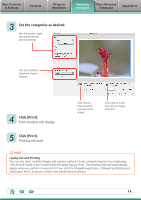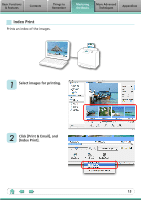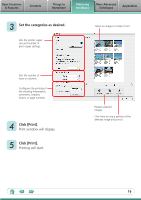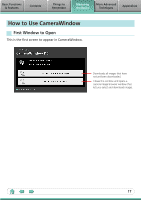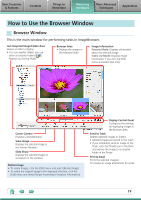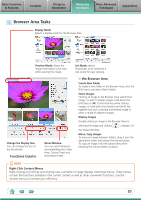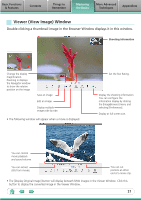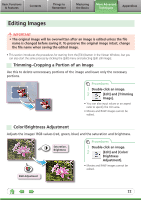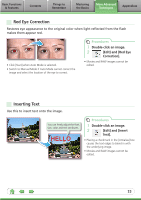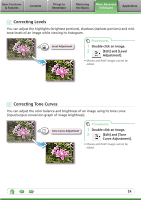Canon SX10IS Software Guide for Macintosh - Page 19
How to Use the Browser Window, Browser Window
 |
UPC - 013803100785
View all Canon SX10IS manuals
Add to My Manuals
Save this manual to your list of manuals |
Page 19 highlights
Basic Functions & Features Contents Things to Remember Mastering the Basics More Advanced Techniques Appendices How to Use the Browser Window Browser Window This is the main window for performing tasks in ImageBrowser. Last Acquired Image/Folder Area Selects a folder to display. • You can register folders you use often as Favorite Folders ( ). Register by clicking [Add]. Browser Area • Displays the images in the selected folder. Image Information Preview Mode: Displays information about the selected image. Index List Mode: Displays image information if you click the [File] menu and select [Get Info]. Canon Camera Displays CameraWindow. View Image Displays the selected image in the Viewer Window. Slide Show Displays the selected images in succession in the window. Rotate Image • To rotate images, click the [Edit] menu and select [Rotate Image]. • To rotate the original image in the displayed direction, click the [Edit] menu and select [Rotate According to Rotation Information]. Display Control Panel Configures the settings for displaying images in the Browser Area. Send to Trash Deletes selected images or folders. • Deleted images are placed in the Trash. • If you mistakenly send an image to the Trash, click the [Trash] icon in the Dock and restore the image to its original folder in the Finder. Print & Email Prints the selected image(s). Or creates an image attachment for email. 19