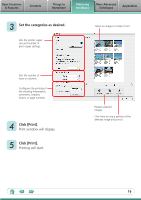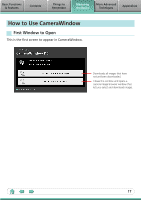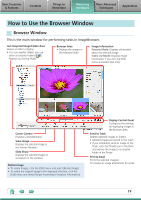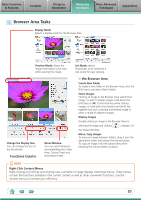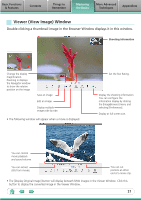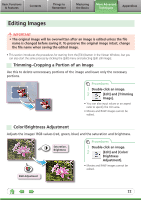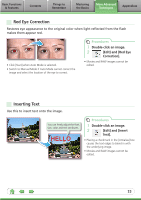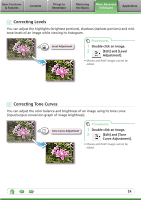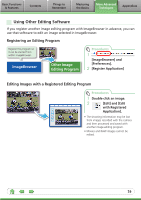Canon SX10IS Software Guide for Macintosh - Page 21
Viewer (View Image) Window, Basic Functions, & Features, Contents, Things to, Remember - zoom
 |
UPC - 013803100785
View all Canon SX10IS manuals
Add to My Manuals
Save this manual to your list of manuals |
Page 21 highlights
Basic Functions & Features Contents Things to Remember Mastering the Basics More Advanced Techniques Appendices Viewer (View Image) Window Double-clicking a thumbnail image in the Browser Window displays it in this window. Shooting information Change the display magnification. Zooming in displays the Navigator window to show the relative position on the image. Save an image. Edit an image. Display multiple images side by side. • The following window will appear when a movie is displayed. Set the Star Rating. Display the shooting information. You can configure the information display by clicking the [ImageBrowser] menu and selecting [Preferences]. Display at full screen size. You can control movie playback and sound volume. You can extract stills from movies. You can cut portions at either end of a movie clip. • The [Display Original Image] button will display beneath RAW images in the Viewer Window. Click this button to display the converted image in the Viewer Window. 21