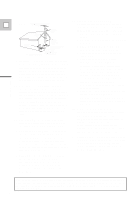Canon Ultura Ultura Instruction Manual
Canon Ultura - Ultura Digital Camcorder Manual
 |
UPC - 013803605884
View all Canon Ultura manuals
Add to My Manuals
Save this manual to your list of manuals |
Canon Ultura manual content summary:
- Canon Ultura | Ultura Instruction Manual - Page 1
DIGITAL VIDEO CAMCORDER Instruction Manual CAMESCOPE ET LECTEUR VIDEO NUMERIQUES Mode d'emploi VIDEOCAMARA Y GRABADORA DIGITAL Manual de Instrucciones ENGLISH E FRANÇAIS F ESPAÑOL Es NTSC Mini Digital Video Cassette - Canon Ultura | Ultura Instruction Manual - Page 2
INTERFERENCE, USE THE RECOMMENDED ACCESSORIES ONLY. COPYRIGHT WARNING: Unauthorized recording of copyrighted materials may infringe on the rights of copyright owners and be contrary to copyright laws. Digital Video Camcorder, ULTURA and Compact Power Adapter, CA-500A This device complies with - Canon Ultura | Ultura Instruction Manual - Page 3
IMPORTANT SAFETY INSTRUCTIONS In these safety instructions the word 10. Power Sources - The CA-500A "product" refers to the Canon Digital Video Camcorder ULTURA and all its accessories. Compact Power Adapter should be operated only from the type of power E 1. Read Instructions - All the safety - Canon Ultura | Ultura Instruction Manual - Page 4
and all power sources including battery, and refer servicing to qualified GROUND service personnel under the following CLAMP conditions: ELECTRIC SERVICE EQUIPMENT ANTENNA DISCHARGE UNIT (NEC SECTION 810-20) GROUNDING CONDUCTORS (NEC SECTION 810-21) a. When the power-supply cord or plug - Canon Ultura | Ultura Instruction Manual - Page 5
E Important Usage Instructions 2 Using Digital Effects 45 IMPORTANT SAFETY Audio Recording 48 INSTRUCTIONS 3 Setting the Self-Timer 50 Thank you for Choosing a Canon Camcorder 6 ~ When Making Manual Adjustments ...~ Introducing the ULTURA 7 Adjusting Focus Manually 51 Mastering the - Canon Ultura | Ultura Instruction Manual - Page 6
problems (p. 83) Note that capital letters are used to refer to settings displayed in the menus and buttons labeled on the camcorder itself e.g. Press the EJECT button. BP-915 Battery Pack CA-500 Compact Power Adapter Lithium button battery S-150 S-video Cable STV-250 Stereo Video Digital Video - Canon Ultura | Ultura Instruction Manual - Page 7
still pictures. Internal charging ULTURA charges a battery pack internally, smoothing the transition between charging and shooting, and allowing for a smaller, lighter AC power adapter. PCM Digital Sound DV Terminal (IEEE 1394) ULTURA is equipped with a DV terminal that conforms to IEEE 1394 - Canon Ultura | Ultura Instruction Manual - Page 8
the power adapter to provide your camera with instant power from an AC outlet. 1. Connect the power adapter to the camera's DC IN terminal. 2. Plug the adapter into an AC outlet. 3. Remove the power adapter after use. • Always turn the camera off before connecting/removing the power source. CA-500 - Canon Ultura | Ultura Instruction Manual - Page 9
you charge the battery pack. 2. Connect the power adapter to the camera. 3. Open the battery cover and insert the battery into the camera. • Insert the battery in the direction of the arrow until it clicks into place, then close the battery cover. 4. Plug the adapter into an AC outlet. • The charge - Canon Ultura | Ultura Instruction Manual - Page 10
search (p. 40) to find the point where you want to start recording. • Do not interfere with the cassette compartment while it is opening or closing automatically, or attempt to close the cover. • Do not leave the cassette in the camera after use - return it to its case and store it in a cool, clean - Canon Ultura | Ultura Instruction Manual - Page 11
if you accidentally press the DV REC button with the camera switched to VCR mode. If you want to record on the cassette again, slide the tab back so the hole is closed. Handling cassettes • To protect the tape heads, transfer cassettes directly from the tape case to the camcorder - do not open the - Canon Ultura | Ultura Instruction Manual - Page 12
74). You may also want to install the backup battery (p. 76) in order to set the date and time display (p. 31). To record 1. Press down and slide the POWER switch to [. • The camera power indicator lights up red. • This selects the camera's Easy Recording program. It allows you to simply point and - Canon Ultura | Ultura Instruction Manual - Page 13
. Slide the POWER switch to the Q position to give you access to these recording programs (p. 41) and also to the digital effects (p. 45). • To check that the camera is recording correctly, make a test recording first. • Before making important recordings, clean the video heads using a Canon DVM-CL - Canon Ultura | Ultura Instruction Manual - Page 14
tape, the picture may become distorted during playback and the time code may not be written correctly. • A tape recorded in LP mode on other digital equipment may produce mosaiclike noise and the sound may become distorted when played back on this camcorder, and vice versa. Mastering the Basics 14 - Canon Ultura | Ultura Instruction Manual - Page 15
not the zoom speed. 64×/320× digital zoom Turn the digital zoom on by choosing D. ZOOM from the camera menu, to magnify the camera's zoom range by up to 20 320× in digital zoom range. • When the digital zoom is set to 64×, the zoom indicator extends (light blue). When the digital zoom is set - Canon Ultura | Ultura Instruction Manual - Page 16
LCD panel. • Do not hold the camera by the LCD panel or the viewfinder against the side of the camera. • Always fully close the LCD so could cause damage. • Bright light falling on the LCD screen may cause camcorder is a high precision product. However, small black dots or bright points of light - Canon Ultura | Ultura Instruction Manual - Page 17
. (see p. 26) MIRROR¥¥¥¥¥¥ON (For an explanation of how to use the camera menu see page 26) Mastering the Basics If you choose the mirror-on, the recording itself is unaffected. • During "monitor recording", the recording time and remaining tape indicators disappear. Note: • During "mirror mode - Canon Ultura | Ultura Instruction Manual - Page 18
Exposure Adjustment Self-timer Manual focus White balance The battery pack is exhausted Photo mode AF/AE mark • These indicators appear normally in the viewfinder. Mastering the Basics Built-in speaker The camcorder has a built-in speaker so you can review the sound track alongside the picture - Canon Ultura | Ultura Instruction Manual - Page 19
Playing Back a Cassette P OFF POWER VCR REC SEARCH EXP. E REW PLAY FF - / STOP + / PAUSE SLOW × 2 Mastering the Basics You can use the LCD screen for instant, on-the-spot playback. The camera also plays back the sound track via the built-in speaker (p. 18). • When you play back a tape, it - Canon Ultura | Ultura Instruction Manual - Page 20
. To resume normal playback, press it again, or press the PLAY e button. The camera automatically goes into stop mode after about five minutes' playback pause. Fast forward playback To play back the recording at about 9.5 times normal speed, press and hold the FF 1 button during normal playback - Canon Ultura | Ultura Instruction Manual - Page 21
back in reverse frame by frame, press the -/4a button or turn the command dial (on the camera body) counter-clockwise repeatedly during playback pause. Press and hold -/4a to play back frame by frame noise appears on the screen during some of the VCR modes and the sound track cannot be heard. 21 - Canon Ultura | Ultura Instruction Manual - Page 22
E recordings. You will need to attach a power source to the camera (see p. 8). See your TV or VCR instruction manual for further details. If your TV (or VCR) has an S-video input terminal DV IN/OUT AV S OUT DC.IN 9.5V S-150 S-video Cable STV-250 Stereo Video Cable INPUT S-VIDEO VIDEO AUDIO - Canon Ultura | Ultura Instruction Manual - Page 23
Mastering the Basics Tips for Making Better Videos Holding the camera E For maximum stability, grip the camera firmly with your right hand and keep your right elbow pressed against your body. Support the camera under the lens with your left hand. With practice, you will be able to operate the - Canon Ultura | Ultura Instruction Manual - Page 24
E Instead of zooming while recording, try to choose your picture angle before you begin. A good way to tell a story with video is to begin with waist. Hold the final image for a few seconds before you stop recording. Tilt the camera up to exaggerate the height of the subject. Tilt down from the top - Canon Ultura | Ultura Instruction Manual - Page 25
when the tele-converter (optional) is attached. • The Canon Optical Image Stabilizer system shifts an internal lens to remove camera shake. When the camcorder is turned off, the lens moves freely. This may produce a clicking sound when the camera is moved. This is not malfunction. 25 Using the - Canon Ultura | Ultura Instruction Manual - Page 26
select aSET UP from the Edit menu) Using the Full Range of Features Camera menu (CAM. MENU) q Digital zoom p. 15 w 16:9 mode p. 47 e White balance p. 56 r Wireless control p. 30 t Tally lamp p. 30 y Record mode p. 14 u Audio mode p. 48 i Wind screen p. 49 o Mirror mode p. 17 !0 Date/time - Canon Ultura | Ultura Instruction Manual - Page 27
66 y Clear all p. 69 u Select set up p. 61 Set up menu (SET UP) q Wireless control p. 30 w Select recorder p. 61 e Cut-in adjustments p. 67 r Cut-out adjustments p. 67 ED IT MO DE E q SET w RE LO CA TE e D E LE TE [M EN U ] R TN ED IT MO DE D E LE TE r PREV IEW t START [M EN U ] R TN - Canon Ultura | Ultura Instruction Manual - Page 28
E 1,6 MENU MENU TV SCREEN SET 2,4 3,5 It is convenient to close the LCD screen with its screen side facing up when you select items from the menus. Press the screen until it clicks into place. 1. Press the MENU button to open the menu. 2. Turn the command dial to move the arrow up or down - Canon Ultura | Ultura Instruction Manual - Page 29
tally lamp lights up to let you know that the camera is in range and responding to your commands. 16ft There are five functions which can only be operated using the wireless controller: • Special playback (p. 21) • TV-screen displays (p. 94) • Zero set memory (p. 58) • Photo/Date search (p. 39 - Canon Ultura | Ultura Instruction Manual - Page 30
other Canon wireless controllers being used nearby. (see p. 26) WIRELESS C.•ON 1. Open either the camera, camera menu, and point the arrow at TALLY LAMP. 2. Select the OFF setting and close the menu. • The tally lamp no longer flashes during recording, but it will still light up when the camera - Canon Ultura | Ultura Instruction Manual - Page 31
during playback (see p. 34). Set the date and time display when you first start using your camera. Install the backup battery before you begin (see p. 76). • Before you start setting the date and time, select your home time zone from the menu. • If you are on daylight saving time now, you should set - Canon Ultura | Ultura Instruction Manual - Page 32
travel to another time zone, there is no need to reset the date and time. Just set the time zone to your destination and the camera's clock will automatically change to display the correct time for your destination. 32 - Canon Ultura | Ultura Instruction Manual - Page 33
Setting the clock E 1. Set the camera to record pause mode. • PAUSE appears in the display (see p. 12). in about four seconds. It is not recorded onto your tape. Using the Full Range of Features (see p. 26) D/T DISPLAY•OFF 1. Turn the POWER switch to record pause mode. 2. Open the menu and - Canon Ultura | Ultura Instruction Manual - Page 34
Setting the display style E (see p. 26) D/TIME SEL.•DATE & TIME 1. Press down and slide the POWER switch to VCR. 2. Open the VCR menu and select D/TIME SEL. 3. Choose between DATE, TIME and DATE & TIME. 4. Press the MENU button to close the menu. Using the Full Range of Features 34 - Canon Ultura | Ultura Instruction Manual - Page 35
. - If the tape was recorded on a camera without a data code function. - If noise or tape damage prevents the data code from being read. • Data code is not displayed during high speed playback modes. • If a recording made on ULTURA is played back on a different DV camcorder, the data code may not - Canon Ultura | Ultura Instruction Manual - Page 36
Setting the E Setting "Data Code" "Select Date/Time" Date/Time Camera data Date/Time & Camera data Date JAN. 1 , 1 9 9 9 F32 1 /2000 F32 1 /2000 JAN. 1 , 1 9 9 9 Time 1 2 : 0 0 : 0 0 AM Date & Time 1 2 : 0 0 AM JAN. 1 , 1 9 9 9 F32 1 /2000 F32 1 /2000 F32 1 /2000 1 2 : 0 0 : 0 0 AM - Canon Ultura | Ultura Instruction Manual - Page 37
required.) 1. Set the camera to photo standby mode (slide the POWER switch to [ (Easy Recording) or Q, turn the standby lever to PHOTO). • "PHOTO" is shown at the bottom right of the display. 2. Press the start/stop button lightly. • F flashes white in the display as the camcorder adjusts the focus - Canon Ultura | Ultura Instruction Manual - Page 38
Notes: E • While the camera records the still, you cannot use the camera functions (when a cassette is loaded, standby lever/power off do not cut the power until recording is complete). • You cannot use digital effects while the camera is set to photo mode. • You cannot use FlexiZone in photo mode. - Canon Ultura | Ultura Instruction Manual - Page 39
shown (SP/LP). Notes: • Press 3 (stop) to end your search. • If you begin a search very close to the start of a recorded still picture during photo search, the camera may skip straight past it. • When you have set the area for the World Clock, date search also looks for the change in date based on - Canon Ultura | Ultura Instruction Manual - Page 40
Searching and Reviewing While Recording Record search E When the camera is in record pause mode, you can use record search to play the tape forwards or backwards to find the point where you want to start or restart recording. This is useful when you want to add a new scene to a previously used - Canon Ultura | Ultura Instruction Manual - Page 41
point-and-shoot operation, select the Easy Recording program. Slide the POWER switch to the [ position. • For normal shooting conditions, use the command dial to set the camera (to Auto or FlexiZone). • For various other recording conditions, the camera has five more specialized AE (auto exposure - Canon Ultura | Ultura Instruction Manual - Page 42
program appears in the display. Note: • The recording program is reset to AUTO when you turn the camera off using the POWER switch. Easy Recording The simplest way to use the camera is with the POWER switch set to the [ position. [ The camera will take care of focus, exposure and other - Canon Ultura | Ultura Instruction Manual - Page 43
Auto In normal recording conditions, set the POWER switch to Q, and choose AUTO from the program menu. This is the same as the Easy Recording program, except that you now have the option of using any of the camera's manual functions - you can adjust focus and exposure, set the white balance, and so - Canon Ultura | Ultura Instruction Manual - Page 44
appears underexposed in the display - a sunny beach or ski resort, for example. You may notice some shudder when recording moving subjects. Low Light This program allows you to record in dimly lit places. It is generally best used for closeups of slow or stationary subjects, as moving subjects may - Canon Ultura | Ultura Instruction Manual - Page 45
Using Digital Effects Fade Trigger (FADE-T) E When you start recording, the scene gradually fades in from a black screen. When you stop recording, it gradually fades out. Vertical Wipe (WIPE a) When you start recording, the picture begins as a thin vertical line in the center of the screen which - Canon Ultura | Ultura Instruction Manual - Page 46
an effect similar to slow-motion. Selecting the effect Using the Full Range of Features DIGITAL EFFECTS P OFF POWER VCR 1. Set the camera to record pause mode, with the POWER switch set to the Q position. 2. Press and hold the DIGITAL EFFECTS button for more than two seconds to make the - Canon Ultura | Ultura Instruction Manual - Page 47
first clears the screen and then applies the effect. • The camera remembers your chosen effect until you change it, but when you switch the POWER switch to [ (Easy Recording) the digital effect is deactivated. 16:9 mode (Widescreen TV recording) Produces images in the 16:9 format for playback on - Canon Ultura | Ultura Instruction Manual - Page 48
later date, make sure you record in SP mode (p. 14).) 1. To switch the audio mode open the camera menu and select AUDIO MODE. 2. Select "16 bit" and close the menu. • The display appears for approximately 4 seconds. Notes: • You cannot add new sound to a tape using this camcorder. • For details of - Canon Ultura | Ultura Instruction Manual - Page 49
automatic wind screen to prevent wind noise from interfering with the sound track. (It does not operate with an external microphone: WS | is displayed.) Turn it off when you want the microphone to be as sensitive as possible. 1. Open the camera menu and point the arrow at WIND SCREEN. 2. Select the - Canon Ultura | Ultura Instruction Manual - Page 50
the Self-Timer E DV REC PHOTO MOVIE LOCK SELF TIMER PHOTO MOVIE LOCK Using the Full Range of Features This is useful when you want to include yourself in the picture when recording. 1. Set the camera to record pause mode. 2. Press the self-timer button " " on the camera body or the SELFTIMER - Canon Ultura | Ultura Instruction Manual - Page 51
Manually The camera powerful. Using the FlexiZone controller, you can select any object that appears in the display, and the camera Choose the FlexiZone recording program. • The camera adjusts the focus to suit the area inside the frame. Note: • You cannot use FlexiZone AF if you zoom in to a digital - Canon Ultura | Ultura Instruction Manual - Page 52
• The manual focus setting is canceled if you: - Slide the POWER switch to VCR or OFF. - Select the [ (Easy Recording) program. • When you are using the Easy Recording program, autofocus cannot be turned off, but you can override it temporarily by turning the FOCUS wheel. • See "Troubleshooting" on - Canon Ultura | Ultura Instruction Manual - Page 53
Adjusting Exposure Manually EXP. E Using the Full Range of Features The camera adjusts the exposure automatically, making sure that your pictures are neither too dark nor too light. There is a choice of eight recording programs to deal with different recording conditions (see p. 41). This - Canon Ultura | Ultura Instruction Manual - Page 54
the picture brighter or darker in order to deal with difficult lighting conditions, or to manipulate the mood of the scene. The camera's iris can be manually set to any position from fully closed to fully open. To make the recorded image brighter, turn the command dial clockwise (to a maximum of - Canon Ultura | Ultura Instruction Manual - Page 55
the Full Range of Features Note: • The camera returns to the auto shutter setting when you slide the POWER switch away from the Q setting, or change the recording program. Concerning shooting in fluorescent lighting When the camera is set to [ (Easy Recording) mode, auto mode or FlexiZone mode, it - Canon Ultura | Ultura Instruction Manual - Page 56
Mode • Under halogen or studio/video lighting • Subject is of one dominant set the white balance yourself, point the camera at a white object (such as a sheet light source, the flashing may at times continue. The result will remain better than with the auto setting and you can continue recording - Canon Ultura | Ultura Instruction Manual - Page 57
set to the [ (Easy Recording) program. The camera returns to the AUTO setting when you slide the POWER switch away from the Q setting. • When the standby lever is set to LOCK, the current white balance setting remains in the memory. • If you shoot with studio/video lighting, use the T (indoor) mode - Canon Ultura | Ultura Instruction Manual - Page 58
to a Pre-Marked Position E P OFF POWER VCR REC PAUSE SEARCH SELECT ZERO SET MEMORY REW PLAY FF STOP function correctly where there is a break between recordings on the tape. • You can also use zero set memory to mark a position on a tape in record pause mode. When you then play back - Canon Ultura | Ultura Instruction Manual - Page 59
69) or re-order scenes (p. 70). • If you connect another Canon digital video camcorder to the camera instead of a VCR, you can use the Auto Editing Function for digital-to-digital editing, with virtually no generation loss in image and sound quality. However, you cannot set the cut-in and cut-out - Canon Ultura | Ultura Instruction Manual - Page 60
recording. It is easy to reorder, to make your videos perfect. 1. Connect the camera to the VCR. • See the "Connections for Playback on a TV Screen" instructions information will not be recorded onto the tape in the VCR. Setting the Camera to Control your VCR The camcorder's Auto Editing Function - Canon Ultura | Ultura Instruction Manual - Page 61
and "Setting the Camera to Control your VCR," p. 60. 2. Open the set up menu and point the arrow to RECORDER . • It is easiest to view the menu on the TV screen. Setting RECORDER Use the chart on p. 62 to find the RECORDER settings for your brand of VCR. Make sure the camcorder's infra-red control - Canon Ultura | Ultura Instruction Manual - Page 62
camera's Auto Editing Function can remotely control almost all brands and models of VCR. VCR remote control signals vary depending on model and brand. First, choose the right RECORDER setting for your VCR. The number indicates the VCR brand. The letter indicates the set of signals. Brand Canon - Canon Ultura | Ultura Instruction Manual - Page 63
using the controls on the camcorder body, you can use the it counterclockwise. E P OFF POWER VCR 1. Make sure you have At the start of a scene you want to record, press the set button. 5. Press it again at The programmed number becomes "highlightened". • The camera will not let you put in a " - Canon Ultura | Ultura Instruction Manual - Page 64
, the camera and VCR stop automatically. • Editing a tape recorded in both recorded portions. • Avoid making the program leaving non-recorded portions between the cuts. • If, when editing a tape, you set a cut-in point at precisely the start of a still photo (recorded in Photo Mode), the photo search - Canon Ultura | Ultura Instruction Manual - Page 65
Preview and Recording P OFF POWER VCR E SET Preview function You can preview the editing program from which the preview starts by turning the command dial. 2. Press the set button. • The camera will now play all the scenes from the program number you selected in the order you have programmed - Canon Ultura | Ultura Instruction Manual - Page 66
you want to start the editing program by turning the command dial. 3. The editing program starts when you press the set button. • The camera automatically records the scenes you selected onto the tape in the VCR. • The Auto Editing Function carries out some operations, such as frame advance at the - Canon Ultura | Ultura Instruction Manual - Page 67
. Some models also rewind slightly after they stop. You could therefore record more than you wanted, or lose the end of the scene. CUT-OUT ADJ. prevents this, by sending the command a little early or late. If you have these problems with your VCR, reset these adjustments. Use the set up menu - Canon Ultura | Ultura Instruction Manual - Page 68
on which you recorded the digital timer in "Setting RECORDER" is used for calculating the adjustment value. 1. Rewind the tape in the VCR and play back the recorded digital timer. • Look . Note: • The camcorder will remember the cut-in and cut-out adjustment settings until you change them. Editing - Canon Ultura | Ultura Instruction Manual - Page 69
Deleting Scenes and Clearing the Program P OFF POWER VCR E SET Clearing the whole display (CLEAR ALL function) This deletes the whole program. 1. Choose CLEAR ALL from the edit menu. 2. Press the set button. • - Canon Ultura | Ultura Instruction Manual - Page 70
Reordering Scenes You can move the scenes around and reorder E them. 1. Choose RELOCATE from the edit menu and select the program number which you want to relocate by turning the command dial. • The selected program number flashes. ED I T MODE R E LOCAT E [ MENU ] R TN 1: 20: 00 C UTIN 0: 03 : - Canon Ultura | Ultura Instruction Manual - Page 71
TV and set it to the video channel, or set the TV/VIDEO selector to VIDEO. • Turn on the VCR, and set its input selector to LINE. Load a blank cassette, and put the VCR in record pause mode. • See your TV and VCR instruction manuals for details. 3. Slide the camera's POWER switch to VCR, and load - Canon Ultura | Ultura Instruction Manual - Page 72
• If another Canon digital video camcorder is connected, the Auto Editing Function can be used for digital-to-digital editing (i.e. with virtually no generation loss in image quality). Use a Canon CV-150F DV cable (optional) to connect two digital devices together. When you are recording, make sure - Canon Ultura | Ultura Instruction Manual - Page 73
download high quality beautiful still E pictures for making cards, calendars, a digital photo album, use on internet home pages, and so on. For full details of how to use the DK-1 DV Capture Kit, refer the DK-1's and computer's instruction manual. Copyright signal Certain pre-recorded software - Canon Ultura | Ultura Instruction Manual - Page 74
are recording, and place it over the lens when you have finished. Fasten the grip belt • Release the Velcro fastening and hold the camera with For extra security and portability, attach the shoulder strap before using the camera. • Pass the ends through the attachment bars and adjust the length - Canon Ultura | Ultura Instruction Manual - Page 75
for 4 seconds when the power is completely exhausted. The empty battery mark then appears and starts to flash. The power indicator light also flashes. • The indicator is not constant - different levels will be shown when you subject the battery pack and camcorder to different conditions. ↓ 100 - Canon Ultura | Ultura Instruction Manual - Page 76
clean. • The camera, adapter or battery pack will not work properly if the terminals are dirty. Check them before use, and wipe them with a dry cloth or tissue if necessary. • If the battery pack is left in the camera, the battery pack will gradually loose power even if the POWER switch is OFF - Canon Ultura | Ultura Instruction Manual - Page 77
pack out of reach of children - if it is swallowed, contact a physician immediately, as the battery case may break down and the battery fluids damage the stomach and intestines. • Do not disassemble, heat, or immerse the battery in water, to avoid the risk of explosion. Additional Information 77 - Canon Ultura | Ultura Instruction Manual - Page 78
POWER VCR When you play back a tape that was recorded in 12 bit mode, you can set the audio output: stereo 1 (the original sound), stereo 2 (any new sound, dubbed to the tape after recording stereo 1 mode, unless new sound has been added post-recording. 1. Set the camera to VCR mode. 2. Choose the - Canon Ultura | Ultura Instruction Manual - Page 79
may cause picture interference, or permanently damage the camera. Do not expose the camera to water. • Cover the camera when you are recording in rain or mist. • There is a risk of electric shock if water gets inside the camera - contact qualified service personnel as soon as possible. Protect the - Canon Ultura | Ultura Instruction Manual - Page 80
may form on the surface of the screen. Wipe clean with a soft, dry cloth. • At low temperatures the display may appear to be video heads may be dirty. When the video heads are badly contaminated, the camera may show a blank blue screen. • Clean the video heads using Canon's DVM-CL Digital Video - Canon Ultura | Ultura Instruction Manual - Page 81
compact power adapter to operate your camera and charge battery packs in any country where the electricity supply is between 100 and 240 V AC, 50/60 Hz. Contact your Canon dealer for information about plug adapters for overseas use. TV playback • Although you can always play back your recordings on - Canon Ultura | Ultura Instruction Manual - Page 82
be a problem, unload the cassette and put the camera in a plastic bag. Wait until the camera reaches room temperature before you take it out of the bag. What happens when condensation is detected • "CONDENSATION HAS BEEN DETECTED" is displayed for approximately 4 seconds. Then, the power indicator - Canon Ultura | Ultura Instruction Manual - Page 83
camcorder. Possible explanations are given for each problem on the list - turn to the page E numbers in parentheses for more information. Make sure that the camera is properly connected if you are using it with a TV or VCR. Consult your dealer or service outlet if problems persist. Recording - Canon Ultura | Ultura Instruction Manual - Page 84
Information Night scenes Recording/Playback (Contd.) Problem Cause and/or what to do about it ? The digital effects don't work. • There are a number of restrictions on using the digital effects. Refer to the notes on p. 47. ? The e (play) button doesn't work. • The POWER switch is not - Canon Ultura | Ultura Instruction Manual - Page 85
• External interference may cause the camera's microprocessor to malfunction temporarily. If random letters appear in the display or if normal operation is interrupted, remove and then replace the power source (and if necessary, the back-up battery). ? The DV cable is connected correctly, but there - Canon Ultura | Ultura Instruction Manual - Page 86
Battery Adapter CA-500 Compact Power Adapter CG-500 Charge Adapter BP-900 Series Lithium-ion Battery Pack VL-10Li Battery Video Light Stereo Microphone (commercially available) MB-100 Microphone Boom CH-900 Dual Battery Charger/Holder BP-900 Series Lithium-ion Battery Pack S-150 S-video Cable - Canon Ultura | Ultura Instruction Manual - Page 87
50 min.** * When using the CA-500 Compact Power Adapter **When using the CG-500 Charge Adapter The optional CH-900 Dual Battery Charger/Holder is required to charge/use the battery packs in the shaded area. When you attach two battery packs to the CH-900, the maximum recording time will be almost - Canon Ultura | Ultura Instruction Manual - Page 88
your recordings: multiple-image, R-cross and zoom-spot. • Focus manually when using special effects filters. • There may be some vignetting when using special effect filters. FS-46U Filter Set Ultraviolet, neutral density and circular polarizing filters to help you take control of difficult lighting - Canon Ultura | Ultura Instruction Manual - Page 89
to the ULTURA to give twice the playback time. It can also make use of the higher performance battery pack BP-941, to give up to 8 hrs. 20 mins. recording time. SC-1000 Soft Carrying Case A handy camera bag with padded compartments and plenty of space for accessories. Additional Information - Canon Ultura | Ultura Instruction Manual - Page 90
0512-000 CA-500 Compact Power Adapter D85-0892-201 BP-915 Battery Pack D85-0952-201 SS-600 Shoulder Strap D81-1330-000 S-150 S-video Cable D82-0330-202 STV-250 Stereo Video Cable D82-0516-000 Lens cap D52-0090-000 DVM-E30 Digital Video Cassette D36-0012-000 Optional accessories: CB-900 - Canon Ultura | Ultura Instruction Manual - Page 91
Finding Your Way Around ULTURA E Accessory shoe Zoom control (P. 15) Tally lamp (P. 30) Remote sensor (P. 29) Start/stop button (P. 12) Stereo microphone Grip belt (P. 74) Tripod socket (P. 23) Battery release button (P. 9) Backup battery holder (P. 76) Battery cover (P. 9) Command dial (P. 28) - Canon Ultura | Ultura Instruction Manual - Page 92
DV IN/OUT terminal (P. 72) AV OUT terminal (P. 22) S-VIDEO OUT terminal (P. 22) CHARGE indicator (P. 9) DC IN terminal (P. 8) EJECT button (P. 10) Cassette compartment (P. 10) OPEN button (P. 10) Cassette cover (P. 10) POWER switch (P. 12) P OFF POWER VCR Program AE (P. 42) Easy Recording - Canon Ultura | Ultura Instruction Manual - Page 93
button (P. 20) START /STOP PHOTO SELF TIMER MENU ZOOM W T TV SCREEN SET DATA CODE MIX AUDIO BALANCE MONITOR ST-1 ST-2 REC PAUSE SEARCH SELECT ZERO SET MEMORY REW PLAY FF STOP PAUSE SLOW 2 WIRELESS CONTROLLER WL-D72 Transmitter Zoom buttons (P. 15) Controller buttons (P. 28) SET - Canon Ultura | Ultura Instruction Manual - Page 94
mins. Recording (p. 12) REC Yellow: less than 5 mins. Red: final few secs). The backup battery is not properly installed, or needs replacing (p. 76). ...finally, it tells you when you have END completely run out of tape. Shows how much battery power remains (p. 75). The camera is ejecting - Canon Ultura | Ultura Instruction Manual - Page 95
Camera menu RECORDER . . . . 1 -A CUT-I N A D J . . . - 3 : 0 0 CUT-O U T A D J . . + 1 : 0 0 Additional Information Photo Search (p. 39) Date Search (p. 39) Zoom display (p. 15): Optical zoom 5 P HOT O S EARCH 5 DATE SEARCH W T Optical plus 64× W digital zoom Optical plus 320× W digital - Canon Ultura | Ultura Instruction Manual - Page 96
The 16:9 effects: the display flashes when DV I N the effect is being selected, and appears steadily when it is 16:9 PHOTO activated (p. 47). Setting the AF/AE F mark flashes white AF/AE locked F mark lights up green Recording programs (p. 41) Manual exposure display (p. 53): Exposure locked - Canon Ultura | Ultura Instruction Manual - Page 97
is loaded. In camera mode, the frame number doesn't appear. Appears each time you turn the power on, until you set the date and time (p. 31). SET THE T IME ZONE, DATE AND T IME Appears when the battery pack is exhausted (p. 9, 75). CHANGE THE BATTERY PACK Recording reminder Appears when the - Canon Ultura | Ultura Instruction Manual - Page 98
LCD screen) Television system: EIA standard (525 lines, 60 fields) NTSC color signal Video recording system: 2 rotary heads, helical scanning DV system (Consumer digital VCR SD system) Digital component recording Audio recording system: PCM digital sound: 16 bit (48kHz/2ch), 12 bit (32kHz/4ch) Image - Canon Ultura | Ultura Instruction Manual - Page 99
and White, 45 Introducing the ULTURA, 7 Ç Cables, 6, 22 Cassettes, 10 Charging the Battery Pack, 9 Choosing a Recording Program, 41 Cleaning the Camera, 80 Condensation, 82 Connection to TV or VCR, 22 Î Date and Time, 31 Digital Effects, 45 Digital Video, 7 Digital Zoom, 15 Displaying Data Code - Canon Ultura | Ultura Instruction Manual - Page 100
Pause, 20 Portrait, 43 Power Adapter, 8 Powering Your Camcorder, 8 Pre-Marked Position, 58 Preparing the Camera, 74 Problems, 83 Â Recharging the Battery Pack, 75 Record Pause Mode, 12 Record Review, 40 Record Search, 40 Recorder, 61 Recording, 12 Recording Programs, 41 Remote Control - Canon Ultura | Ultura Instruction Manual - Page 101
WARRANTY E The limited warranty set forth below is given by Canon U.S.A., Inc. ("CUSA") with respect to each Canon ULTURA Digital Video Camcorder ("DV Camcorder") purchased and used in the United States. Each Canon DV Camcorder, when delivered to you in new condition in its original container - Canon Ultura | Ultura Instruction Manual - Page 102
problems; iii) repairs or services performed by any party other than a Canon Service Facility; iv) defective batteries or any exposure to water, sand or dirt; v) shipping (claim must be presented to the shipper); (b) Any serial number on the video equipment is altered or removed. (c) The digital - Canon Ultura | Ultura Instruction Manual - Page 103
NEW JERSEY OFFICE 100 Jamesburg Road, Jamesburg, NJ 08831 USA CANON U.S.A., INC. CHICAGO OFFICE 100 Park Blvd., Itasca, IL 60143 USA CANON U.S.A., INC. LOS ANGELES OFFICE 15955 Alton Parkway, Irvine, CA 92718 USA CANON U.S.A., INC. HONOLULU OFFICE 1020 Auahi Street, Bldg. #8, Honolulu, HI 96814 USA

DIGITAL VIDEO CAMCORDER
Instruction Manual
CAMESCOPE ET LECTEUR VIDEO NUMERIQUES
Mode d’emploi
VIDEOCAMARA Y GRABADORA DIGITAL
Manual de Instrucciones
ENGLISH
FRANÇAIS
ESPAÑOL
Mini
Digital
Video
Cassette
NTSC
E
F
Es