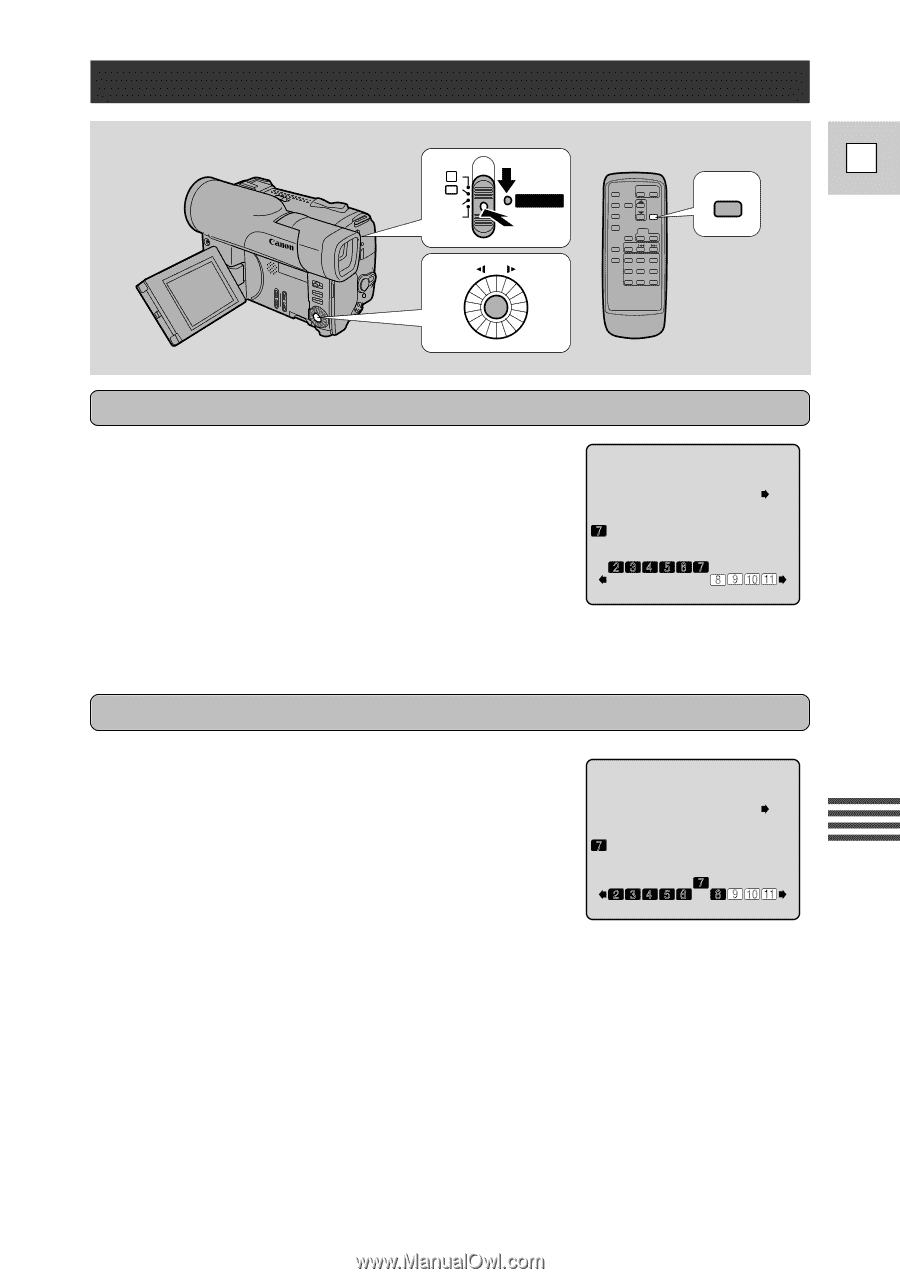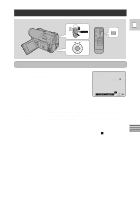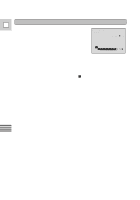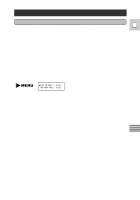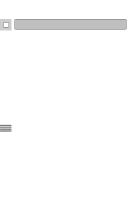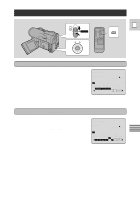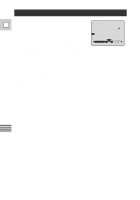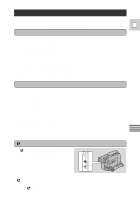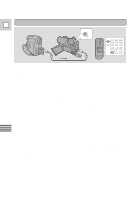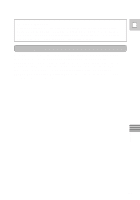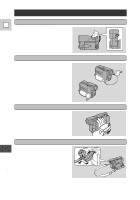Canon Ultura Ultura Instruction Manual - Page 69
Deleting Scenes and Clearing the Program
 |
UPC - 013803605884
View all Canon Ultura manuals
Add to My Manuals
Save this manual to your list of manuals |
Page 69 highlights
Deleting Scenes and Clearing the Program P OFF POWER VCR E SET Clearing the whole display (CLEAR ALL function) This deletes the whole program. 1. Choose CLEAR ALL from the edit menu. 2. Press the set button. • All the program number indications will return to normal. All data is deleted. • Please do not do this by mistake, or you will have to start again from the beginning. ED I T MODE CLEAR ALL [ MENU ] R TN 1: 20: 00 C UTIN 0: 03 : 40: 00 C UTOUT 0: 05 : 00: 00 TOTAL 0: 06: 00 Deleting a scene (DELETE function) You can delete a scene from the program. 1. Choose DELETE from the edit menu and select the program number you want to delete by turning the command dial. ED I T MODE DELE TE [ MENU ] R TN 1: 20: 00 C UTIN 0: 03 : 40: 00 C UTOUT 0: 05 : 00: 00 TOTAL 0: 06: 00 2. Press the set button. • The scene is deleted and that program number indication will return to normal. • You can insert a new scene here if you wish, using the SET function as described in "Choosing a Scene" on p. 63. • If this program number is left unprogrammed, the editing function will stop at this point (the VCR will also stop automatically). Editing 69