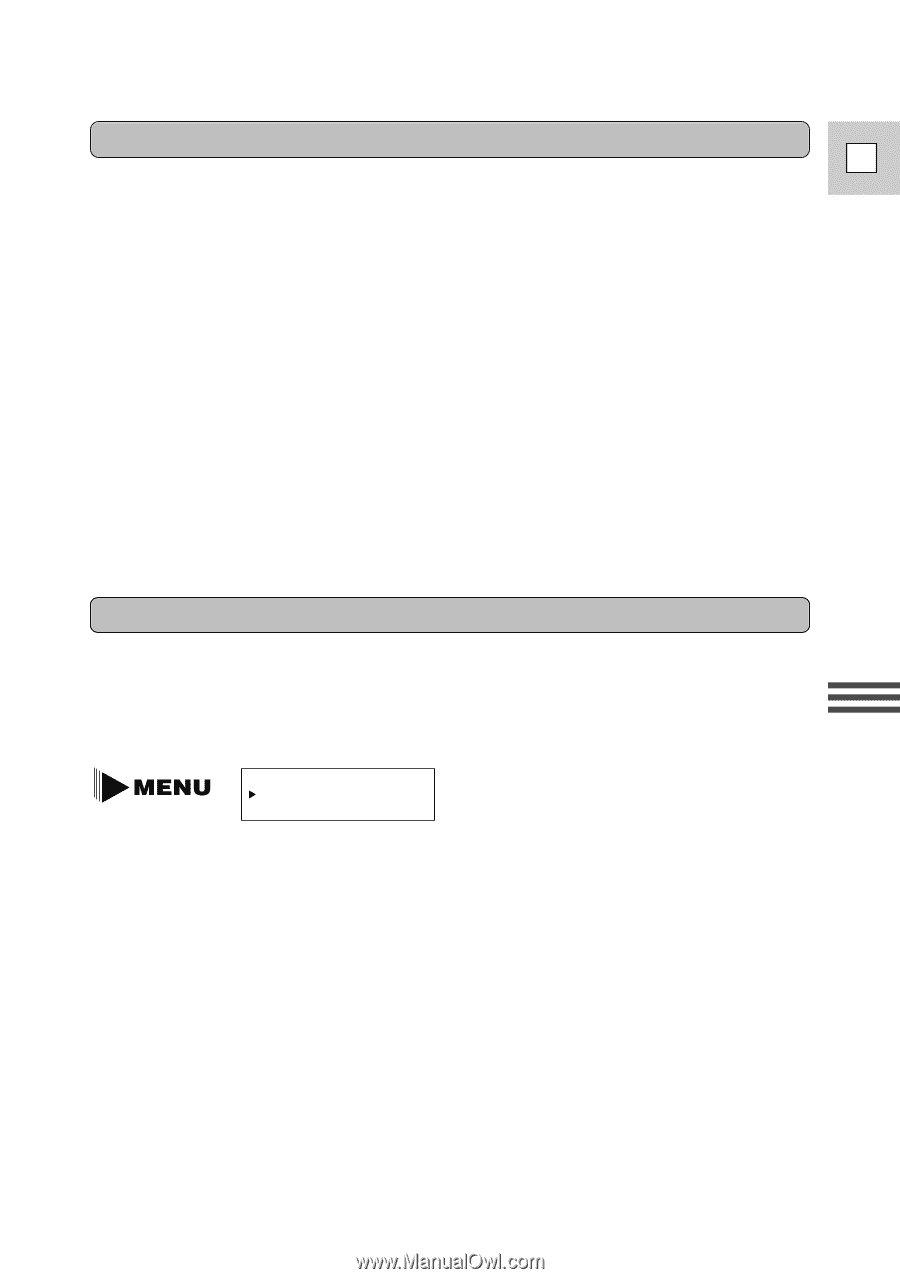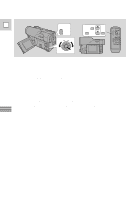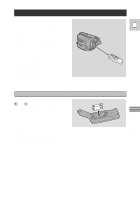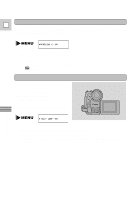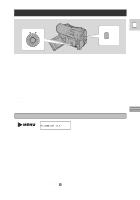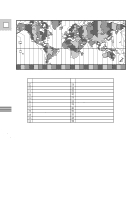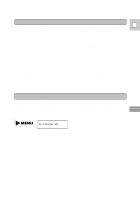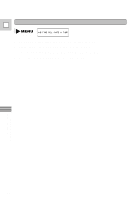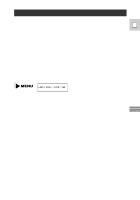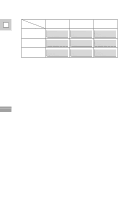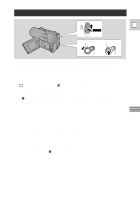Canon Ultura Ultura Instruction Manual - Page 33
Turn the command dial to change the year. Press the set button
 |
UPC - 013803605884
View all Canon Ultura manuals
Add to My Manuals
Save this manual to your list of manuals |
Page 33 highlights
Setting the clock E 1. Set the camera to record pause mode. • PAUSE appears in the display (see p. 12). 2. Open the menu and select D/TIME SET. • The year display starts to flash. 3. Turn the command dial to change the year. Press the set button to move to another part of the display. • Once you move from the year, the next part of the display starts flashing. 4. Set the month, day, hour, and minute in the same way. 5. Press the MENU button when finished, and the clock starts. • The date can be set to any year between 1999 and 2020. • If you press the MENU button in the middle of setting the date and time the seconds are set to zero, you leave the menu, and the clock starts. • If you press the set button after setting the minutes you can set the date and time again from the start. Date and time display You can choose to display or hide the date and time display during recording. When the date and time display is set to ON, the date and time show in the lower left corner of the display but the time zone disappears in about four seconds. It is not recorded onto your tape. Using the Full Range of Features (see p. 26) D/T DISPLAY•OFF 1. Turn the POWER switch to record pause mode. 2. Open the menu and select D/T DISPLAY. 3. Select ON and close the menu. 33