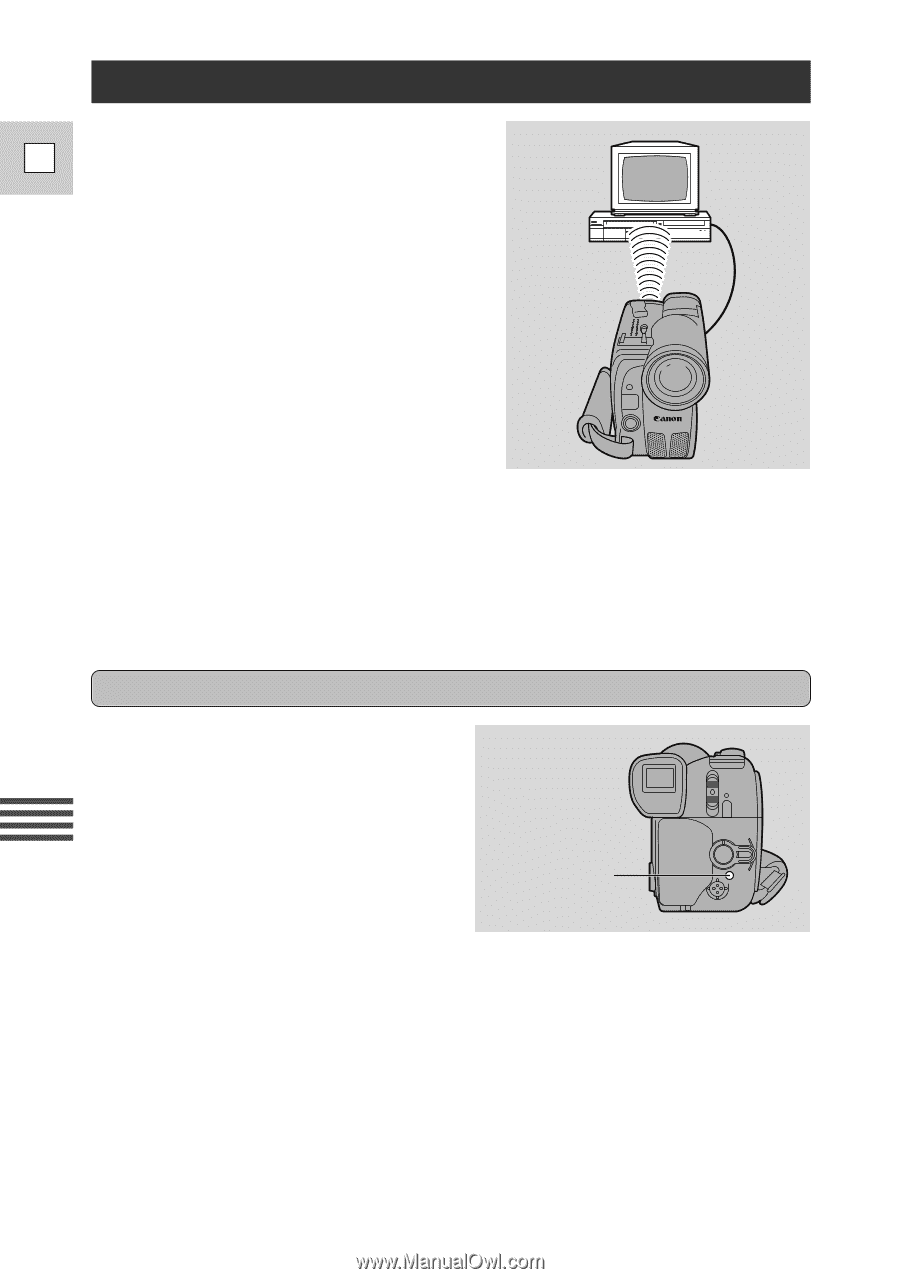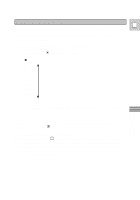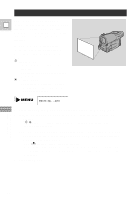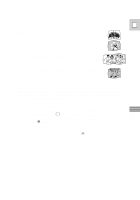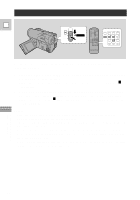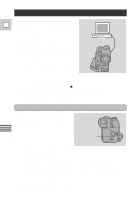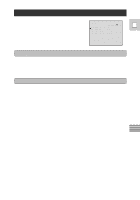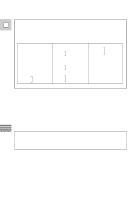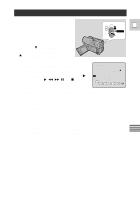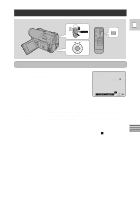Canon Ultura Ultura Instruction Manual - Page 60
Preparing for Editing
 |
UPC - 013803605884
View all Canon Ultura manuals
Add to My Manuals
Save this manual to your list of manuals |
Page 60 highlights
Preparing for Editing The Auto Editing Function enables you to E smoothly rerecord scenes from an original tape in any order. You can then view the entire finished product and make all the fine adjustments you want before the final recording. It is easy to reorder, to make your videos perfect. 1. Connect the camera to the VCR. • See the "Connections for Playback on a TV Screen" instructions on page 22. 2. Turn the TV on. • Be sure to set it to the video channel, or set the TV/Video selector to Video. 3. Turn on the VCR and load a blank cassette. • See your VCR instruction manual. 4. Open the VCR menu and select aEDIT MODE. • When you select the edit menu all the displayed information is also displayed on the screen of the TV connected your VCR. However, this information will not be recorded onto the tape in the VCR. Setting the Camera to Control your VCR The camcorder's Auto Editing Function controls your VCR by using the same infra-red signals as the VCR's remote control. Make sure the camera is in a spot where it can remotely control your VCR. Infra-red signals transmitter Editing 1. Check where the remote control sensor is on your VCR using its normal remote control. 2. Place the camera pointing directly at the sensor, not more than 20 inches (50 cm) away. • Check that the sensor will pick up signals easily from this spot using the VCR's normal remote control. • Make sure that the cables and the camera strap do not obstruct the signals. 3. Make sure that the VCR is in record-pause mode. 4. Make sure that all the other video equipment is turned off to avoid accidental recording. 60