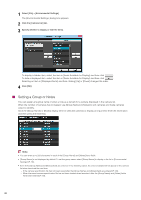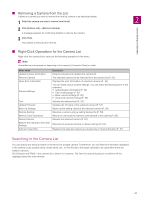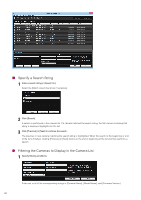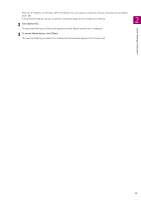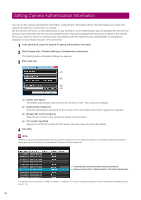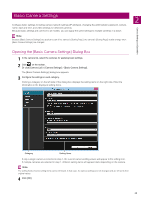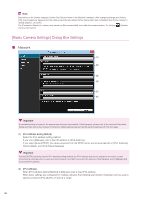Canon VB-R10VE Camera Management Tool User Manual - Page 21
Searching in the Camera List, Removing a Camera from the List
 |
View all Canon VB-R10VE manuals
Add to My Manuals
Save this manual to your list of manuals |
Page 21 highlights
Camera Settings and Operation Removing a Camera from the List If there is a camera you wish to remove from the list, remove it as described below. 1 Select the camera you wish to remove from the list. 2 2 Click [Camera List] > [Remove Camera]. A message appears for confirming whether to remove the camera. 3 Click [Yes]. The camera is removed from the list. Right-Click Operations for the Camera List Right-click the camera list to carry out the following operations in the menu. Note Unavailable items are grayed out depending on the camera's [Connection Status] or model. Menu name Update Camera Information Remove Camera Open Error Information Camera Settings Tool Update Firmware Back Up Settings Restore Settings Memory Card Operations Restart Camera Restore the Camera to the Initial Settings Add as Trusted Site Description Detects cameras and updates the camera list. The selected camera will be removed from the camera list (P. 21). Displays the error information of selected cameras (P. 18). You can make various camera settings. You can select the following items in the submenu. • Authentication information (P. 24) • Open setting page (P. 31) • Basic camera settings (P. 25) • Advanced camera settings (P. 39) Activate the selected tool (P. 33) Updates the firmware of the selected camera (P. 54). Backs up the setting values of the selected camera (P. 56). Restores a camera using a setting backup file (P. 58). Mounts or unmounts the memory card inserted in the camera (P. 60). Restarts the selected camera (P. 62). Restores the selected camera to default settings (P. 63). Registers the selected camera as a trusted site in Internet Explorer (P. 31). Searching in the Camera List You can specify any string to search in the list to find a target camera. Furthermore, you can filter the information displayed in the camera list by camera name, model name, etc., to limit the list to the target cameras to be used when there are multiple cameras. Click [Search and Filter] in the camera list to search for cameras. The items for specifying search conditions will be displayed below the main window. 21