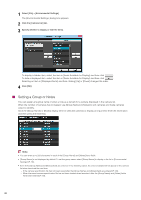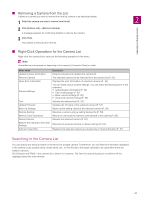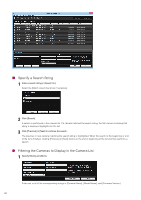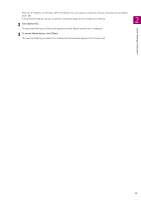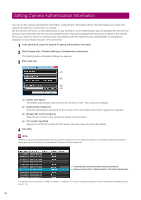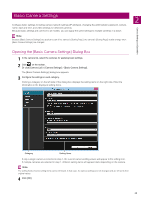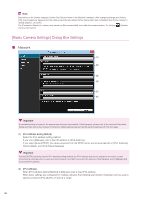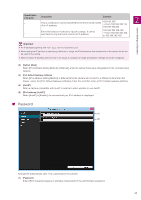Canon VB-R10VE Camera Management Tool User Manual - Page 23
The specified filtering conditions are cleared and all cameras appear in the camera list.
 |
View all Canon VB-R10VE manuals
Add to My Manuals
Save this manual to your list of manuals |
Page 23 highlights
Enter the IP address for filtering in [IPv4 Address]. You can specify a range by using a wildcard (*) or a hyphen (-) (P. 26). In [Connection Status], specify a camera connection status as the condition for filtering. 2 2 Click [Apply filter]. The specified filtering conditions are applied and the filtered camera list is displayed. 3 To cancel filtered display, click [Clear]. The specified filtering conditions are cleared and all cameras appear in the camera list. Camera Settings and Operation 23

Camera
S
ettings and Operation
2
23
Enter the IP address for filtering in [IPv4 Address]. You can specify a range by using a wildcard (*) or a hyphen
(-) (P. 26).
In [Connection Status], specify a camera connection status as the condition for filtering.
The specified filtering conditions are applied and the filtered camera list is displayed.
The specified filtering conditions are cleared and all cameras appear in the camera list.
2
Click [Apply filter].
3
To cancel filtered display, click [Clear].