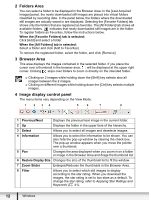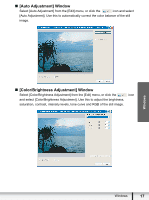Canon VIXIA HF M30 Photo Application (Windows) Version34 Instruction Manual - Page 13
View Mode
 |
View all Canon VIXIA HF M30 manuals
Add to My Manuals
Save this manual to your list of manuals |
Page 13 highlights
5 View Mode You can select the view mode of images in the Browser Area. [Zoom Mode]: The images in the selected folder are shown as thumbnails. [Scroll Mode]: Double clicking a folder shows thumbnails of the still images inside. [Preview Mode]: Double clicking the folders at the bottom of the window opens the folder and shows a large still image in the folder along with detailed information. You can change file name and comments. To display another image, click [Previous]/[Next] or select an image shown at the bottom of the window. Windows Windows 13
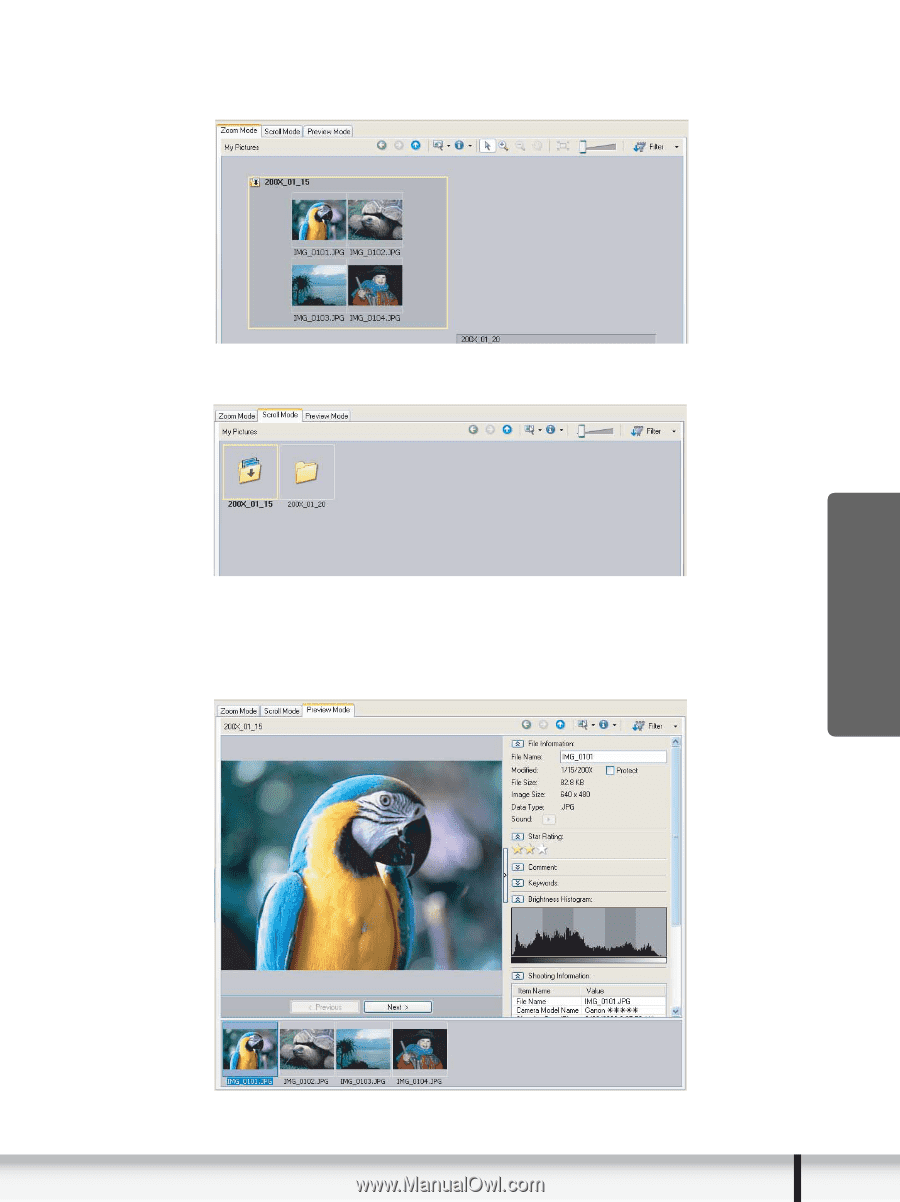
13
Windows
Windows
5
View Mode
You can select the view mode of images in the Browser Area.
[Zoom Mode]:
The images in the selected folder are shown as thumbnails.
[Scroll Mode]:
Double clicking a folder shows thumbnails of the still images inside.
[Preview Mode]:
Double clicking the folders at the bottom of the window opens the
folder and shows a large still image in the folder along with detailed information.
You can change file name and comments. To display another image, click
[Previous]/[Next] or select an image shown at the bottom of the window.