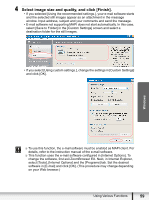Canon VIXIA HF M30 Photo Application (Windows) Version34 Instruction Manual - Page 62
Adding Sound to a Still Image
 |
View all Canon VIXIA HF M30 manuals
Add to My Manuals
Save this manual to your list of manuals |
Page 62 highlights
Adding Sound to a Still Image • You can add a sound to an image. The sound file that can be added to the image must be WAVE type (extension ".wav"). • The sound cannot be played back on the camcorder. 1 In the main window, select an image and select [Add/ Remove Sound] from the [Edit] menu. 2 Click [Add]. 3 Select the sound file and click [Open]. 4 Click [OK]. • The sound file will be copied to the same folder as the image. • To play back the sound, select an image with a sound icon and select [Play Sound] from the [Edit] menu. To remove sound from an image, select [Remove] on the Sound window in step 2. disappears and the copied sound file will be deleted. The [Play Sound] window appears and plays back the sound. 62 Using Various Functions