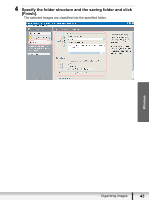Canon VIXIA HF M30 Photo Application (Windows) Version34 Instruction Manual - Page 40
Sets the number of rows and columns.
 |
View all Canon VIXIA HF M30 manuals
Add to My Manuals
Save this manual to your list of manuals |
Page 40 highlights
3 Specify the print settings and click [Print]. Sets the paper size and orientation. Selects the printer. Rotates still images. Click this to use the trimming function (crops a portion of the still image). Click these buttons to switch between pages. Sets the print settings for shooting information, comments, headers, footers and page numbers. Sets the number of rows and columns. Sets the number of print copies of the contact sheets. 40 Printing Still Images

40
Printing Still Images
3
Specify the print settings and click [Print].
Click these buttons to switch between pages.
Selects the printer.
Rotates still images.
Sets the print settings for shooting information,
comments, headers, footers and page numbers.
Sets the paper size and orientation.
Sets the number of print copies of the contact sheets.
Sets the number of rows and columns.
Click this to use the trimming
function (crops a portion of
the still image).