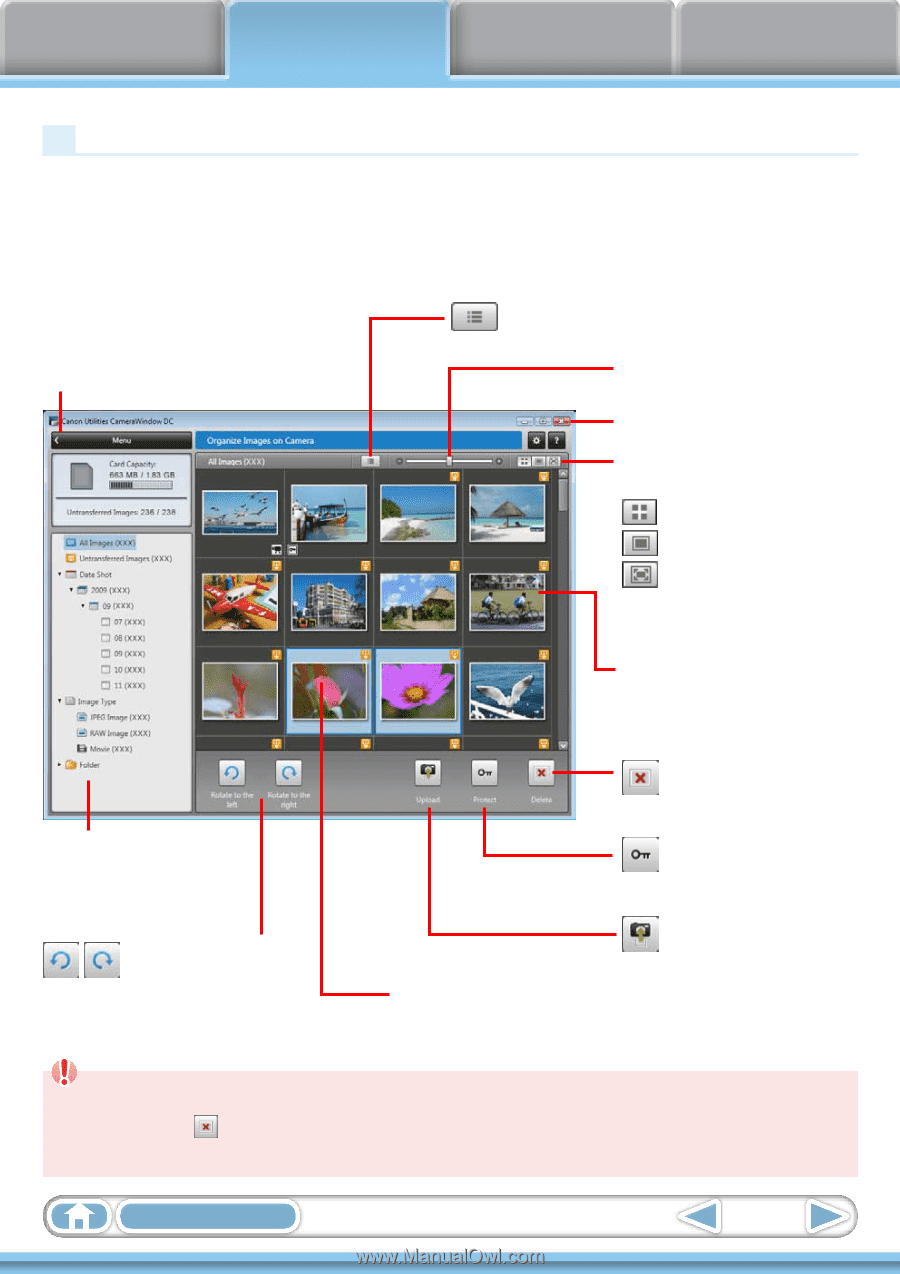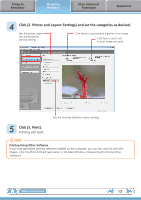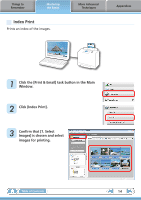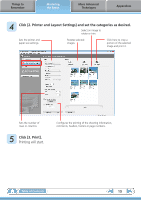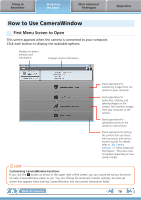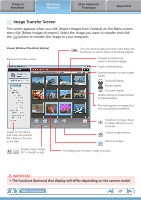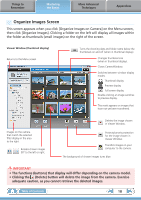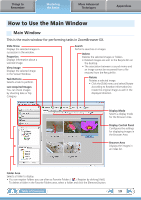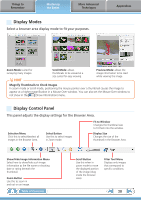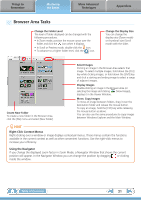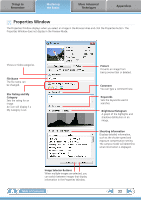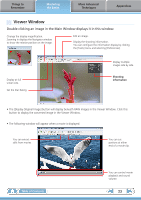Canon VIXIA HF R10 ZoomBrowser EX 6.5 for Windows Instruction Manual - Page 18
Organize Images Screen, Delete button will delete the image from the camera. Exercise
 |
View all Canon VIXIA HF R10 manuals
Add to My Manuals
Save this manual to your list of manuals |
Page 18 highlights
Things to Remember Mastering the Basics More Advanced Techniques Appendices Organize Images Screen This screen appears when you click [Organize Images on Camera] on the Menu screen, then click [Organize Images]. Clicking a folder on the left will display all images within the folder as thumbnails (small images) on the right of the screen. Viewer Window (thumbnail display) Returns to the Menu screen. Turns the shooting date and folder name below the thumbnails on and off (when in thumbnail display). Changes thumbnail size (when in thumbnail display). Closes CameraWindow. Switches between window display modes. Thumbnail display Preview display Full screen display Double-clicking an image switches to preview display. This mark appears on images that have not yet been transferred. Images on the camera that match the selected filter display in the area to the right. Rotates chosen images 90° to the left or right. Deletes the image chosen in Viewer Window. Protects/cancels protection for the image chosen in Viewer Window. Transfers images on your computer to the camera. The background of chosen images turns blue. IMPORTANT • The functions (buttons) that display will differ depending on the camera model. • Clicking the (Delete) button will delete the image from the camera. Exercise adequate caution, as you cannot retrieve the deleted images. Table of Contents 18