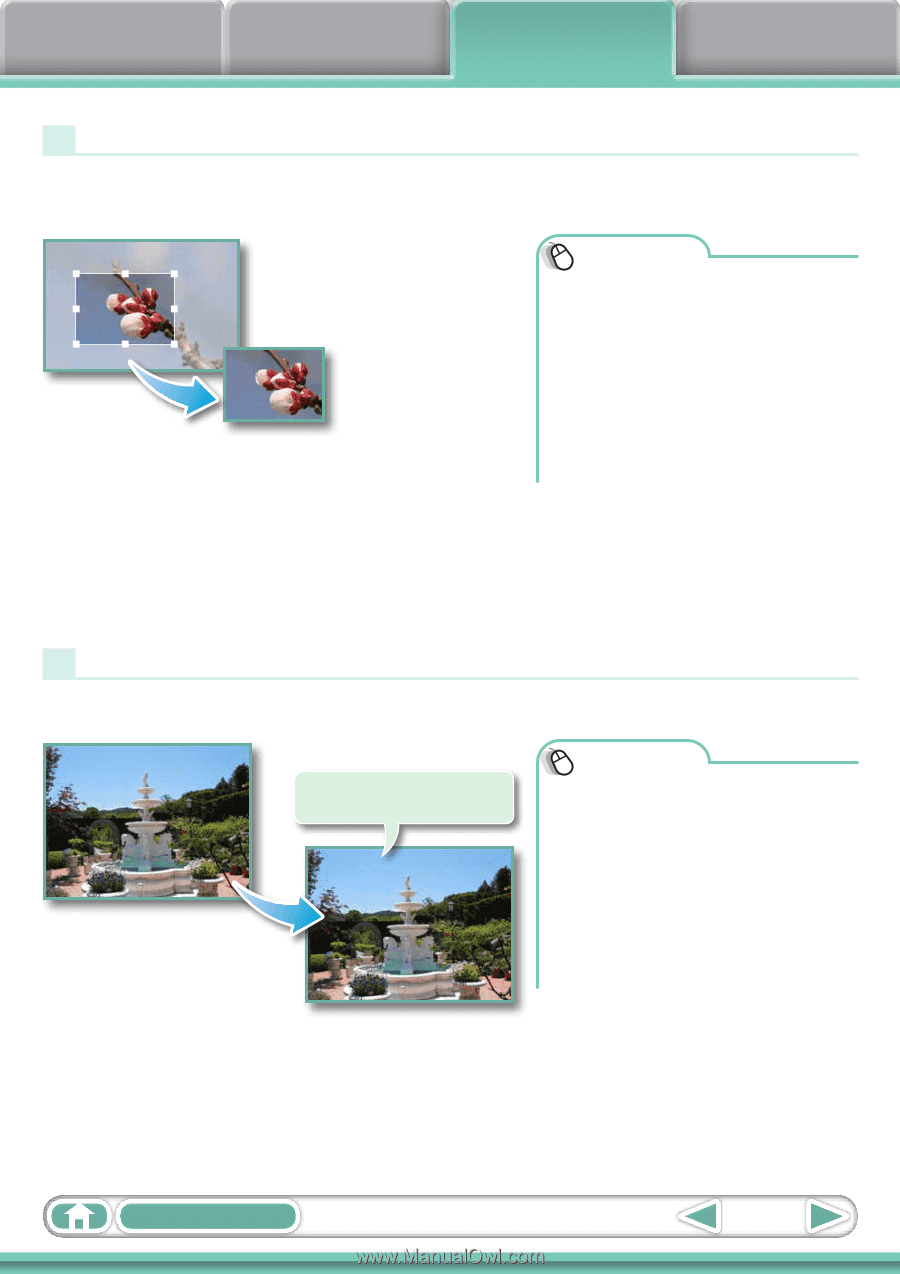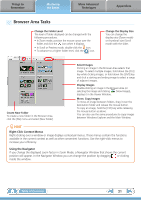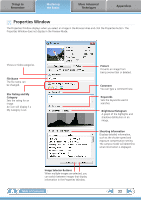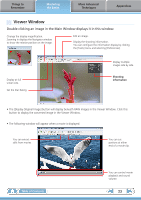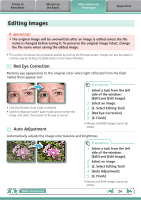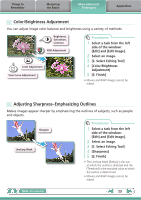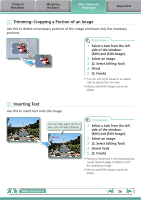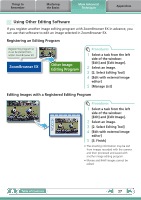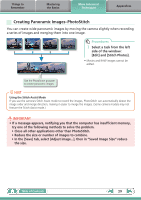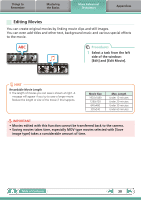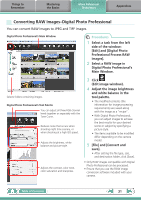Canon VIXIA HF R10 ZoomBrowser EX 6.5 for Windows Instruction Manual - Page 26
Trimming–Cropping a Portion of an Image, Inserting Text, Edit] and [Edit Image]., Select an image.
 |
View all Canon VIXIA HF R10 manuals
Add to My Manuals
Save this manual to your list of manuals |
Page 26 highlights
Things to Remember Mastering the Basics More Advanced Techniques Appendices Trimming-Cropping a Portion of an Image Use this to delete unnecessary portions of the image and leave only the necessary portions. Procedures 1 Select a task from the left side of the window: [Edit] and [Edit Image]. 2 Select an image. 3 [2. Select Editing Tool] 4 [Trim] 5 [3. Finish] • You can also input values or an aspect ratio to specify the trim area. • Movies and RAW images cannot be edited. Inserting Text Use this to insert text onto the image. You can freely adjust the font, size, color and text attributes. HELLO Procedures 1 Select a task from the left side of the window: [Edit] and [Edit Image]. 2 Select an image. 3 [2. Select Editing Tool] 4 [Insert Text] 5 [3. Finish] • Placing a checkmark in the [Antialias] box causes the text edges to blend in with the underlying image. • Movies and RAW images cannot be edited. Table of Contents 26