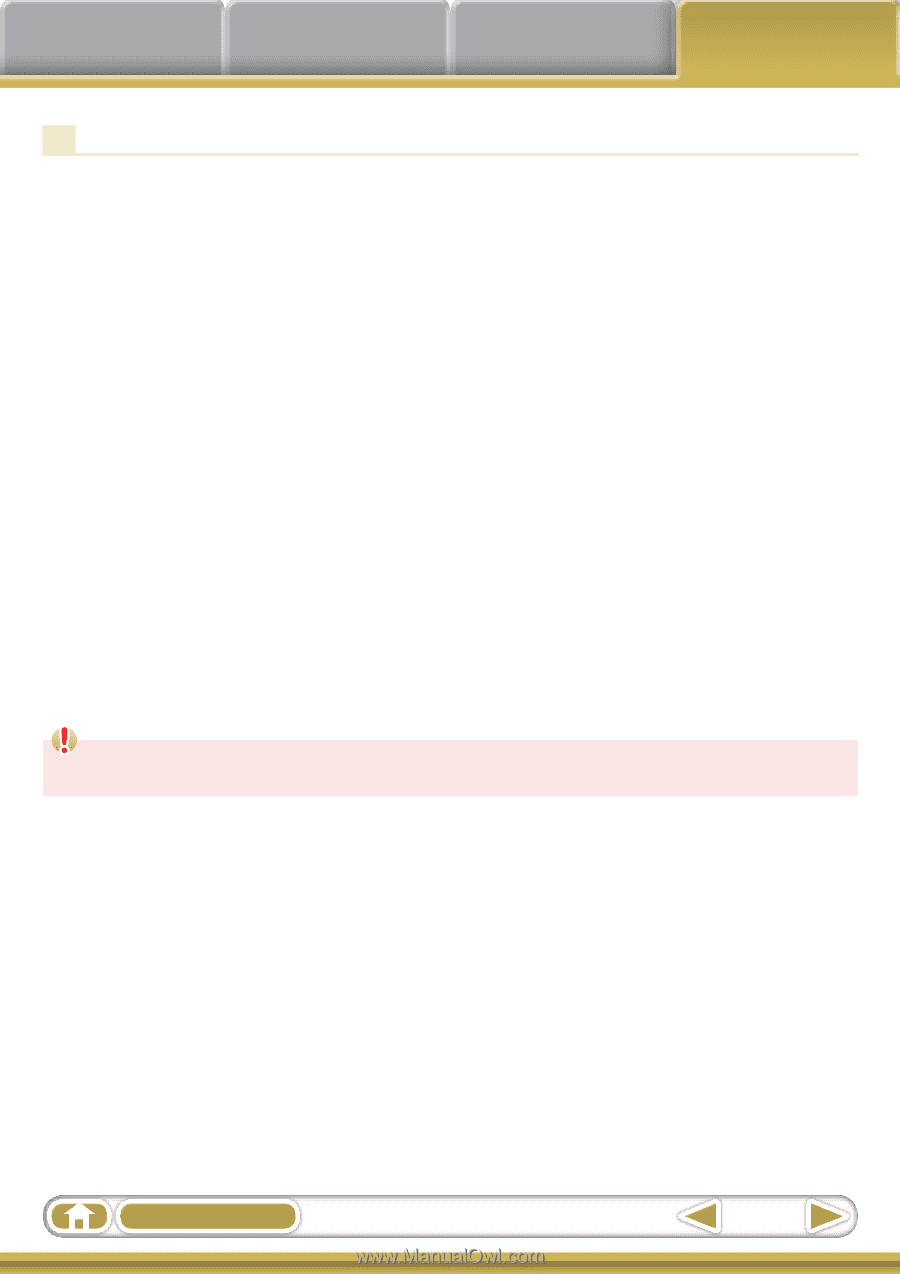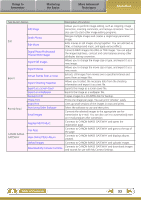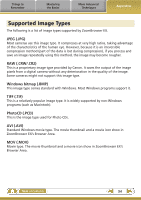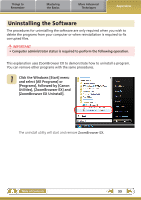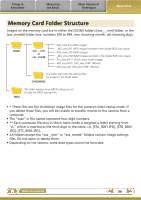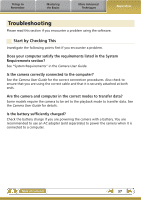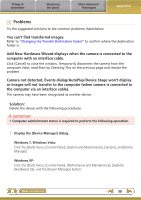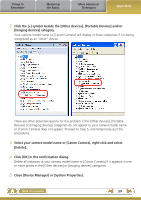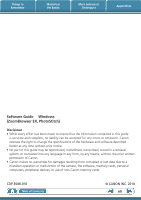Canon VIXIA HF R10 ZoomBrowser EX 6.5 for Windows Instruction Manual - Page 58
Problems, or images will not transfer to the computer when camera is connected
 |
View all Canon VIXIA HF R10 manuals
Add to My Manuals
Save this manual to your list of manuals |
Page 58 highlights
Things to Remember Mastering the Basics More Advanced Techniques Appendices Problems Try the suggested solutions to the common problems listed below. You can't find transferred images. Refer to "Changing the Transfer Destination Folder" to confirm where the destination folder is. Add New Hardware Wizard displays when the camera is connected to the computer with an interface cable. Click [Cancel] to close the window. Temporarily disconnect the camera from the computer. Next, read Start by Checking This on the previous page and resolve the problem. Camera not detected, Events dialog/AutoPlay/Device Stage won't display or images will not transfer to the computer (when camera is connected to the computer via an interface cable). The camera may have been recognized as another device. Solution: Delete the device with the following procedures. IMPORTANT • Computer administrator status is required to perform the following operation. 1 Display the [Device Manager] dialog. Windows 7, Windows Vista: Click the [Start] menu, [Control Panel], [System and Maintenance], [System], and [Device Manager]. Windows XP: Click the [Start] menu, [Control Panel], [Performance and Maintenance], [System], [Hardware] tab, and the [Device Manager] button. Table of Contents 58