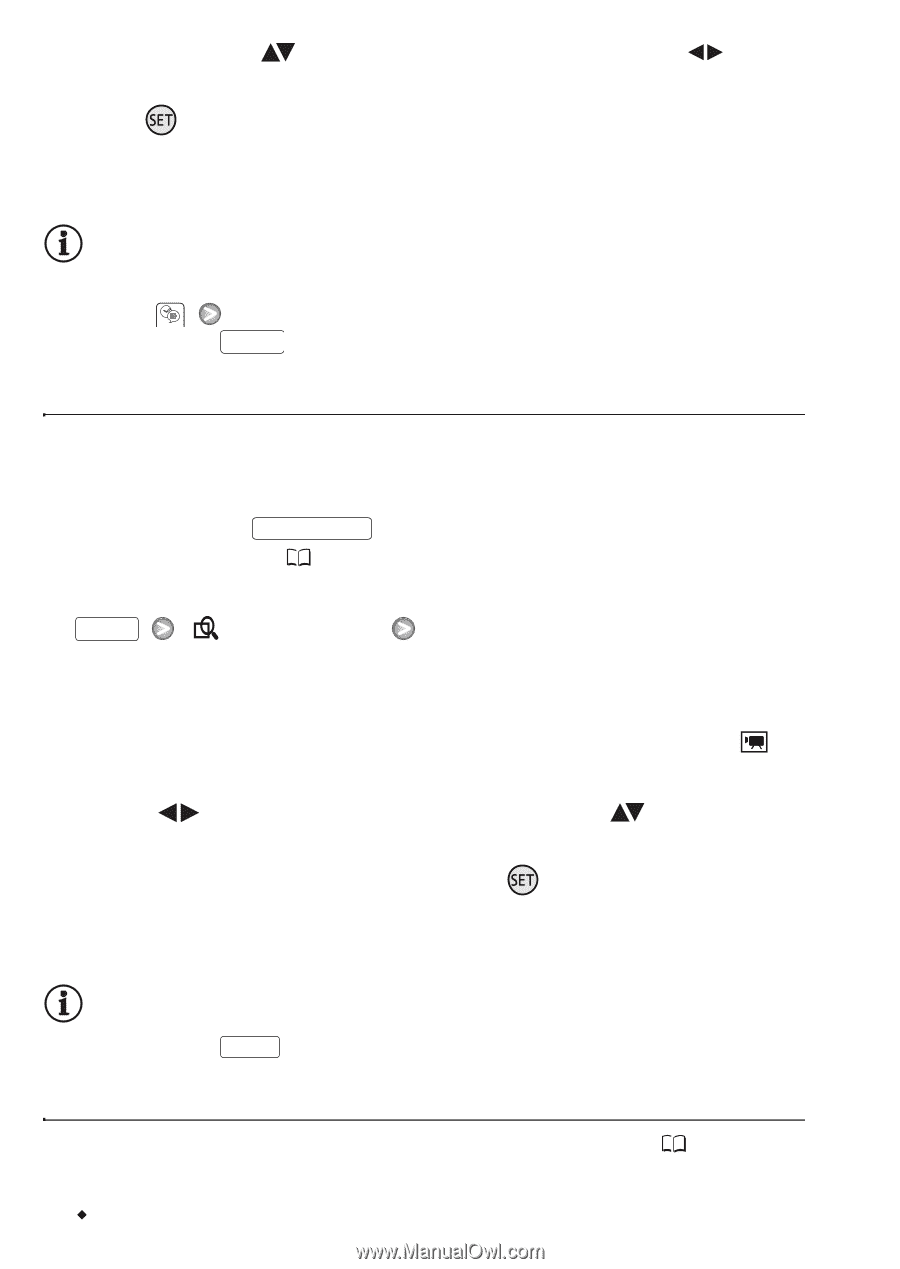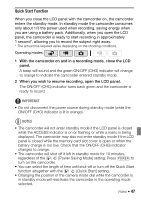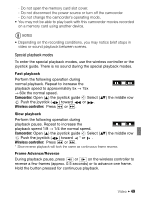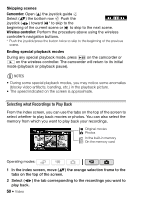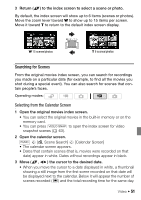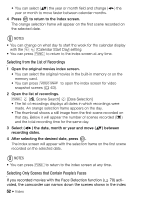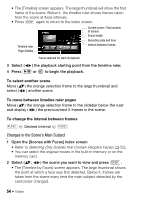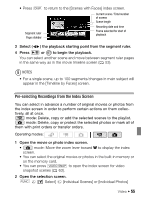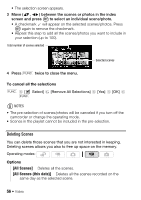Canon Vixia HF S11 VIXIA HF S11 HD Camcorder Instruction Manual - Page 52
Selecting from the List of Recordings, Selecting Only Scenes that Contain People's Faces
 |
UPC - 013803116403
View all Canon Vixia HF S11 manuals
Add to My Manuals
Save this manual to your list of manuals |
Page 52 highlights
• You can select ( ) the year or month field and change ( ) the year or month to move faster between calendar months. 4 Press to return to the index screen. The orange selection frame will appear on the first scene recorded on the selected date. NOTES • You can change on what day to start the week for the calendar display with the [Calendar Start Day] setting. • You can press FUNC. to return to the index screen at any time. Selecting from the List of Recordings 1 Open the original movies index screen. • You can select the original movies in the built-in memory or on the memory card. • You can press VIDEO SNAP to open the index screen for video snapshot scenes ( 63). 2 Open the list of recordings. FUNC. [ Scene Search] [Date Selection] • The list of recordings displays all dates in which recordings were made. An orange selection frame appears on the day. • The thumbnail shows a still image from the first scene recorded on that day. Below it will appear the number of scenes recorded ( ) and the total recording time for the same day. 3 Select ( ) the date, month or year and move ( ) between recording dates. 4 After selecting the desired date, press . The index screen will appear with the selection frame on the first scene recorded on the selected date. NOTES • You can press FUNC. to return to the index screen at any time. Selecting Only Scenes that Contain People's Faces If you recorded movies with the Face Detection function ( 70) activated, the camcorder can narrow down the scenes shown in the index 52 Š Video