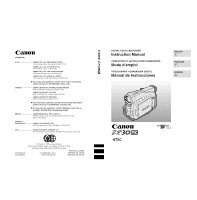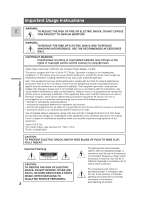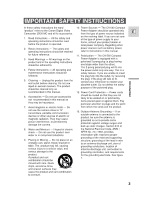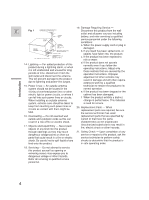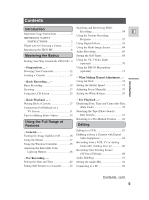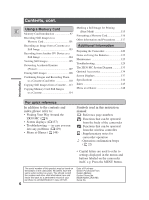Canon ZR30MC ZR30 MC Instruction Manual
Canon ZR30MC Manual
 |
View all Canon ZR30MC manuals
Add to My Manuals
Save this manual to your list of manuals |
Canon ZR30MC manual content summary:
- Canon ZR30MC | ZR30 MC Instruction Manual - Page 1
© CANON INC. 2001 DY8-9120-263-000 PRINTED IN JAPAN IMPRIME AU JAPON IMPRESO EN JAPÓN DIGITAL VIDEO CAMCORDER Instruction Manual CAMESCOPE ET LECTEUR VIDEO NUMERIQUES Mode d'emploi VIDEOCAMARA Y GRABADORA DIGITAL Manual de Instrucciones ENGLISH E FRANÇAIS F ESPAÑOL Es NTSC Mini Digital Video - Canon ZR30MC | ZR30 MC Instruction Manual - Page 2
ANNOYING INTERFERENCE, USE THE RECOMMENDED ACCESSORIES ONLY. COPYRIGHT WARNING: Unauthorized recording of copyrighted materials may infringe on the rights of copyright owners and be contrary to copyright laws. Digital Video Camcorder, ZR30 MC and Compact Power Adapter, CA-560 This device complies - Canon ZR30MC | ZR30 MC Instruction Manual - Page 3
The CA-560 Compact "product" refers to the Canon Digital Video Camcorder ZR30 MC and all its accessories. Power Adapter should be operated only from the type of power source indicated E 1. Read Instructions - All the safety and operating instructions should be read before the product is operated - Canon ZR30MC | ZR30 MC Instruction Manual - Page 4
operating instructions. Adjust only those controls that are covered by the operation instructions. specified by outlets and extension cords as this can Canon or that have the same result in a service or repairs to this product, ask the parts that could result in a fire or electric service - Canon ZR30MC | ZR30 MC Instruction Manual - Page 5
Searching and Reviewing While Recording 54 E Important Usage Instructions 2 Using the Various Recording IMPORTANT SAFETY Programs 55 INSTRUCTIONS 3 Using Digital Effects 59 Thank you for Choosing a Canon 7 Using the Multi-Image Screen 64 Introducing the ZR30 MC 8 Audio Recording - Canon ZR30MC | ZR30 MC Instruction Manual - Page 6
Still Images from a Cassette....113 Copying Memory Card Still Images Preparing the Camcorder 120 Notes on Using the Batteries 122 Maintenance 125 Troubleshooting 129 The ZR30 MC System Diagram 133 Optional Accessories 134 Screen Displays 137 Specifications 144 Index 145 Menu at a Glance - Canon ZR30MC | ZR30 MC Instruction Manual - Page 7
is supplied with the purchasing this Canon camcorder. Its following accessories: E advanced technology makes it very easy to use - you will soon be making WWLL-D-D774WWirierelelesss CCoonntrtorolleller r TTwwooAAAAbbaattteterireiess high-quality videos which will give you pleasure for - Canon ZR30MC | ZR30 MC Instruction Manual - Page 8
and 40× (Card)/ 200× (Tape) Digital Zoom Advanced Accessory Shoe Allows the Canon Video Light VL-3 or the Directional Stereo Microphone DM-50 (both optional) to be easily attached and powered by the camcorder's own power source. Digital Effects Advanced digital technology allows you to add special - Canon ZR30MC | ZR30 MC Instruction Manual - Page 9
ZR30 MC E Mastering the Basics Record review DIGITAL EFFECTS ON/OFF MENU BATT. (battery) RELEASE button (p. 14) Memory card compartment cover (p. 98) Backup battery cover (p. 124) Battery attachment unit (p. 13) LCD panel OPEN button (p. 24) Strap attachment bar (p. 121) Selector dial (p. 30 - Canon ZR30MC | ZR30 MC Instruction Manual - Page 10
button (p. 20) POWER switch (p. 19) }•CAMERA •O F F •PLAY(VCR) POWER CAMERA OFF PLAY(VCR) Viewfinder focusing lever (p. 120) Viewfinder protect cover (p. 126) PHOTO button (p. 52, 101) Advanced accessory shoe (p. 70, 71) Zoom controller (p. 23) Speaker (p. 30) TAPE/CARD switch (p. 19) CARD TAPE - Canon ZR30MC | ZR30 MC Instruction Manual - Page 11
/OUT S-video IN/OUT terminal (p. 32) DV IN/OUT terminal (p. 84, 96, 104) OPEN/EJECT switch (p. 17) PHOTO button (p. 52, 101) START/STOP button (p. 20) MENU button (p. 38) SELF TIMER button (p. 68) TV SCREEN button (p. 137) DATA CODE button (p. 78) D.EFFECTS (Digital effects) button (p. 62) AUDIO - Canon ZR30MC | ZR30 MC Instruction Manual - Page 12
, 50/60 Hz) to the DC current used by your camcorder. • If the adapter is used next to a TV, it may cause bars to appear on the TV - move the adapter away from the TV or the antenna cable. Connecting the camcorder to an AC outlet 1 POWER CAMERA OFF PLAY(VCR) 4 2 3 Mastering the Basics Use the - Canon ZR30MC | ZR30 MC Instruction Manual - Page 13
downwards, align the edge of the battery pack with the line on the camcorder, press lightly and slide the battery down until it clicks into place. 3. Connect the power adapter to the camcorder. 4. Connect the power cable to the adapter and plug it into an AC outlet. • The charge indicator flashes - Canon ZR30MC | ZR30 MC Instruction Manual - Page 14
5. When charging is complete, disconnect the power adapter from the E camcorder. Unplug the power cable from the AC outlet, then disconnect it from the adapter. 6. Remove the battery pack after use. • Rotate the viewfinder upwards. • Press and hold the BATT. RELEASE button while you slide the - Canon ZR30MC | ZR30 MC Instruction Manual - Page 15
your car battery. 2. Operate the camcorder with power from your car battery. 3. Charge the BP-500 Series battery packs from a household AC outlet. The Charge Adapter/Car Battery Cable Kit CR-560 includes the following: Mastering the Basics Charge Adapter Car Battery Cable DC Cable 1. Charge the - Canon ZR30MC | ZR30 MC Instruction Manual - Page 16
your car battery. E Camcorder + DC Cable + Charge Adapter + Car Battery Cable → car's cigarette lighter To car's cigarette lighter Mastering the Basics 3. Charge the BP-500 Series battery packs from a household AC outlet. 1 or 2 battery pack(s) + Charge Adapter + Compact Power Adapter CHARGE - Canon ZR30MC | ZR30 MC Instruction Manual - Page 17
the D logo.* Loading and unloading 1. Make sure that you have attached a power source. 2. Slide the OPEN / EJECT 5 switch (on the bottom of the camcorder) to release the cassette compartment cover. • Pull the cover fully open (while holding the button) and wait a couple of seconds for the cassette - Canon ZR30MC | ZR30 MC Instruction Manual - Page 18
cassette so that it exposes the hole. (This switch position is usually labeled SAVE or ERASE OFF.) If you load this cassette and put the camcorder in record pause mode ( 19), "THE TAPE IS SET FOR ERASURE PREVENTION" is displayed for approx. 4 seconds and then the v mark flashes in the display - Canon ZR30MC | ZR30 MC Instruction Manual - Page 19
angle. You may also want to install the backup battery ( 124) in order to set the date and time display ( 49). To record 1. Press the small green button on the POWER switch and hold, turn the POWER switch to CAMERA. • The camcorder automatically sets to record pause mode. PAUSE appears in - Canon ZR30MC | ZR30 MC Instruction Manual - Page 20
source. Notes: • To check that the camcorder is recording correctly, make a test recording first. • Before making important recordings, clean the video heads using a Canon DVM-CL Digital Video Head Cleaning Cassette or a commercially available digital video head cleaning cassette. • To close the - Canon ZR30MC | ZR30 MC Instruction Manual - Page 21
functions later, record in SP mode. + , + , + TAPE CAMERA TAPE PLAY (VCR) CARD PLAY (VCR) Mastering the Basics ( 37) digital equipment may produce the mosaic-like noise and the sound may become distorted when playing back on this camcorder. • A tape recorded in LP or LP mode on this camcorder - Canon ZR30MC | ZR30 MC Instruction Manual - Page 22
is connected to another digital video device. • When the recording mode is changed to SP or LP, the camcorder modifies the image for appropriate recording in that mode. • You might not be able to do DV dubbing correctly with the camcorder set to SP or LP mode. 16:9 (Widescreen TV recording - Canon ZR30MC | ZR30 MC Instruction Manual - Page 23
zoom in and out between 1× and 200× magnification - the camcorder automatically switches between optical zooming (up to 10×) and digital zooming (10× to 200×). + , + TAPE CAMERA CARD CAMERA ( 37) CAM.SET UP D.ZOOM 40× To change the digital zoom, open the menu and select CAM.SET UP. Then - Canon ZR30MC | ZR30 MC Instruction Manual - Page 24
the LCD Screen Opening and closing the LCD screen E Slide the LCD panel OPEN button and open the panel by pulling it away from the camcorder. This automatically switches the LCD screen on and the viewfinder off. When you close the LCD panel, press the upper corner until it clicks closed - Canon ZR30MC | ZR30 MC Instruction Manual - Page 25
You can adjust the brightness of the LCD screen. TAPE CAMERA TAPE PLAY (VCR) CARD CAMERA CARD PLAY (VCR) Mastering the Basics ( 37) DISP Turn the selector dial down to make the display darker. Notes: • The camcorder will remember your brightness setting even after you turn it off. • The - Canon ZR30MC | ZR30 MC Instruction Manual - Page 26
choose the display style, reversed (mirror on) or not (mirror off). The recording itself is unaffected regardless of which one you choose. + , + TAPE CAMERA CARD CAMERA Mastering the Basics ( 37) DISP.SET UP MIRROR ON To turn the mirror mode off, open the menu and select DISP.SET UP. Then - Canon ZR30MC | ZR30 MC Instruction Manual - Page 27
CAMERA OFF PLAY(VCR) Mastering the Basics You can use the LCD screen for instant, on-the-spot playback. The camcorder also plays back the sound track via the built-in speaker ( 30 video heads using a Canon DVM-CL Digital Video Head Cleaning Cassette or a commercially available digital video head - Canon ZR30MC | ZR30 MC Instruction Manual - Page 28
normal playback, press it again, or press the e (play) button. The camcorder automatically goes into stop mode after about 5 minutes' playback pause. Fast forward playback to return to normal playback. • The camcorder automatically returns to playback after about 30 seconds of slow playback. 28 - Canon ZR30MC | ZR30 MC Instruction Manual - Page 29
button and then the SLOW M button during normal playback. Press the PLAY e button to return to normal playback. • The camcorder automatically returns to ×1 reverse playback after about 30 seconds of slow playback. Reverse Playback To play back in reverse at normal speed, press the -/4a button during - Canon ZR30MC | ZR30 MC Instruction Manual - Page 30
TAPE CAMERA mode. The volume level is the same regardless of mode. • The levels you adjust for the built-in speaker and headphones are memorized separately. The camcorder remembers your levels even if you turn the camcorder off and back on again. • The speaker turns off when you use headphones. 30 - Canon ZR30MC | ZR30 MC Instruction Manual - Page 31
VCR in order to play back your recordings. You will need to attach a power source to the camcorder ( 12). E Power off all devices before starting the connections. See your TV or VCR instruction manual for further details. Switching the AV/headphone terminal Mastering the Basics AV IN/OUT MIC - Canon ZR30MC | ZR30 MC Instruction Manual - Page 32
the camcorder to a TV with an S1 terminal, recordings made in the 16:9 mode for wide screen TVs will automatically play back in wide screen mode on the TV screen. DV S IN/OUT IN/OUT S-150 S-video Cable INPUT S(S1)-VIDEO AV IN/OUT STV-250N Stereo Video Cable MIC VIDEO AUDIO L R Mastering - Canon ZR30MC | ZR30 MC Instruction Manual - Page 33
in the display, switch the terminal. • Connect the camcorder using the STV-250N Stereo Video Cable. Connect the white plug to the white audio terminal L produced. • For TVs having the Video ID-1 system: If you connect the camera to the TV's S terminal or video in terminal, recordings made in the - Canon ZR30MC | ZR30 MC Instruction Manual - Page 34
Mastering the Basics Tips for Making Better Videos Holding the camcorder E For maximum stability, grip the camcorder in your right hand and keep your right elbow pressed against your body. If necessary support the camcorder with your left hand. With practice, you will be able to operate the - Canon ZR30MC | ZR30 MC Instruction Manual - Page 35
picture angle before you begin. A good way to tell a story with video is to begin with a long shot that establishes the situation, and then Hold the final image for a few seconds before you stop recording. Tilt the camcorder up to exaggerate the height of the subject. Tilt down from the top of - Canon ZR30MC | ZR30 MC Instruction Manual - Page 36
Image Stabilizer Off E MENU With most camcorders, even the slightest hand movements will be noticeable during telephoto recording. However, the ZR30 MC's image stabilizer allows you to obtain steady recordings even at high magnification. + , + TAPE CAMERA CARD CAMERA ( 37) CAM.SET UP IMAGE - Canon ZR30MC | ZR30 MC Instruction Manual - Page 37
Menus Many of the camcorder's advanced functions are selected from menus which appear in the display. E There are 4 main menus: CAM. MENU Camera menu VCR MENU VCR menu C.CAM. MENU Card camera menu C.PLAY MENU Card play menu ( 39) ( 40) ( 42) ( 43) + 2 CAM. MENU TAPE CAMERA CAM.MENU CARD MIX - Canon ZR30MC | ZR30 MC Instruction Manual - Page 38
E Selecting from the Menus 2,11 MENU 3-10 TV SCREEN MENU SET Using the Full Range of Features 1. Turn the POWER switch and the TAPE/CARD switch to the desired settings. 2. Press the MENU button to open the menu. • One of the main menus appears, according to the settings of the TAPE/CARD - Canon ZR30MC | ZR30 MC Instruction Manual - Page 39
instructions. List of Menus Turn to the appropriate page for a detailed explanation of each function. 2 CAM. MENU Set the POWER switch to CAMERA - + w Using the Full Range of Features 2 Camera set up submenu e Shutter speed 73 r Digital zoom 23 t Image stabilizer 36 y 16:9 effect 22 - Canon ZR30MC | ZR30 MC Instruction Manual - Page 40
CAM. MENU, cont. E 3 VCR set up submenu o Record mode 21 !0 Wind screen 67 !1 Audio mode 66 !2 AV or headphones 31 !3 Return 4 Display set up submenu !4 Brightness 25 !5 Mirror mode 26 !6 TV screen 137 !7 Date/time display 51 !8 Return 5 System submenu !9 Wireless controller 46 @0 Light-up - Canon ZR30MC | ZR30 MC Instruction Manual - Page 41
E 1 VCR set up submenu q Record mode 21 w Output channel 95 e Audio dubbing 92 r Wind screen 67 t Audio mode 66 y AV or headphones 31 u Return VCR SET UP SEL.SETSET MENUCLOSE q REC MODE••••SP OUTPUT CH•••L/R w e AUDIO DUB.••AUDIO IN WIND SCREEN•--- r t AUDIO MODE••12bit AV/PHONES - Canon ZR30MC | ZR30 MC Instruction Manual - Page 42
menu C.CAM.MENU SEL.SETSET MENUCLOSE 1 CAM.SET UP CARD SET UP 2 3 VCR SET UP DISP.SET UP 4 5 SYSTEM RETURN 6 1 Camera set up submenu q Shutter speed 73 w Digital zoom 23 e Image stabilizer 36 r White balance 76 t Return CAM.SET UP SEL.SETSET MENUCLOSE q SHUTTER AUTO D.ZOOM 40 - Canon ZR30MC | ZR30 MC Instruction Manual - Page 43
3 VCR set up submenu o AV or headphones 31 VCR SET UP SEL.SETSET E MENUCLOSE o AV/PHONES•••AV RETURN Using the Full Range of Features 4 Display set up submenu !0 Brightness 25 !1 Mirror mode 26 !2 TV screen 137 !3 Date/time display 51 !4 Return 5 System submenu !5 Wireless controller - Canon ZR30MC | ZR30 MC Instruction Manual - Page 44
C. PLAY MENU, cont. E 1 Card operations submenu q To image protect 107 w To print mark 115 e Copy from card to cassette . 114 r Image erase 108 t Format 116 y Return 2 VCR set up submenu u Record mode 21 i AV or headphones 31 o Return CARD OPER. SEL.SETSET MENUCLOSE q PROTECT PRINT MARK - Canon ZR30MC | ZR30 MC Instruction Manual - Page 45
= and - markings. Be careful not to reverse the polarity of the batteries. Using the Full Range of Features Notes: • When using the wireless controller in brightly lit places or outdoors, the effective range will be less. • The camcorder may have difficulty picking up the remote control signals at - Canon ZR30MC | ZR30 MC Instruction Manual - Page 46
When Operating 2 Canon DV Camcorders (Remote Sensor Mode) E To prevent interference from other Canon wireless controllers being used nearby, there are 2 remote sensor ZOOM W T modes and an off setting. The wireless controller and the camcorder have to be set to the same mode in order to be - Canon ZR30MC | ZR30 MC Instruction Manual - Page 47
the wireless controller's mode accordingly by pressing the aforementioned button combinations. If the wireless controller still doesn't work, change the batteries. Note: • The mode the camcorder is set to also appears for 4 seconds when you turn the power on. Using the Full Range of Features 47 - Canon ZR30MC | ZR30 MC Instruction Manual - Page 48
of Features The clear buttons above the LCD panel light up when the camcorder's power is on, or only when one of the buttons is pressed do not light up. Changing the color of the buttons TAPE CAMERA TAPE PLAY (VCR) CARD CAMERA CARD PLAY (VCR) ( 37) SYSTEM LIGHT COLOR•BLUE To change - Canon ZR30MC | ZR30 MC Instruction Manual - Page 49
and time display when you first start using your camcorder. Install the backup battery before you begin ( 124). • Before you CAMERA CARD CAMERA ( 37) SYSTEM T.ZONE/DST••N.Y. 1. Open the menu and select SYSTEM. 2. Select T.ZONE/DST. • The time zone display appears on the screen. • Your camcorder - Canon ZR30MC | ZR30 MC Instruction Manual - Page 50
another time zone, there is no need to reset the date and time. Just set the time zone to your destination and the camcorder's clock will automatically change to display the correct time for your destination. • The camcorder automatically accounts for the number of days in a month and leap year. 50 - Canon ZR30MC | ZR30 MC Instruction Manual - Page 51
the date and time, the date/time and home time zone will be displayed for about 4 seconds each time you turn the power on. + , + TAPE CAMERA CARD CAMERA Using the Full Range of Features ( 37) SYSTEM D/TIME SET••JAN. 1,2001 12:00 AM 1. Open the menu and select SYSTEM. 2. Select D/TIME SET - Canon ZR30MC | ZR30 MC Instruction Manual - Page 52
the Photo Search function ( 81). You can take a still picture at any time during regular video recording, or you can put the camcorder into record pause mode first, then take a still picture. + TAPE CAMERA During record mode Press the PHOTO button fully down and the still picture will be taken - Canon ZR30MC | ZR30 MC Instruction Manual - Page 53
• If the subject is unsuitable for autofocus ( 130), the camcorder may not be able to focus, and F may continue to flash white in the display. Continue E to hold the PHOTO button halfway down, then press the FOCUS button and adjust the focus manually with the selector dial. • If you are using - Canon ZR30MC | ZR30 MC Instruction Manual - Page 54
then go on to shoot the next scene, without producing any noise in the picture. + TAPE CAMERA 1. Press and release the c (record review) button while you check the picture in the display. • The camcorder rewinds the tape, plays back the last few seconds, and returns to record pause mode. Note - Canon ZR30MC | ZR30 MC Instruction Manual - Page 55
select AUTO ( 56). • For various other recording conditions, the camcorder has 5 more specialized AE (auto exposure) programs. Availability of White balance h AE Shift i h i h Image stabilizer (ON/OFF) ON h Digital effects i h 16:9 i h h : Available i : Not available A : Automatic - Canon ZR30MC | ZR30 MC Instruction Manual - Page 56
Setting the program AE mode E + , + TAPE CAMERA CARD CAMERA 1. Slide the program selector to Q (program AE) mode of the image may change suddenly. • If you switch the camcorder from the [ program to the Q program, the camcorder returns to the Auto program. • When recording in dark places - Canon ZR30MC | ZR30 MC Instruction Manual - Page 57
. Auto This is the same as the Easy Recording program, except that you now have the option of using AUTO any of the camcorder's manual functions. Using the Full Range of Features Sports This program is useful for recording high-speed sports scenes in brightly lit conditions. Normal playback - Canon ZR30MC | ZR30 MC Instruction Manual - Page 58
Using the Full Range of Features Spotlight E This program is designed for recording spotlit scenes, such as on a stage. The exposure is automatically adjusted for glare-free recordings of subjects lit by a concentrated light source. Sand & Snow Use this program in places where the background is so - Canon ZR30MC | ZR30 MC Instruction Manual - Page 59
photos. Has 4 transition speed options: fast, moderate, slow and manual ( 64). *Available during TAPE PLAY (VCR) mode only Availability of digital effects by mode TAPE TAPE CAMERA PHOTO PLAY (VCR) CARD CAMERA CARD PLAY (VCR) Faders h i h i i Effects h h h h i Multi-image Screen - Canon ZR30MC | ZR30 MC Instruction Manual - Page 60
E Faders Fade Trigger (FADE-T) When you start recording, the scene gradually fades in from a black screen. When you stop recording, it gradually fades out. Using the Full Range of Features Vertical Wipe (WIPE ) When you start recording, the picture begins as a thin vertical line in the center of - Canon ZR30MC | ZR30 MC Instruction Manual - Page 61
E Effects Sepia (SEPIA) Makes a monochrome image with a brownish tint. Art (ART) Adds a paintlike effect, called solarization, to the image. Mosaic (MOSAIC) Blurs the image by enlarging the size of some pixels. Black and White (BLK & WHT) Makes the image black and white. Using the Full Range of - Canon ZR30MC | ZR30 MC Instruction Manual - Page 62
Sound and image fade together. When operating faders in TAPE CAMERA mode, make sure the program selector is set to Q. + , + TAPE CAMERA TAPE PLAY (VCR) Select fader 1. Press the DIGITAL EFFECTS button to open the digital effects menu. • D.EFFECT |, FADER, EFFECT and MULTI-S appear. 2. Select - Canon ZR30MC | ZR30 MC Instruction Manual - Page 63
back normally. When operating effects in TAPE CAMERA or CARD CAMERA mode, make sure the program selector is set to Q. + , + , + TAPE CAMERA TAPE PLAY (VCR) CARD CAMERA Select effect 1. Press the DIGITAL EFFECTS button to open the digital effects menu. • D.EFFECT |, FADER, EFFECT and MULTI - Canon ZR30MC | ZR30 MC Instruction Manual - Page 64
modes: When M.S.SPEED is set to MANUAL: Still picture playback, slow forward/ reverse playback When M.S.SPEED is set to FAST, MODERATE or SLOW: Still picture playback + , + , + TAPE CAMERA TAPE PLAY (VCR) CARD CAMERA Select multi-image screen 1. Press the DIGITAL EFFECTS button to open the - Canon ZR30MC | ZR30 MC Instruction Manual - Page 65
captured. • Automatic: The camcorder will capture the indicated number of images at the indicated speed. 10.If you're in TAPE CAMERA mode, push the start/stop be canceled. (This does not apply with the MANUAL multi-image speed.) • You cannot use digital zoom or the 16:9 mode when the multi-image screen is - Canon ZR30MC | ZR30 MC Instruction Manual - Page 66
2) for you to add new sound at a later date. + , + TAPE CAMERA TAPE PLAY (VCR) ( 37) VCR SET UP AUDIO MODE••12bit To switch to sound on stereo 2, see p. 94. • When you record to the ZR30 MC from a camcorder with DV terminal outputs, the audio mode becomes automatically set to 12 bit. • When - Canon ZR30MC | ZR30 MC Instruction Manual - Page 67
stereo headphones to the H terminal. Wind screen The camcorder has an automatic wind screen to prevent wind noise from places such as the beach or near buildings. + , + TAPE CAMERA TAPE PLAY (VCR) ( 37) VCR SET UP WIND SCREEN••OFF To accessory shoe. Using the Full Range of Features 67 - Canon ZR30MC | ZR30 MC Instruction Manual - Page 68
is useful when you want to include yourself in the picture when recording movies or still photographs. + , + TAPE CAMERA CARD CAMERA 1. Press the self-timer button on the body of the camcorder or the SELF TIMER button on the wireless controller. • SELF-T appears in the display. • To have the - Canon ZR30MC | ZR30 MC Instruction Manual - Page 69
Notes: • To cancel the self-timer before the countdown has begun, press the SELF E TIMER button. • To cancel the self-timer once the countdown has begun, press the SELF TIMER button, start/stop if you're shooting movies, or PHOTO if you're taking a still image. Using the Full Range of - Canon ZR30MC | ZR30 MC Instruction Manual - Page 70
Light is powered by the same power source as the camcorder. Also refer to the VL-3 Video Light instructions. Turn the camcorder's power off before attaching/removing the Video Light. 1. Slide the Video Light onto the accessory shoe and tighten with the shoe lock. • Slide in the direction of the - Canon ZR30MC | ZR30 MC Instruction Manual - Page 71
Use during cassette recording or audio dubbing ( 91). Refer to the DM-50's instructions for further details. Turn the camcorder's power off before attaching/removing the microphone. 1. Slide the microphone onto the accessory shoe and tighten with the shoe lock. • Slide in the direction of the arrow - Canon ZR30MC | ZR30 MC Instruction Manual - Page 72
SHIFT P Using the Full Range of Features + , + TAPE CAMERA CARD CAMERA Make sure the program selector is set to Q. 1. Press the appears before AE. Then you can adjust the exposure manually. • You cannot adjust the AE Shift when the camcorder is set to [ (Easy Recording), the Spotlight recording - Canon ZR30MC | ZR30 MC Instruction Manual - Page 73
Setting the Shutter Speed Set the shutter speed manually to take stable shots of quickly moving subjects. E + , + TAPE CAMERA CARD CAMERA ( 37) CAM.SET UP SHUTTER AUTO 1. Make sure the camcorder is set to the Q (program AE) mode. 2. Press the selector dial in and choose AUTO from the - Canon ZR30MC | ZR30 MC Instruction Manual - Page 74
you slide the program selector to [ (Easy Recording), or change the recording program. • If you set the shutter speed to 1/500 or above in TAPE CAMERA mode and then switch the camcorder to CARD CAMERA mode, the shutter speed will automatically change to 1/250. Using the Full Range of Features 74 - Canon ZR30MC | ZR30 MC Instruction Manual - Page 75
E focusing well, it may be because the subject is not suitable for autofocus. You can use the manual focusing function for more control over focusing. Focus lock + , + TAPE CAMERA CARD CAMERA Press the FOCUS button to turn off autofocus. The focus remains locked at the point set by autofocus - Canon ZR30MC | ZR30 MC Instruction Manual - Page 76
one of the two preset modes: T Indoor Mode • Under halogen or studio/video lighting • Subject is of one dominant color • Close ups U Outdoor mode color + , + TAPE CAMERA CARD CAMERA Using the Full Range of Features ( 37) CAM.SET UP WHITE BAL.••AUTO 1. Make sure the camcorder is set to the Q - Canon ZR30MC | ZR30 MC Instruction Manual - Page 77
white balance manually will probably certain types of fluorescent or mercury vapor lights Notes: • Turn the digital zoom off (if neccessary) to set a more accurate white balance. Easy Recording). • When you turn the camcorder on, the white balance returns to AUTO. If you then switch the white balance - Canon ZR30MC | ZR30 MC Instruction Manual - Page 78
data code when using a memory card. MENU POWER CAMERA OFF PLAY(VCR) DATA CODE Using the Full Range of Features During TAPE PLAY (VCR) mode, the data code can be displayed or hidden while the camcorder is in play, slow or still mode. Camcorder data may be displayed as "- - -" during fast forward - Canon ZR30MC | ZR30 MC Instruction Manual - Page 79
for cassettes: DATA CODE (cassette D/TIME SEL. only) Date/Time Camera data Date/Time & Camera data Date JAN. 1,2001 F322 1/250 F32 1/250 JAN. 1, from being read. • If a recording made on ZR30 MC is played back on a different DV camcorder, the data code may not be displayed correctly. • - Canon ZR30MC | ZR30 MC Instruction Manual - Page 80
Six-second auto date E The 6-second auto date appears for 6 seconds to mark the changeover of a day if the tape was being recorded at 12:00 midnight. It also appears for 6 seconds when you start playback and have the data code turned off. The 6-second auto date will adjust for any time zone changes - Canon ZR30MC | ZR30 MC Instruction Manual - Page 81
Searching the Tape (Photo Search/Date Search) POWER CAMERA OFF PLAY(VCR) E ZERO SET SEARCH MEMORY you begin a search very close to the start of a recorded still picture during photo search, the camcorder may skip straight past it. • When you have set the area for the World Clock, date search - Canon ZR30MC | ZR30 MC Instruction Manual - Page 82
• You can also use zero set memory to mark a position on a tape in TAPE CAMERA mode. When you then play back the tape, pressing rewind will take you back to the the tape counter reverts to time code. • The camcorder remembers your setting even if you turn it off and back on again or move the - Canon ZR30MC | ZR30 MC Instruction Manual - Page 83
VCR. • Turn on the TV and set the TV/VIDEO selector to VIDEO. • Turn on the VCR, and set its input selector to LINE. Load a blank cassette, and put the VCR in record pause mode. • See your TV and VCR instruction manuals for details. 3. Turn the camcorder's POWER switch to PLAY (VCR), and move the - Canon ZR30MC | ZR30 MC Instruction Manual - Page 84
+ / AV INSERT PAUSE SLOW ×2 Editing Side with arrow Side with arrow Preparations Example dubbing to the camcorder 1. Connect the camcorder and the other digital device. • Connect the Canon CV-150F DV cable (optional) with the sides of the plugs marked with the arrows facing as shown above - Canon ZR30MC | ZR30 MC Instruction Manual - Page 85
being recorded to. • During DV dubbing you cannot add digital effects. Copyright signal Certain pre-recorded software tapes are copyright protected. If camcorder displays a blank blue screen; you cannot view the contents of the cassette. If you try to record from such a tape via the digital cable - Canon ZR30MC | ZR30 MC Instruction Manual - Page 86
Recording from a VCR, TV or Analog Camcorder (Analog Line-in) You can record a video played on your VCR or analog camcorder (for digital E camcorders, see p. 84) or a TV program onto a tape in the ZR30 MC, if the TV or other device has audio/video outputs. • If an anomalous signal is sent from the - Canon ZR30MC | ZR30 MC Instruction Manual - Page 87
slightly before the section you want to copy and set it to playback pause mode. 2. Press the REC PAUSE button. • S-video and AV IN/OUT terminals work as input terminals. • The camcorder enters record pause mode. 3. Start playback on the other device or turn on the TV to see the desired program - Canon ZR30MC | ZR30 MC Instruction Manual - Page 88
Insert Editing) You can insert new scenes from your VCR or other camcorder onto your pre- E recorded tape using the ZR30 MC's analog line-in or DV in terminals. Original video and audio will be replaced with the new video and audio. Scene to be inserted The playback tape Before inserting The tape - Canon ZR30MC | ZR30 MC Instruction Manual - Page 89
in the camcorder: When using the ZR30 MC's AV insert Video selector on the television to Video. For further details, see "Connections for Playback on a TV Screen" on p. 31. • Turn on the VCR and load a recorded cassette. • See your TV and VCR instruction manuals for details. 3. Turn the camcorder - Canon ZR30MC | ZR30 MC Instruction Manual - Page 90
to be inserted. Set the VCR to playback pause mode. 2. On the camcorder, press PLAY and locate the recording start point. Set the camcorder to playback pause mode. • You can use the playback buttons on the body of the camcorder or the special playback functions on the wireless controller in the same - Canon ZR30MC | ZR30 MC Instruction Manual - Page 91
to tapes that have been recorded with this camcorder in SP mode with 12-bit sound. If original tape onto a blank tape using the ZR30 MC's analog line-in function, then dubbing audio other audio equipment: : Signal flow OUTPUT STV-250N Stereo Video Cable AV IN/OUT AUDIO L R An audio device (i. - Canon ZR30MC | ZR30 MC Instruction Manual - Page 92
terminal or the accessory shoe. • To use your TV to monitor video, connect the S-video terminal ( 32) or the AV terminal (use only the video plug) to your TV. You can monitor the sound with headphones only when using the S-video terminal ( 31). Preparations Turn the camcorder's POWER switch to - Canon ZR30MC | ZR30 MC Instruction Manual - Page 93
Notes: • You cannot use the DV terminal while adding sound. • You might want to adjust the audio mix ( 94) when playing back a tape with added sound. • There may be a loss of sound quality if you add sound to a tape recorded on a camcorder other than the ZR30 MC. • After adding sound 3 or more - Canon ZR30MC | ZR30 MC Instruction Manual - Page 94
Setting the Audio Mix E POWER CAMERA OFF PLAY(VCR) MIX AUDIO BALANCE MONITOR ST-1 ST-2 When you play back a tape that was recorded in 12-bit mode, you can set the - Canon ZR30MC | ZR30 MC Instruction Manual - Page 95
Selecting audio output channels E When you play back a tape whose audio has been recorded on multiple channels, you can change the output channels of that sound. + TAPE PLAY (VCR) ( 37) VCR SET UP OUTPUT CH•••L/R 1. Load a tape recorded with multiple-channel audio. 2. Open the menu and select - Canon ZR30MC | ZR30 MC Instruction Manual - Page 96
• While connected, it is recommended that you power your camcorder from a household power socket using the power adapter. • Turn off the power of both the camcorder and the PC before connecting. • Optional software necessary. DV IN/OUT DV Cable (commercially available) Note: • Operation may not work - Canon ZR30MC | ZR30 MC Instruction Manual - Page 97
images. About the same size as a MultiMediaCard, the SD (Secure Digital) Memory Card has a large capacity for recording still images, and 76) and other manual adjustments. Available functions are marked with the CARD + CAMERA or CARD + PLAY (VCR) icons. 2 While the camcorder is recording the - Canon ZR30MC | ZR30 MC Instruction Manual - Page 98
first pushing it in. 4. Close the cover. Notes: • When you set the camcorder to CARD PLAY (VCR) mode, the last image recorded appears. If there are no of a still image to be recorded. + , + TAPE PLAY (VCR) CARD CAMERA ( 37) CARD SET UP QUALITY FINE To change the image quality to standard, - Canon ZR30MC | ZR30 MC Instruction Manual - Page 99
Notes: • Depending on the image you are recording, sometimes there will be no E difference in image quality between settings. • Images are compressed and recorded in the JPEG (Joint Photographic Experts Group) format. • The number of pixels is 640 × 480 (VGA) in both FINE and STANDARD modes. - Canon ZR30MC | ZR30 MC Instruction Manual - Page 100
number resets to its default value (101-0101). If the card already contains files, the next available number is assigned. + , + TAPE PLAY (VCR) CARD CAMERA ( 37) CARD SET UP FILE NOS.•••CONTINUOUS To change the file numbering, open the menu and select CARD SET UP. Then select FILE NOS., set - Canon ZR30MC | ZR30 MC Instruction Manual - Page 101
memory card images from a tape in the camcorder, or images input through the DV in terminal. • Moving pictures cannot be camcorder will turn itself off if you are using a battery and do not operate the camcorder for more than about 5 minutes. Set the POWER switch to OFF and then back to CAMERA - Canon ZR30MC | ZR30 MC Instruction Manual - Page 102
switch is set to CAMERA and the TAPE/CARD switch is moved from TAPE to CARD, the camcorder modifies the image for appropriate recording onto a memory card. The indicators that appear in the display when recording to a memory card: Image stabilizer ( 36) Backup battery ( 124) Image quality ( 98 - Canon ZR30MC | ZR30 MC Instruction Manual - Page 103
Recording an Image from a Cassette as a Still Image 1 REC SEARCH REC SEARCH FOCUS AE SHIFT 2 E 3 Record an image from a cassette onto a memory card. To automatically record multiple still images from a cassette to a memory card, refer to "Copying Still Images from a Cassette" on p.113. • - Canon ZR30MC | ZR30 MC Instruction Manual - Page 104
it is recorded to the memory card. : Signal flow CARD TAPE POWER CAMERA OFF PLAY(VCR) Side with arrow Side with arrow Preparations 1. Connect the camcorder to the other digital device. • Connect the Canon CV-150F DV cable (optional) with the sides of the plugs marked with the arrows facing as - Canon ZR30MC | ZR30 MC Instruction Manual - Page 105
etc., images recorded on a non- Canon camcorder. Do not change the data recorded on a memory card. • You may not be able to play back the following still images correctly on this camcorder: − Still images that have not been recorded with this camcorder but downloaded from a PC (excluding the sample - Canon ZR30MC | ZR30 MC Instruction Manual - Page 106
2 Slide Show E With an image in the display, press the SLIDE SHOW button. • The images play back one after the other for 5 seconds each. To stop the slide show, press the SLIDE SHOW button. • The slide show starts or stops each time you press the SLIDE SHOW button. • The slide show stops with the - Canon ZR30MC | ZR30 MC Instruction Manual - Page 107
are already protected. + CARD PLAY (VCR) ( 37) CARD OPER. PROTECT Make sure a memory card that has images recorded on it is inserted into the camcorder. 1. Open the menu and select CARD OPER. 2. Select PROTECT . • Up to 6 images appear in the display. 3. Move the mark to the image you want - Canon ZR30MC | ZR30 MC Instruction Manual - Page 108
cannot be restored. + CARD PLAY (VCR) ( 37) CARD OPER. IMAGE ERASE Make sure a memory card that has images recorded on it is inserted into the camcorder. 1. Move to the image you want to erase with the CARD +/- buttons. • Use the index screen ( 106) if necessary and make sure the image you - Canon ZR30MC | ZR30 MC Instruction Manual - Page 109
To erase all images on the memory card at once E 4. Select ALL. • ERASE ALL IMAGES? [EXCEPT FOR IMAGES] NO YES appears in the display. 5. Select YES. • All images except the protected ones are erased. • If you select NO, you return to step 4. 6. Close the menu. 109 Using a Memory Card - Canon ZR30MC | ZR30 MC Instruction Manual - Page 110
a blue curtain as a background, for example. Adjust the mix level in the blue area of the pre-recorded image. Image being recorded by the camcorder Still image CARD LUMI. (Card luminance key) The currently recording image appears in place of the light area of a still picture such as a handwritten - Canon ZR30MC | ZR30 MC Instruction Manual - Page 111
level in the blue area. Image being recorded by the camcorder Still image Mix level The mix level bar appears. Adjust the mix level using the - and + at the ends of the bar as guides. CARD SLIDE SHOW /MIX CARD SLIDE SHOW + TAPE CAMERA ( 37) CARD MIX MIX TYPE•••CARD CHROMA MIX LEVEL - Canon ZR30MC | ZR30 MC Instruction Manual - Page 112
For a still image 1. Press the PHOTO button halfway down and hold it. • F flashes white in the display as the camcorder adjusts the focus and it is displayed continuously as a green mark when the camcorder is ready to take the image. 2. Press the PHOTO button fully down to record the image to the - Canon ZR30MC | ZR30 MC Instruction Manual - Page 113
37) CARD OPER. COPY[ ] Using a Memory Card Make sure a memory card that has enough memory available and a recorded cassette have been inserted into the camcorder. 1. Locate the first still image on the cassette that you want to copy and stop the cassette at a point before that image. • All the - Canon ZR30MC | ZR30 MC Instruction Manual - Page 114
CARD OPER. COPY[ ] Make sure a memory card that has images recorded on it and a cassette that has enough recordable space have been inserted into the camcorder. + TAPE PLAY (VCR) 1. Locate the point on the cassette where you want to start copying and set it to stop. + CARD PLAY (VCR) Using - Canon ZR30MC | ZR30 MC Instruction Manual - Page 115
Print Mark) E An image on a memory card must be marked before it can be printed. The camcorder supports the DPOF (Digital Print Order Format) print format. Images can be automatically printed on a DPOF-supporting Canon printer. Up to 50 images per memory card can be print marked. + CARD PLAY (VCR - Canon ZR30MC | ZR30 MC Instruction Manual - Page 116
the images on a memory card, including protected images (this includes the pre-recorded card mix sample images). The MultiMediaCard supplied with this camcorder has already been formatted for you. • Be cautious when formatting recorded memory cards. All images will be permanently erased. • If you - Canon ZR30MC | ZR30 MC Instruction Manual - Page 117
home page:* http://www.canondv.com * You will need a PC Card Adapter or PC Card Reader to be able to download to a memory card. Memory card operating precautions • If you purchase additional memory cards, format them with the camcorder, not a PC or other device. There have been cases where memory - Canon ZR30MC | ZR30 MC Instruction Manual - Page 118
to form on it, leading to malfunctions. Avoid this problem by placing the memory card in a plastic bag memory cards into the camcorder. Do not forcefully insert the memory cards backwards or upside . This could damage the memory card or the camcorder. Sample images The following are the sample images - Canon ZR30MC | ZR30 MC Instruction Manual - Page 119
Card luminance key E Camera chroma key • The pre-recorded sample images on the MultiMediaCard included with this camcorder are intended solely for the personal enjoyment gained from combining them with personal videos taken with this camcorder. Do not use the pre-recorded sample images for any - Canon ZR30MC | ZR30 MC Instruction Manual - Page 120
Adjust the viewfinder E • Set the camcorder to TAPE CAMERA mode. Extend the viewfinder straight out, then adjust the viewfinder focusing lever to suit your eyesight. • Rotate the viewfinder to an angle that allows you to view comfortably. Store the camcorder with the viewfinder flush with the body - Canon ZR30MC | ZR30 MC Instruction Manual - Page 121
Attach the shoulder strap E • For extra security and portability, attach the shoulder strap before using the camcorder. • Pass the ends through the attachment bars and adjust the length as shown. Be careful not to leave the viewfinder exposed to bright sunlight, or - Canon ZR30MC | ZR30 MC Instruction Manual - Page 122
as many battery packs as you think you will need. • You will get more recording time if you turn the camcorder off between shots, instead of leaving it in record pause mode. Time needed for Maximum recording time full recharge Using viewfinder Using LCD screen BP-512 1 hr. 10 min. 2 hr. 30 min - Canon ZR30MC | ZR30 MC Instruction Manual - Page 123
terminals, as this can cause a short circuit and damage the battery pack. Attach the terminal cover BD whenever the battery pack is not being used. Additional Information Keep the terminals clean. • The camcorder adapter or battery pack will not work properly if the terminal are dirty. Attach - Canon ZR30MC | ZR30 MC Instruction Manual - Page 124
with the + side facing outwards. Click the cover back into place. This backup battery allows the camcorder to remember the date and time and other settings when main power source is removed. It has a life span of about a year. When it needs - Canon ZR30MC | ZR30 MC Instruction Manual - Page 125
inside a car in hot weather, for example. • Be careful of heat radiating from video lighting equipment. • Do not take the camcorder into a humid room. Avoid sudden changes in temperature. • If you take the camcorder from a cold place to a warm place, condensation may form on the lens and internal - Canon ZR30MC | ZR30 MC Instruction Manual - Page 126
where the temperature is no higher than 86°F (30°C). After storage, check each part and function of your camcorder to make sure everything is still working properly. Note: • These cautions also apply to accessories such as battery packs and cassettes. Maintenance Viewfinder • Clean the viewfinder - Canon ZR30MC | ZR30 MC Instruction Manual - Page 127
camcorder for approximately 20 hours, clean the video heads using Canon's DVM-CL Digital Video adapter to operate your camcorder and charge battery packs in any country where the electricity supply is between 100 and 240 V AC, 50/60 Hz. Contact your Canon dealer for information about plug adapters - Canon ZR30MC | ZR30 MC Instruction Manual - Page 128
is present can damage both the tape and the camcorder. Condensation may become a problem: When you take the camcorder from a cold place to a warm room When a cold room is heated rapidly When the camcorder is left in a humid room When the camcorder is taken from an airconditioned room to a warm - Canon ZR30MC | ZR30 MC Instruction Manual - Page 129
dealer or service outlet if problems persist. Recording/Playback Problem ? Nothing happens when I press the buttons. ? The camcorder turned itself copyright protected material ( 85). • The video heads are badly contaminated ( 127). • The camcorder is on manual focus ( 75). • The viewfinder lens - Canon ZR30MC | ZR30 MC Instruction Manual - Page 130
(Cont.) Problem ? Some/all of the digital effects don't work. ? The e (play) button doesn't work. ? There's a bright stripe on the screen. Dark subjects Night scenes Cause and/or what to do about it • There are a number of restrictions on using the digital effects. ( 59-65). • The camcorder is - Canon ZR30MC | ZR30 MC Instruction Manual - Page 131
( 30). E • Headphones are being used. Memory card operations Problem ? camcorder's power off and back on again and remove and reinsert the card if necessary. • The camcorder is not set to CARD CAMERA is not properly connected ( 12), or the battery pack is exhausted or not properly attached ( 13 - Canon ZR30MC | ZR30 MC Instruction Manual - Page 132
Problem ? The wireless controller doesn't work. ? The power indicator is flashing. ? The camcorder malfunctions. ? The DV cable is connected correctly, but there's nothing in the display. ? The camcorder and the camcorder itself are different ( 46). • The batteries are dead or not inserted. - Canon ZR30MC | ZR30 MC Instruction Manual - Page 133
MC System Diagram (Availability differs from area to area) E WS-20 Wrist Strap SS-700 Shoulder Strap WD-30.5 Wideconverter WL-D77 Wireless Controller MiniDV Video Cassette TL-30.5 Teleconverter CR-560 Charge Adapter/ Car Battery Cable Kit BP-500 Series Battery Pack FS-30.5U Filter Set ZR - Canon ZR30MC | ZR30 MC Instruction Manual - Page 134
genuine Canon video accessories. E You can also obtain genuine accessories for your Canon camcorder by calling: 1-800-828-4040, Canon U.S.A. Information Center. BP-500 Series Battery Packs Extra batteries for use with the ZR30 MC. BP-511 BP-522 BP-535 CR-560 Charge Adapter/Car Battery Cable Kit - Canon ZR30MC | ZR30 MC Instruction Manual - Page 135
FS-30.5U Filter Set Neutral density and MC protector filters to help you take control of difficult lighting conditions. VL-3 Video Light Attach the Video Light to a camcorder when recording in dark rooms. When on its automatic setting, the Video Light turns on/off automatically according to the - Canon ZR30MC | ZR30 MC Instruction Manual - Page 136
accessories: CR-560 Charge Adapter/ Car Battery Cable Kit BP-511 Battery Pack BP-522 Battery Pack BP-535 Battery Pack SC-1000 Soft Carrying Case SC-A50 Soft Carrying Case WD-30.5 Wide-converter TL-30.5 Tele-converter FS-30.5U Filter Set VL-3 Video Light DM-50 Directional Stereo Microphone ZR - Canon ZR30MC | ZR30 MC Instruction Manual - Page 137
camcorder. + , + TAPE CAMERA CARD CAMERA ( 37) DISP. SET UP TV SCREEN•••ON To turn TV SCREEN off, open the menu and select DISP.SET UP. Then select TV SCREEN, set it to OFF and close the menu. For instructions on how to hook the camcorder but the camcorder will - Canon ZR30MC | ZR30 MC Instruction Manual - Page 138
). The battery pack is exhausted ( 123). No cassette is loaded, or it is set for erasure prevention ( 17, 18). Remaining tape (Green: more than five minutes. Yellow: less than five minutes. Red: final few seconds.) ...finally, it tells you when you have completely run out of tape. The camcorder is - Canon ZR30MC | ZR30 MC Instruction Manual - Page 139
memory ( 82) 0:00:00 M E Optical plus 40× W T digital zoom Optical plus 200× W T digital zoom Zoom in W T Zoom out W T The image stabilizer is SAND&SNOW LOW LIGHT Accessory is attached to advanced accessory C shoe ( 70, 71) AE Shift ( 72) AE +2.0 Manual focus is selected ( - Canon ZR30MC | ZR30 MC Instruction Manual - Page 140
steadily when it is activated ( 22). Digital effects. The display flashes when the function is turned on ( 67). Volume level ( 30): Speaker Headphones The AV/headphone terminal is switched ) AUDIO IN Microphone input MIC.IN DV input ( 84, 104) DV IN Condensation warning ( 128) Memory - Canon ZR30MC | ZR30 MC Instruction Manual - Page 141
It is reset automatically when a new tape is loaded. In TAPE CAMERA mode, the frame number doesn't appear in the display. Recording reminder MIX Print mark ( 115). 9/99 0sec 10sec When you start recording, the camcorder counts from 0SEC to 10SEC. Shots which are shorter than ten seconds may be - Canon ZR30MC | ZR30 MC Instruction Manual - Page 142
THE BATTERY PACK COPYRIGHT PROTECTED PLAYBACK IS RESTRICTED Refer to p. 85 or p. 86 Appears when the tape has reached the end. TAPE END COPYRIGHT PROTECTED DUBBING RESTRICTED Refer to p.18 THE TAPE IS SET FOR ERASURE PREVENTION Appears if you press the REC PAUSE button when the DV cable is - Canon ZR30MC | ZR30 MC Instruction Manual - Page 143
, or if a mark PRINT MARK ERROR E contaminated. Make file cannot be edited. sure to clean the video ( 115) heads when this caution appears. A memory card has not been inserted into Memory card caution phrases the camcorder. ( 98) NO CARD An error has occurred with the memory card. The - Canon ZR30MC | ZR30 MC Instruction Manual - Page 144
E 144 ZR30 MC Power Supply (rated): 7.4 V DC Power Consumption (while recording with the AF turned on): 3.7 W (Using viewfinder), 4.5 W (Using LCD screen) Television system: EIA standard (525 lines, 60 fields) NTSC color signal Video recording system: 3 rotary heads, helical scanning DV system - Canon ZR30MC | ZR30 MC Instruction Manual - Page 145
Card to 30, 66, 94 Cassette, 114 Audio/Video Terminal, 31 Auto, 57 Î Autofocus, 75, 130 Data Code, 78 AV Insert, 88 Date and Time, 49 Date Search, 81 ı Digital Effects, 59 Backup Battery, 124 Digital Video, 7 Basic Recording, 19 Digital Zoom, 23 Battery Charger, 15-16 DV Dubbing - Canon ZR30MC | ZR30 MC Instruction Manual - Page 146
30, 31 Horizontal Wipe, 60 È Image Stabilizer, 36 Image Quality, 98 Index Screen, 106 Introducing the ZR30 MC, 8 Ò LANC, 83 LCD Screen, 24 Lens Cap, 120 Light-up buttons, 48 Loading Cassettes, 17 Low Light, 58 LP Mode, 21 Additional Information ˜ Maintenance, 125 Making Better Videos, 34 Manual - Canon ZR30MC | ZR30 MC Instruction Manual - Page 147
Set Memory, 82 Ê Zooming, 23 Tape Protection, 18 Telephoto, 23 Temperature, 14, 122, 126, 144 Time Code, 141 Time Zone, 49 Tips for Making Better Videos, 34 Tripod, 34 Troubleshooting, 129 TV, 31, 137 Ë Using the Camcorder Abroad, 127 Using the Menus, 37 Additional Information 147 - Canon ZR30MC | ZR30 MC Instruction Manual - Page 148
Menu at a Glance Use the list below to quickly navigate the camcorder's menu. Functions are listed E alphabetically. Function First make sure the camera is set to... Then select it from this submenu and set. 16:9 effect CAM.SET UP 6-sec. Date DISP.SET UP Audio dub VCR SET - Canon ZR30MC | ZR30 MC Instruction Manual - Page 149
Print mark Protect Quality Record mode Remote sensor mode Shutter speed Time zone/DST TV screen White balance Wind screen Zoom First make sure the camera is set to... Then select it from this submenu and set. E CAM.SET UP DISP.SET UP CARD MIX CARD MIX VCR SET UP CARD - Canon ZR30MC | ZR30 MC Instruction Manual - Page 150
CANON® ZR30 MC DIGITAL VIDEO CAMCORDER LIMITED E WARRANTY Additional Information 150 The limited warranty set forth below is given by Canon U.S.A., Inc. ("CUSA") with respect to each Canon ZR30 MC Digital Video Camcorder ("DV Camcorder") purchased and used in the United States. Each Canon DV - Canon ZR30MC | ZR30 MC Instruction Manual - Page 151
in the instruction manual; ii) the use of accessories, attachments, products, supplies, parts or devices with this Canon product that do not conform to Canon specifications or that cause abnormally frequent service problems; iii) repairs or services performed by any party other than a Canon Service
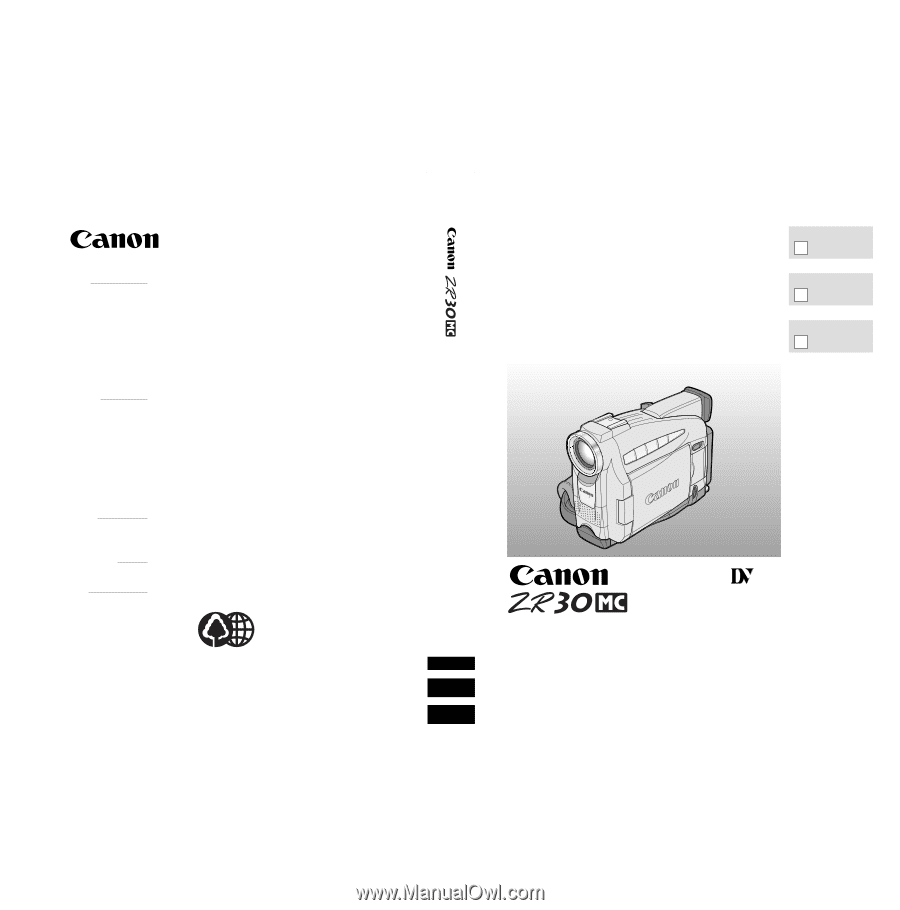
U.S.A.
CANON U.S.A., INC. NEW JERSEY OFFICE
100 Jamesburg Road, Jamesburg, NJ 08831 USA
CANON U.S.A., INC. CHICAGO OFFICE
100 Park Blvd., Itasca, IL 60143 USA
CANON U.S.A., INC. LOS ANGELES OFFICE
15955 Alton Parkway, Irvine, CA 92618 USA
CANON U.S.A., INC. HONOLULU OFFICE
1020 Auahi Street, Bldg. #8, Honolulu, HI 96814 USA
●
If you have any questions, call the Canon U.S.A. Information
Center toll-free at 1-800-828-4040 (U.S.A. only).
CANADA
CANON CANADA INC. NATIONAL HEADQUARTERS
6390 Dixie Road, Mississauga, Ontario L5T 1P7
CANON CANADA INC. CALGARY
2828, 16th Street, N.E. Calgary, Alberta T2E 7K7
CANON CANADA INC. MONTREAL
5990 Côte de Liesse, Quebec H4T 1V7
●
If you have any questions, call the Canon Canada Information
Center toll-free at 1-800-828-4040. (Canada only)
●
Si vous avez des questions, veuillez téléphoner sans frais au
Canada 1-800-828-4040. (Canada seulement)
MEXICO
CANON MEXICANA, S. DE R.L. DE C.V.
Periferico Sur No. 4124 Col. Ex-Rancho de Anzaldo C.P. 01900
México, D.F., México
CENTRO Y
SURAMÉRICA
CANON LATIN AMERICA, INC.
6505 Blue Lagoon Drive Suite 325 Miami FL 33126 USA
ASIA
CANON HONGKONG COMPANY LTD.
9/F, The Hong Kong Club Building, 3A Chater Road, Central, Hong Kong
PUB.DIM-370
© CANON INC. 2001
0000A/ABXX
DY8-9120-263-000
PRINTED IN JAPAN
IMPRIME AU JAPON
IMPRESO EN JAPÓN
CANON INC.
DIGITAL VIDEO CAMCORDER
Instruction Manual
CAMESCOPE ET LECTEUR VIDEO NUMERIQUES
Mode d’emploi
VIDEOCAMARA Y GRABADORA DIGITAL
Manual de Instrucciones
ENGLISH
FRANÇAIS
ESPAÑOL
Mini
Digital
Video
Cassette
NTSC
E
F
Es
Printed on 70% reused paper.
Document réalisé avec du papier recyclé à 70%.
El papel aqui utilizado es 70% reciclado.