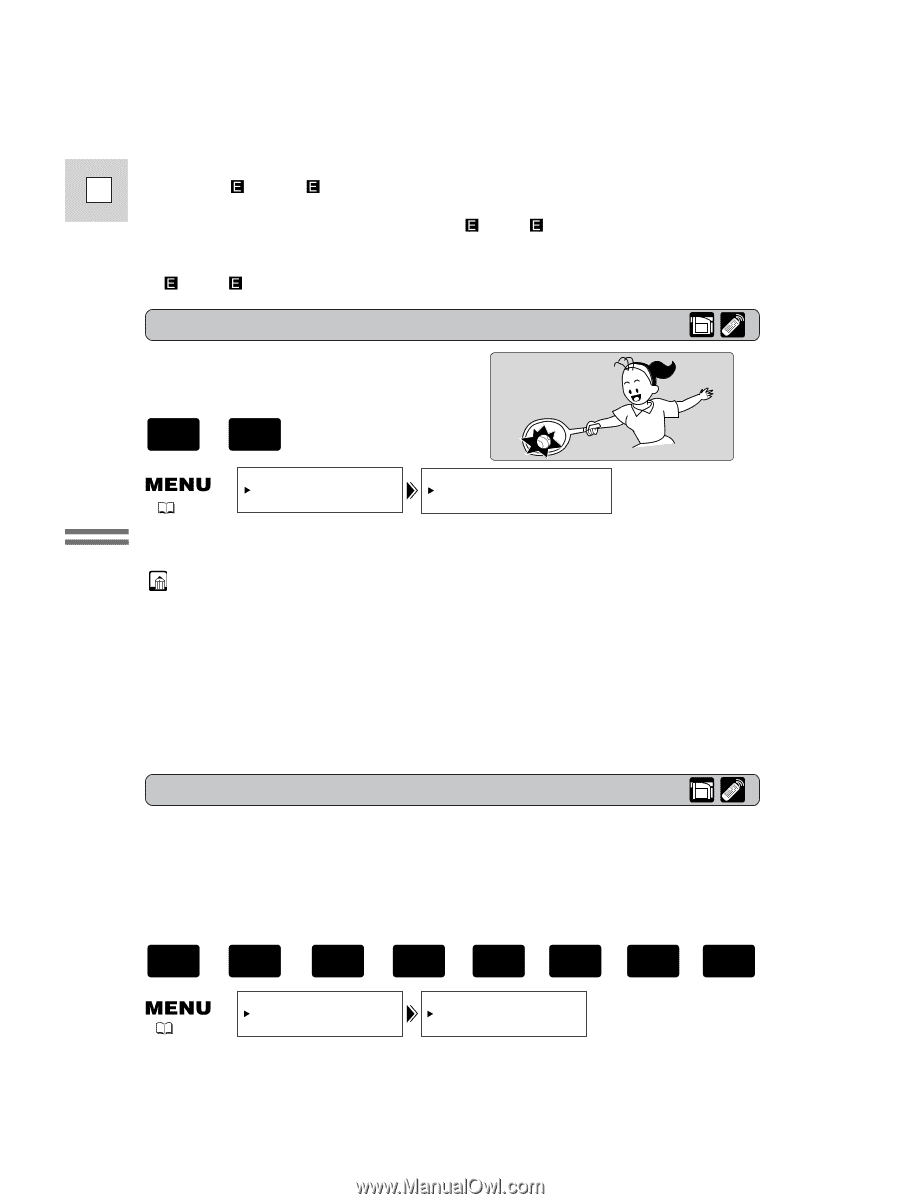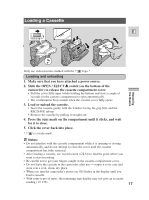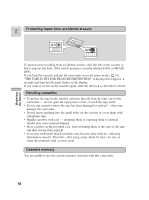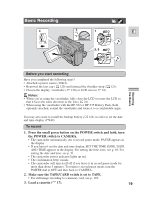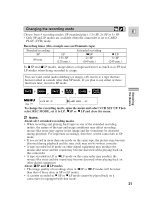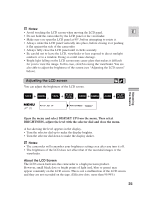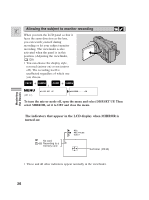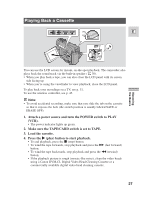Canon ZR30MC ZR30 MC Instruction Manual - Page 22
Confirmation/Warning beeps, 9 Widescreen TV recording - digital video camera
 |
View all Canon ZR30MC manuals
Add to My Manuals
Save this manual to your list of manuals |
Page 22 highlights
• The recording mode might not appear in the display correctly if you switch E between SP and LP while the camcorder is connected to another digital video device. • When the recording mode is changed to SP or LP, the camcorder modifies the image for appropriate recording in that mode. • You might not be able to do DV dubbing correctly with the camcorder set to SP or LP mode. 16:9 (Widescreen TV recording) Produces images in the 16:9 format for playback on widescreen TVs. + TAPE CAMERA Mastering the Basics ( 37) CAM.SET UP 16:9 OFF To switch 16:9 to ON, open the menu and select CAM.SET UP. Then select 16:9, set it to ON and close the menu. Notes: • "16:9" is shown in the display when you switch the 16:9 mode on. • You cannot use the 16:9 mode with the Easy Recording program. • You cannot use the 16:9 mode when the multi-image screen is set. The 16:9 display becomes set to If you play back a recording made for 16:9 on a normal TV screen, the image will appear to be vertically "squashed" (compressed). • If you connect the camcorder to a TV with an S1 terminal or the Video ID-1 system, recordings made in the 16:9 mode for wide screen TVs will automatically play back in wide screen mode on the TV screen. Confirmation/Warning beeps The camcorder's short operation confirmation beeps are indicated by ` in the illustrations. Beeps sound upon certain camcorder operations such as when you turn the camcorder on, during the self-timer countdown, right before the camcorder's automatic shut-off, and also upon any unusual condition of the camcorder. Beeps are not recorded on the tape. TAPE CAMERA TAPE PLAY (VCR) CARD CAMERA CARD PLAY (VCR) ( 37) SYSTEM BEEP ON To turn the beep off, open the menu and select SYSTEM. Then select BEEP, set it to OFF and close the menu. 22