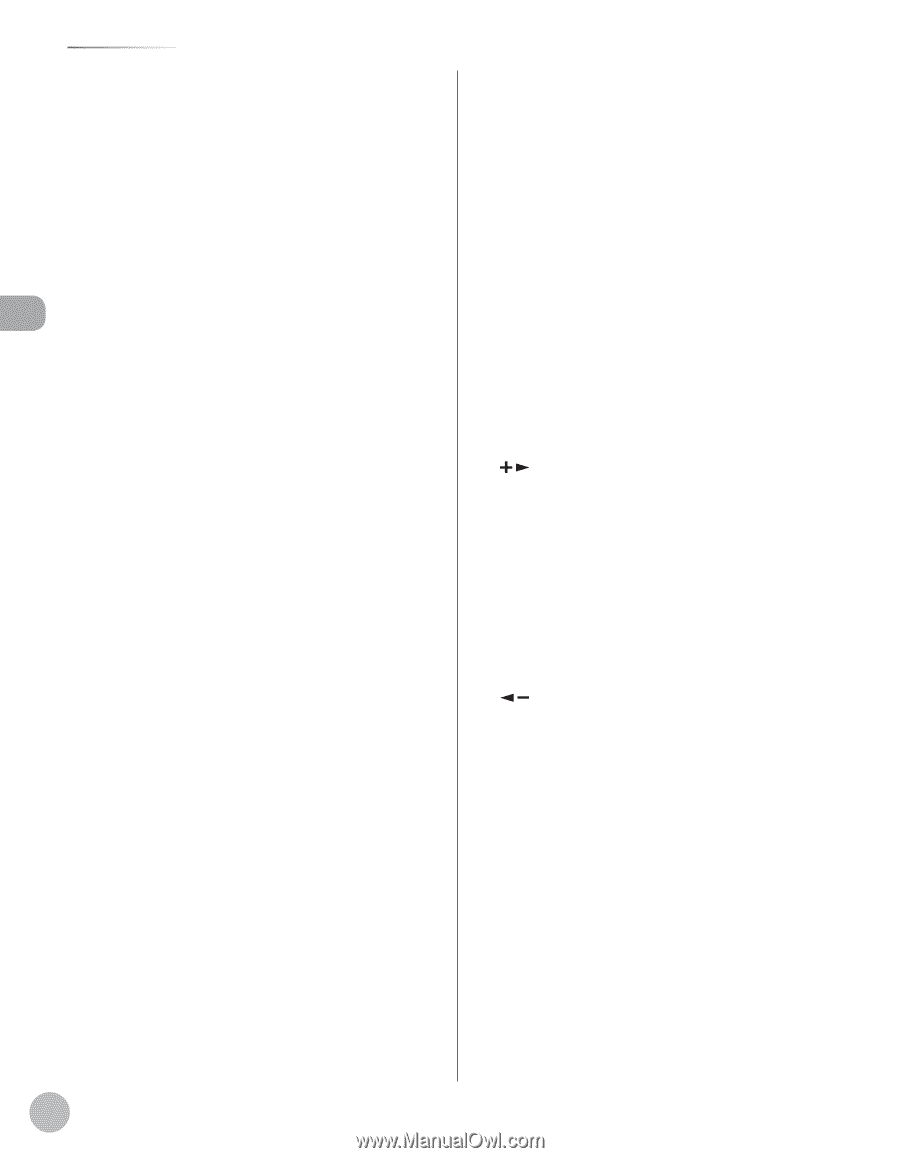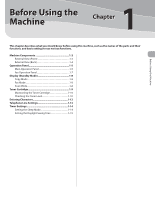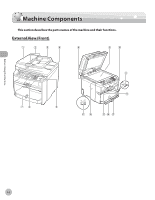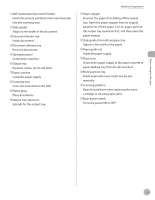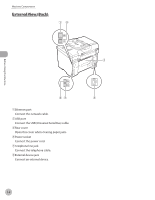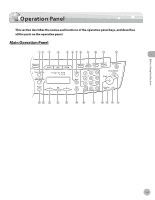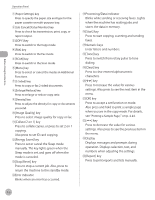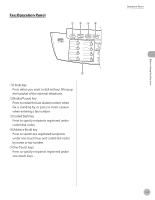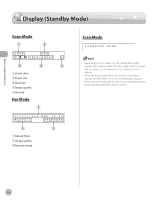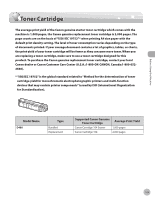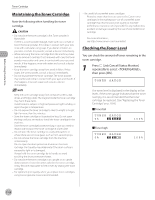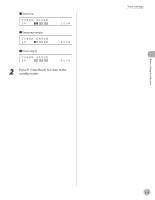Canon imageCLASS D480 imageCLASS D480 Basic Operation Guide - Page 33
⑫[Energy Saver] key, ⑩[Image Quality] key - check document error
 |
View all Canon imageCLASS D480 manuals
Add to My Manuals
Save this manual to your list of manuals |
Page 33 highlights
Before Using the Machine Operation Panel ①[Paper Settings] key Press to specify the paper size and type for the paper cassette or multi-purpose tray. ②[Job Cancel/Status Monitor] key Press to check fax transmission, print, copy, or report output. ③[COPY] key Press to switch to the Copy mode. ④[FAX] key Press to switch to the Fax mode. ⑤[SCAN] key Press to switch to the Scan mode. ⑥[Menu] key Press to select or cancel the modes in Additional Functions. ⑦[2-Sided] key Press to copy or fax 2-sided documents. ⑧[Enlarge/Reduce] key Press to enlarge or reduce copy ratio. ⑨[Density] key Press to adjust the density for copy or documents you send. ⑩[Image Quality] key Press to select image quality for copy or fax. ⑪[Collate/2 on 1] key Press to collate copies, or press to set 2 on 1 copying. Also press to set ID card copying. ⑫[Energy Saver] key Press to set or cancel the Sleep mode manually. The key lights green when the Sleep mode is set, and goes off when the mode is canceled. ⑬[Stop/Reset] key Press to stop a current job. Also, press to return the machine to the standby mode. ⑭Error indicator Blinks when an error has occurred. ⑮Processing/Data indicator Blinks while sending or receiving faxes. Lights when the machine has waiting jobs and stores the data in memory. ⑯[Start] key Press to start copying, scanning and sending faxes. ⑰Numeric keys Enter letters and numbers. ⑱[Tone] key Press to switch from rotary pulse to tone dialing. ⑲[Clear] key Press to clear entered alphanumeric characters. ⑳[ ] key Press to increase the value for various settings. Also press to see the next item in the menu. ㉑[OK] key Press to accept a set function or mode. Also press and hold to print a sample page when you are in the copy mode. For details, see "Printing a Sample Page," on p. 4-24. ㉒[ ] key Press to decrease the value for various settings. Also press to see the previous item in the menu. ㉓Display Displays messages and prompts during operation. Displays selection, text, and numbers when adjusting the settings. ㉔[Report] key Press to print reports and lists manually. 1-6