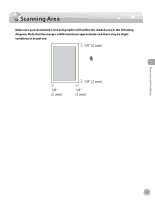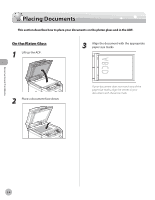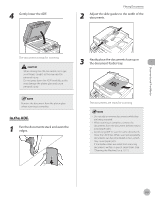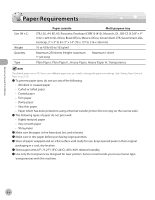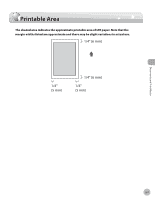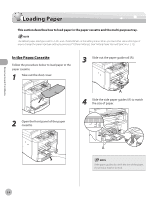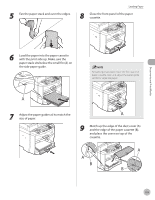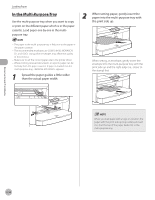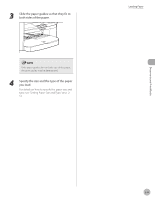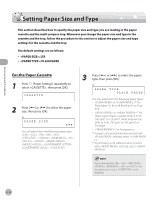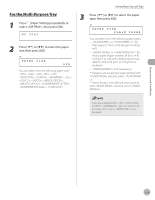Canon imageCLASS D480 imageCLASS D480 Basic Operation Guide - Page 51
Loading Paper, In the Paper Cassette
 |
View all Canon imageCLASS D480 manuals
Add to My Manuals
Save this manual to your list of manuals |
Page 51 highlights
Documents and Print Media Loading Paper Loading Paper This section describes how to load paper in the paper cassette and the multi-purpose tray. The default paper size/type is set to and in the setting menu. When you load other size and/or type of paper, change the paper size/type setting by pressing [Paper Settings]. (See "Setting Paper Size and Type," on p. 2-12.) In the Paper Cassette Follow the procedure below to load paper in the paper cassette. 1 Take out the dust cover. 3 Slide out the paper guide rail (A). 2 Open the front panel of the paper cassette. 4 Slide the side paper guides (A) to match the size of paper. If the paper guides do not fit the size of the paper, the printout may be skewed. 2-8
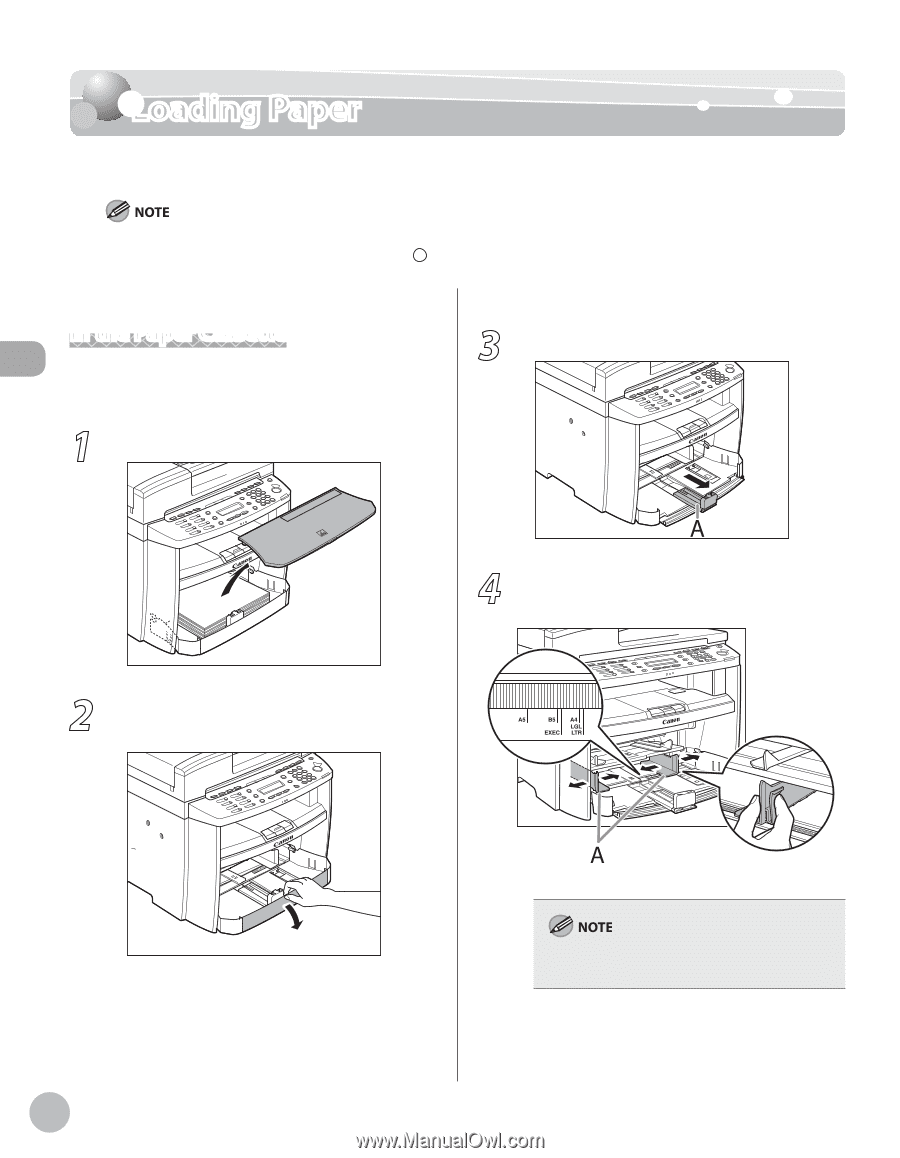
Documents and Print Media
2-8
Loading Paper
Loading Paper
This section describes how to load paper in the paper cassette and the multi-purpose tray.
The default paper size/type is set to <LTR> and <PLAIN PAPER> in the setting menu. When you load other size and/or type of
paper, change the paper size/type setting by pressing
[Paper Settings]. (See “Setting Paper Size and Type,” on p. 2-12.)
In the Paper Cassette
Follow the procedure below to load paper in the
paper cassette.
1
Take out the dust cover.
2
Open the front panel of the paper
cassette.
3
Slide out the paper guide rail (A).
4
Slide the side paper guides (A) to match
the size of paper.
If the paper guides do not fit the size of the paper,
the printout may be skewed.