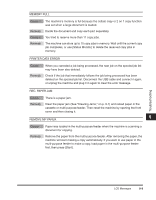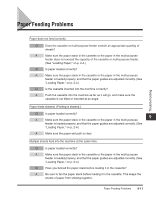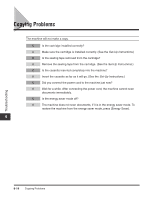Canon imageCLASS MF3110 imageCLASS MF3110 Basic Guide - Page 102
Canon imageCLASS MF3110 Manual
 |
View all Canon imageCLASS MF3110 manuals
Add to My Manuals
Save this manual to your list of manuals |
Page 102 highlights
Q Does the cassette or multi-purpose feeder contain an appropriate quantity of sheets? A Make sure the paper stack in the cassette or the paper in the multi-purpose feeder does not exceed the capacity of the cassette or multi-purpose feeder. (See "Loading Paper," on p. 2-4.) A Do not force the paper stack into the cassette or the paper into the multi-purpose feeder. A Load paper one by one in the multi-purpose feeder. Q Is only one type of paper loaded in the cassette or multi-purpose feeder? A Load only one type of paper. A Make sure you load paper that meets the paper requirements for the machine. (See Chapter 2, "Paper Handling.") Transparencies do not feed correctly. Q Are the transparencies loaded correctly? Troubleshooting A Make sure the transparencies in the cassette or the transparency in the multi-purpose feeder is loaded properly, and that the paper guides are adjusted correctly. (See "Loading Paper," on p. 2-4.) Q Is the proper transparency loaded in the multi-purpose feeder? A Do not use any transparencies designed for color copiers. They will cause a paper jam. Please use transparencies recommended by Canon. 9 Paper feeds curled. Q Is the proper paper loaded? A Check if the proper paper is loaded in the cassette or multi-purpose feeder. (See Chapter 2, "Paper Handling.") Paper stacked roughly. Q Is the proper paper loaded? A Check if the proper paper is loaded in the cassette or multi-purpose feeder. (See Chapter 2, "Paper Handling.") A Check if the appropriate paper type is selected in in of the Menu. (See "Specifying the Paper Type," on p. 2-12.) 9-12 Paper Feeding Problems