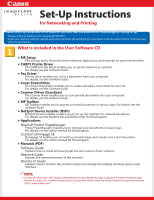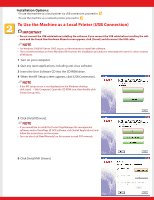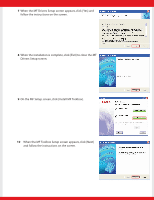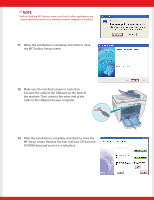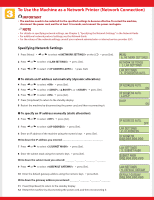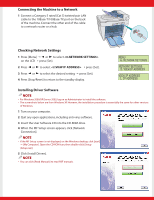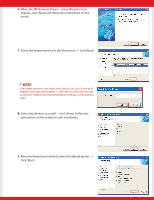Canon imageCLASS MF5770 imageCLASS MF5770 Set-Up Instructions for Networking a - Page 5
To Use the Machine as a Network Printer Network Connection - network setting
 |
View all Canon imageCLASS MF5770 manuals
Add to My Manuals
Save this manual to your list of manuals |
Page 5 highlights
To Use the Machine as a Network Printer (Network Connection) IMPORTANT • The machine needs to be restarted for the specified settings to become effective. To restart the machine, disconnect the power cord, wait for at least 10 seconds, and connect the power cord again. NOTE • For details on specifying network settings, see Chapter 2,"Specifying the Network Settings," in the Network Guide. • For additional network protocol settings, see the Network Guide. • For the values of the network settings, consult your network administrator or internet service provider (ISP). Specifying Network Settings 1 Press [Menu] ➝ or to select on the LCD ➝ press [Set]. 2 Press or to select ➝ press [Set]. 3 Press or to select ➝ press [Set]. G To obtain an IP address automatically (dynamic allocation): 4 Press or to select ➝ press [Set]. 5 Press or to select , , or ➝ press [Set]. 6 Press or to select ➝ press [Set]. 7 Press [Stop/Reset] to return to the standby display. 8 Restart the machine by disconnecting the power cord, and then reconnecting it. G To specify an IP address manually (static allocation): 4 Press or to select ➝ press [Set]. 5 Press or to select ➝ press [Set]. 6 Enter an IP address of the machine using the numeric keys ➝ press [Set]. Write down the IP address you entered 7 Press or to select ➝ press [Set]. 8 Enter the subnet mask using the numeric keys ➝ press [Set]. Write down the subnet mask you entered 9 Press or to select ➝ press [Set]. 10 Enter the default gateway address using the numeric keys ➝ press [Set]. Write down the gateway address you entered 11 Press [Stop/Reset] to return to the standby display. 12 Restart the machine by disconnecting the power cord, and then reconnecting it.