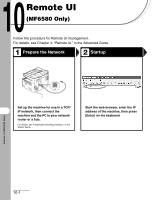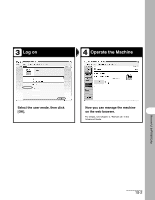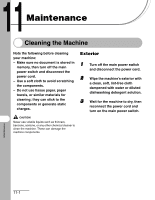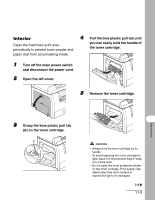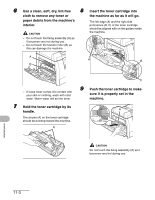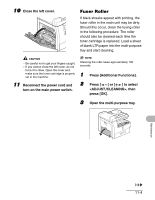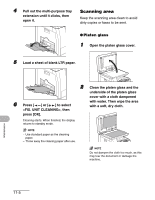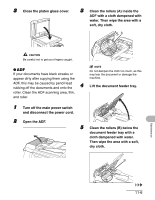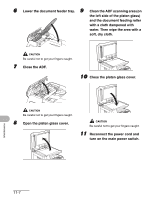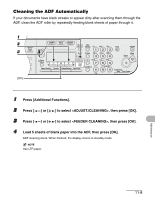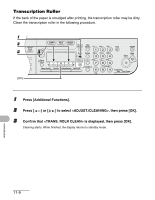Canon imageCLASS MF6530 imageCLASS MF6500 Series Basic Guide - Page 131
Fuser Roller, Open the multi-purpose tray. - prints blank sheet
 |
View all Canon imageCLASS MF6530 manuals
Add to My Manuals
Save this manual to your list of manuals |
Page 131 highlights
10 Close the left cover. Fuser Roller If black streaks appear with printing, the fuser roller in the main unit may be dirty. Should this occur, clean the fusing roller in the following procedure. The roller should also be cleaned each time the toner cartridge is replaced. Load a sheet of blank LTR paper into the multi-purpose tray and start cleaning. CAUTION - Be careful not to get your fingers caught. - If you cannot close the left cover, do not force it to close. Open the cover and make sure the toner cartridge is properly set in the machine. 11 Reconnect the power cord and turn on the main power switch. NOTE Cleaning the roller takes approximately 100 seconds. 1 Press [Additional Functions]. 2 Press [ ] or [ ] to select , then press [OK]. 3 Open the multi-purpose tray. Maintenance 11-4