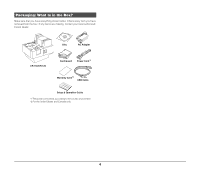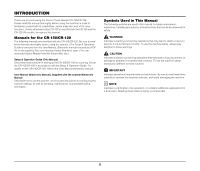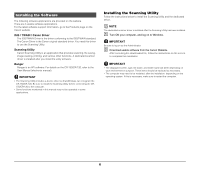Canon imageFORMULA CR-150 imageFORMULA CR-150 / CR-120 Setup and Operation Gui - Page 9
Document Feeding and Scanning
 |
View all Canon imageFORMULA CR-150 manuals
Add to My Manuals
Save this manual to your list of manuals |
Page 9 highlights
B Turn ON your computer. C Windows recognizes the CR-150/CR-120 as new hardware, and installation starts automatically. Turning OFF the Power A Press and hold the Power Button to turn off the power. (Windows 7) NOTE The CR-150/CR-120 will be registered as "CANON CR-150 USB" or "CANON CR-120 USB" in the Imaging Device directory. CAUTION For your safety, disconnect the power plug from the power outlet if you are not using the scanner for a long period of time. NOTE The scanner's auto power off setting is enabled by default, and the scanner will turn off automatically if it is not operated for 4 hours. For details on how to disable this setting, refer to the User Manual (Electronic Manual) on p. 40. Document Feeding and Scanning For details on the operations, refer to the User Manual (Electronic Manual) on p. 32. 9