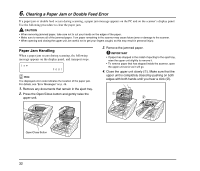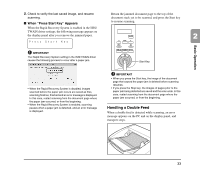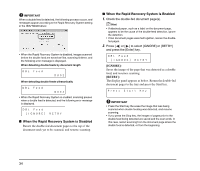Canon imageFORMULA DR-7550C Reference Guide - Page 37
From the [Scan] menu, select [Scan Batch to File]., The [Scan Batch to File Setting] dialog box opens.
 |
View all Canon imageFORMULA DR-7550C manuals
Add to My Manuals
Save this manual to your list of manuals |
Page 37 highlights
3. Select [CANON DR-XXXX] and click [Settings]. (XXXX varies depending on the model you are using) The [Scan Batch to File Setting] dialog box opens. 2 IMPORTANT If [CANON DR-XXXX] is not displayed in the list of scanners, you must re-install the ISIS/TWAIN driver. 4. Select the default page size and click [OK]. Basic Operation IMPORTANT If you select [Default] in the ISIS driver properties dialog box, that setting is applied here. 5. Click [OK] to finish scanner selection. 6. From the [Scan] menu, select [Scan Batch to File]. 7. Click the [Scanner Setting] button. 29

29
2
Basic Operation
3.
Select [CANON DR-XXXX] and click [Settings].
(XXXX varies depending on the model you are using)
IMPORTANT
If [CANON DR-XXXX] is not displayed in the list of scanners,
you must re-install the ISIS/TWAIN driver.
4.
Select the default page size and click [OK].
IMPORTANT
If you select [Default] in the ISIS driver properties dialog box,
that setting is applied here.
5.
Click [OK] to finish scanner selection.
6.
From the [Scan] menu, select [Scan Batch to File].
The [Scan Batch to File Setting] dialog box opens.
7.
Click the [Scanner Setting] button.