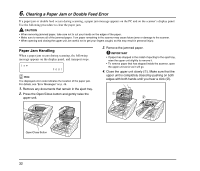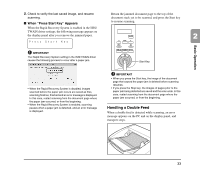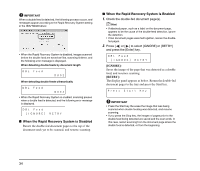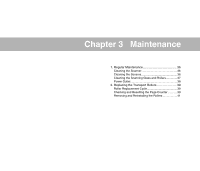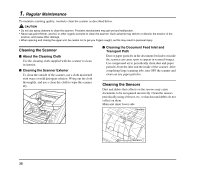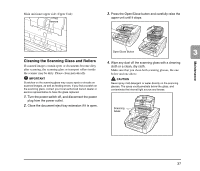Canon imageFORMULA DR-7550C Reference Guide - Page 41
Handling a Double Feed, Basic Operation, When Press Start Key Appears
 |
View all Canon imageFORMULA DR-7550C manuals
Add to My Manuals
Save this manual to your list of manuals |
Page 41 highlights
5. Check to verify the last saved image, and resume scanning. ■ When "Press Start Key" Appears When the Rapid Recovery System is enabled in the ISIS/ TWAIN driver settings, the following message appears on the display panel after you remove the jammed paper. Return the jammed document page to the top of the document stack yet to be scanned, and press the Start key to resume scanning. 2 Basic Operation IMPORTANT The Rapid Recovery System setting in the ISIS/TWAIN driver causes the following process to occur after a paper jam. Start Key • When the Rapid Recovery System is disabled, images scanned before the paper jam occurs are saved as files, scanning finishes, finished and an error message is displayed. In this case, restart scanning from the document page where the paper jam occurred, or from the beginning. • When the Rapid Recovery System is enabled, scanning pauses when a paper jam is detected, and an error message is displayed. IMPORTANT • When you press the Start key, the image of the document page that caused the paper jam is deleted before scanning resumes. • If you press the Stop key, the images of pages prior to the paper jam being detected are saved and the scan ends. In this case, restart scanning from the document page where the paper jam occurred, or from the beginning. Handling a Double Feed When a double feed is detected while scanning, an error message appears on the PC and on the display panel, and transport stops. 33