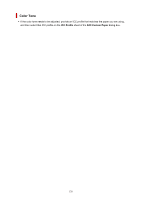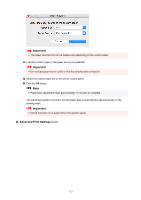Canon imagePROGRAF GP-300 Guide for Media Configuration Tool - Page 118
Notes on the Use of Custom Paper
 |
View all Canon imagePROGRAF GP-300 manuals
Add to My Manuals
Save this manual to your list of manuals |
Page 118 highlights
Notes on the Use of Custom Paper When you add custom paper to a printer, keep the following points in mind. Cutter • Depending on the paper, there are types that cannot be cut by the cutter unit, and types that speed deterioration of the blade and cause damage to the cutter. For thick paper and hard paper, do not use the cutter unit, and instead cut the roll paper using scissors after printing. In this case, set Auto Cut Setting to User Cut on the Advanced Print Settings sheet in the Edit Custom Paper dialog box. Note • If the cutter is damaged, contact your Canon dealer for assistance. • For details on how to cut roll paper, search for and refer to "Specifying the Cutting Method for Rolls" from the home page of the Online Manual for your model. Printhead • If the printhead rubs against the paper when printing, the printhead may be damaged. If the printhead rubs against the paper, configure Transport Unit Vacuum Strength on the Advanced Paper Settings sheet in the Edit Custom Paper dialog box as follows. ◦ For paper-based media such as Heavyweight Coated Paper Set to Medium-strong or Strong. ◦ For film-based media such as CAD Tracing Paper Set to Standard, Medium-strong, or Strong. ◦ For thin paper of thickness 0.004 inch (0.1 mm) or less Set to Weak. Note • If the printhead still rubs even after changing the Transport Unit Vacuum Strength, set Paper Thickness (Head Height) to be higher on the Advanced Paper Settings sheet in the Edit Custom Paper dialog box. • For how to handle printhead rubbing, search for and refer to the "Paper rubs against printhead" page from the Home of the Online Manual for your model. Print Quality • If the edges of images are blurry, set the Transport Unit Vacuum Strength to be weaker on the Advanced Paper Settings sheet in the Edit Custom Paper dialog box. • If lines are warped or scratched, lower the setting in the Paper Thickness (Head Height) on the Advanced Paper Settings sheet in the Edit Custom Paper dialog box. 118