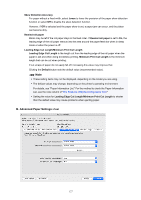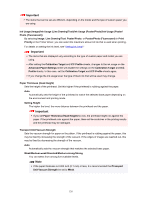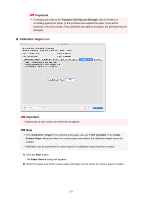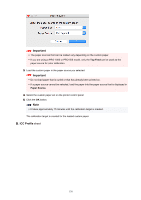Canon imagePROGRAF GP-300 Guide for Media Configuration Tool - Page 132
Load the custom paper in the paper source you selected.
 |
View all Canon imagePROGRAF GP-300 manuals
Add to My Manuals
Save this manual to your list of manuals |
Page 132 highlights
The Paper Source dialog box appears. 2. Select the paper size of the custom paper and paper source where the custom paper is loaded. Important • The paper sources that can be loaded vary depending on the custom paper. 3. Load the custom paper in the paper source you selected. Important • Do not load paper that is curled or that has already been printed on. 4. Select the custom paper set on the printer control panel. 5. Click the OK button. 132

The
Paper Source
dialog box appears.
2.
Select the paper size of the custom paper and paper source where the custom paper is
2.
loaded.
Important
•
The paper sources that can be loaded vary depending on the custom paper.
•
3.
Load the custom paper in the paper source you selected.
3.
Important
•
Do not load paper that is curled or that has already been printed on.
•
4.
Select the custom paper set on the printer control panel.
4.
5.
Click the
OK
button.
5.
132