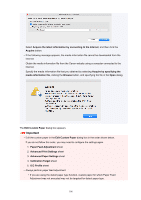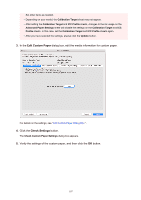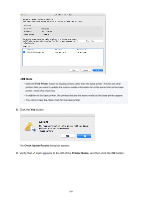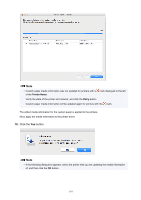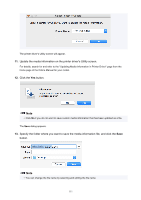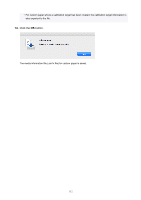Canon imagePROGRAF TM-300 MFP L36ei Guide for Media Configuration Tool - Page 109
dialog box appears.
 |
View all Canon imagePROGRAF TM-300 MFP L36ei manuals
Add to My Manuals
Save this manual to your list of manuals |
Page 109 highlights
Note • Click the Find Printer button to display printers other than the base printer. If there are other printers that you want to update the custom media information for at the same time as the base printer, check this check box. • In addition to the base printer, the printers that are the same model as the base printer appear. • You cannot clear the check mark for the base printer. 8. Click the Yes button. The Check Update Results dialog box appears. 9. Verify that mark appears to the left of the Printer Name, and then click the OK button. 109

Note
•
Click the
Find Printer
button to display printers other than the base printer. If there are other
printers that you want to update the custom media information for at the same time as the base
printer, check this check box.
•
In addition to the base printer, the printers that are the same model as the base printer appear.
•
You cannot clear the check mark for the base printer.
8.
Click the
Yes
button.
The
Check Update Results
dialog box appears.
9.
Verify that
mark appears to the left of the
Printer Name
, and then click the
OK
button.
109