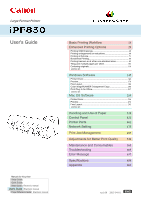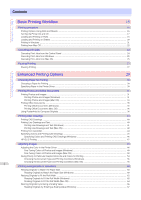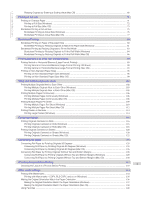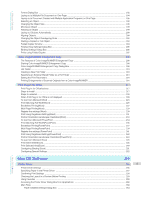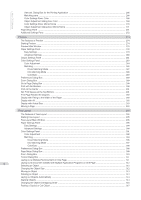Windows Software
Format Dialog Box
.................................................................................................................................................
192
Laying out a Multiple-File Document on One Page
.................................................................................................
194
Laying out a Document Created with Multiple Application Programs on One Page
.................................................
196
Selecting an Object
................................................................................................................................................
198
Changing the Object Size
.......................................................................................................................................
198
Moving an Object
...................................................................................................................................................
199
Rotating an Object
.................................................................................................................................................
199
Laying out Objects Automatically
............................................................................................................................
200
Aligning Objects
.....................................................................................................................................................
200
Changing the Object Overlapping Order
.................................................................................................................
202
Pasting a Copied or Cut Object
..............................................................................................................................
203
Folded Duplex Window
..........................................................................................................................................
204
Finished Size Settings Dialog Box
..........................................................................................................................
205
Binding Settings Dialog Box
...................................................................................................................................
206
Prints using Folded Duplex
.....................................................................................................................................
207
Color imageRUNNER Enlargement Copy
208
The Features of Color imageRUNNER Enlargement Copy
......................................................................................
208
Starting Color imageRUNNER Enlargement Copy
..................................................................................................
208
Color imageRUNNER Enlargement Copy Dialog Box
.............................................................................................
209
Hot Folder
..............................................................................................................................................................
210
Creating a New Hot Folder
.....................................................................................................................................
210
Specifying an Existing Shared Folder as a Hot Folder
.............................................................................................
213
Setting the Print Parameters
...................................................................................................................................
215
Printing Enlargements of Scanned Originals from a Color imageRUNNER
..............................................................
216
Print Plug-In for Office
217
Print Plug-In for Officefeatures
................................................................................................................................
217
Steps to install
.......................................................................................................................................................
217
Steps to uninstall
....................................................................................................................................................
220
When Print Plug-In for Office is not displayed
.........................................................................................................
220
To start from Microsoft Word
..................................................................................................................................
223
Print Matching Roll Width(Word)
.............................................................................................................................
225
Borderless Printing(Word)
.......................................................................................................................................
227
Multi-Page Printing(Word)
.......................................................................................................................................
229
Register the settings (Word)
...................................................................................................................................
230
Print Using Registered Settings(Word)
....................................................................................................................
231
Portrait Orientation/Landscape Orientation(Word)
...................................................................................................
233
To start from Microsoft PowerPoint
.........................................................................................................................
234
Print Matching Roll Width(PowerPoint)
...................................................................................................................
236
Borderless Printing(PowerPoint)
.............................................................................................................................
237
Multi-Page Printing(PowerPoint)
.............................................................................................................................
239
Register the settings (PowerPoint)
..........................................................................................................................
241
Print Using Registered Settings(PowerPoint)
..........................................................................................................
242
Portrait Orientation/Landscape Orientation(PowerPoint)
.........................................................................................
243
To start from Microsoft Excel
..................................................................................................................................
245
Print Entire Sheet(Excel)
.........................................................................................................................................
246
Print Selected Area(Excel)
......................................................................................................................................
249
Configuring Binding (Excel)
.....................................................................................................................................
251
Configuring Special Settings
...................................................................................................................................
252
Mac OS Software
Mac OS Software
255
Printer Driver
256
Printer Driver Settings
............................................................................................................................................
256
Specifying Paper in the Printer Driver
.....................................................................................................................
257
Confirming Print Settings
.......................................................................................................................................
258
Checking the Layout in a Preview Before Printing
..................................................................................................
259
Using Favorites
.....................................................................................................................................................
259
Accessing the Printer Driver Dialog Box from Applications
.....................................................................................
260
Main Pane
.............................................................................................................................................................
260
Paper Detailed Settings Dialog Box
.................................................................................................................
264
5