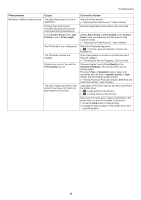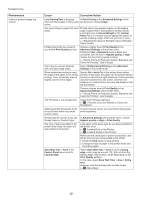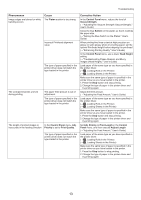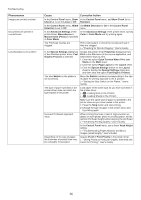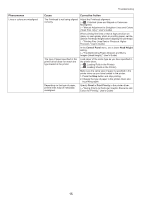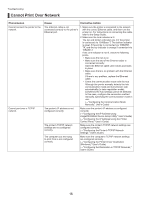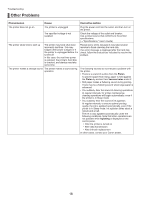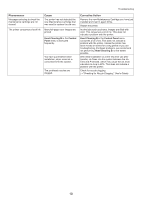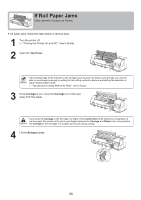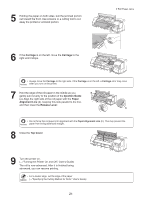Canon imagePROGRAF iPF8300S iPF8300S Basic Guide No.2 - Page 16
Cannot Print Over Network
 |
View all Canon imagePROGRAF iPF8300S manuals
Add to My Manuals
Save this manual to your list of manuals |
Page 16 highlights
Troubleshooting Cannot Print Over Network Phenomenon Cannot connect the printer to the network Cannot print over a TCP/IP network Cause Corrective Action The Ethernet cable is not connected correctly to the printer's Ethernet port. 1. Make sure the printer is connected to the network with the correct Ethernet cable, and then turn the printer on. For instructions on connecting the cable, refer to the Setup Guide. 2. Make sure the Link indicator is lit. The top and bottom indicators are lit if the printer is connected via 1000Base-T. The bottom indicator is green if the printer is connected via 100BASETX, and the top indicator is orange if connected via 10BASE-T. If the Link indicator is not lit, check the following points. • Make sure the hub is on. • Make sure the end of the Ethernet cable is connected correctly. Insert the Ethernet cable until it clicks and locks in place. • Make sure there is no problem with the Ethernet cable. If there is any problem, replace the Ethernet cable. • Check the communication mode with the hub. Although the printer normally detects the hub communication mode and transmission rate automatically (in auto negotiation mode), sometimes the hub settings cannot be detected. In this case, configure the connection method manually, specifying the communication mode in use. (→"Configuring the Communication Mode Manually," User's Guide) The printer's IP address is not configured correctly. Make sure the printer's IP address is configured correctly. (→"Configuring the IP Address Using imagePROGRAF Device Setup Utility," User's Guide) (→"Configuring the IP Address Using the Printer Control Panel," User's Guide) The printer's TCP/IP network settings are not configured correctly. Make sure the printer's TCP/IP network settings are configured correctly. (→"Configuring the Printer's TCP/IP Network Settings," User's Guide) The computer you are trying to print from is not configured correctly. Make sure the computer's TCP/IP network settings are configured correctly. (→"Configuring the Printer Driver Destination (Windows)," User's Guide) (→"Configuring the Destination in TCP/IP Networks," User's Guide) 16