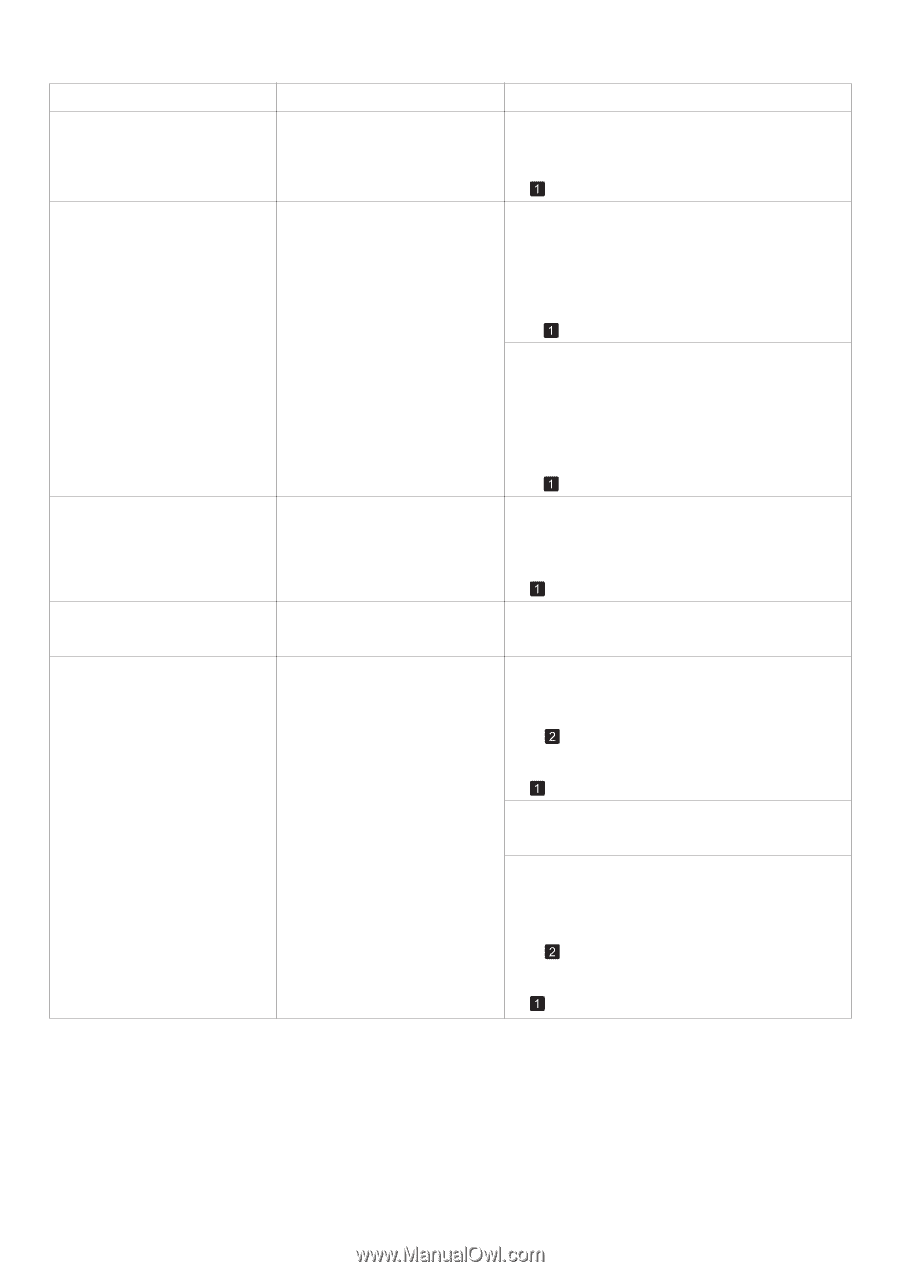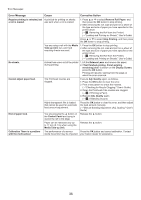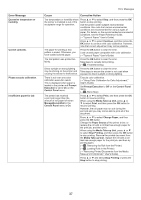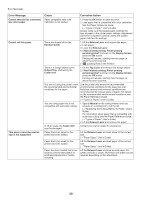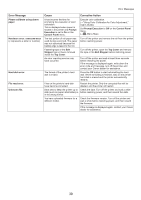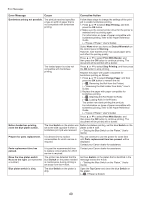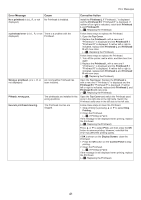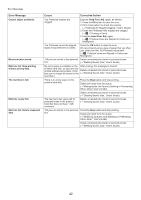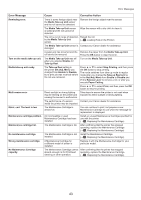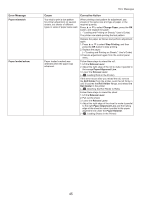Canon imagePROGRAF iPF8300S iPF8300S Basic Guide No.2 - Page 41
Replacing the Printhead
 |
View all Canon imagePROGRAF iPF8300S manuals
Add to My Manuals
Save this manual to your list of manuals |
Page 41 highlights
Error Messages Error Message Cause Corrective Action No x printhead (x is L, R, or not No Printhead is installed. displayed) Install the Printhead L if "Printhead L" is displayed and the Printhead R if "Printhead R" is displayed. If neither left or right is indicated, install both Printhead L and Printhead R. (→ , Replacing the Printhead) x printhead error (x is L, R, or not There is a problem with the displayed) Printhead. Follow these steps to replace the Printhead. 1. Open the Top Cover. 2. Replace the Printhead L with a new one if "Printhead L" is displayed and the Printhead R if "Printhead R" is displayed. If neither left or right is indicated, replace both Printhead L and Printhead R with new ones. (→ , Replacing the Printhead) Follow these steps to replace the Printhead. 1. Turn off the printer, wait a while, and then turn it on again. 2. Replace the Printhead L with a new one if "Printhead L" is displayed and the Printhead R if "Printhead R" is displayed. If neither left or right is indicated, replace both Printhead L and Printhead R with new ones. (→ , Replacing the Printhead) Wrong x printhead. (x is L, R, or An incompatible Printhead has not displayed) been installed. Open the Top Cover. Replace the Printhead L with a new one if "Printhead L" is displayed and the Printhead R if "Printhead R" is displayed. If neither left or right is indicated, replace both Printhead L and Printhead R with new ones. (→ , Replacing the Printhead) PHeads: wrong pos. The printheads are installed in the Open the Top Cover and switch the Printhead used wrong positions. once in the right side to the right side. Switch the Printhead used once in the left side to the left side. Execute printhead cleaning. The Printhead nozzles are clogged. Follow these steps to clean the Printhead. 1. Stop printing by pressing ▲ or ▼ to select Stop Printing. 2. Clean the Printhead. (→ , If Printing is Faint) If the message is still displayed when printing, replace the Printhead. (→ , Replacing the Printhead) Press ▲ or ▼ to select Print, and then press the OK button to resume printing. However, note that this error may affect the printing quality. If OK is shown on the Display Screen, clean the Printhead. 1. Press the OK button on the Control Panel to stop printing. 2. Clean the Printhead. (→ , If Printing is Faint) If the message is still displayed when printing, replace the Printhead. (→ , Replacing the Printhead) 41