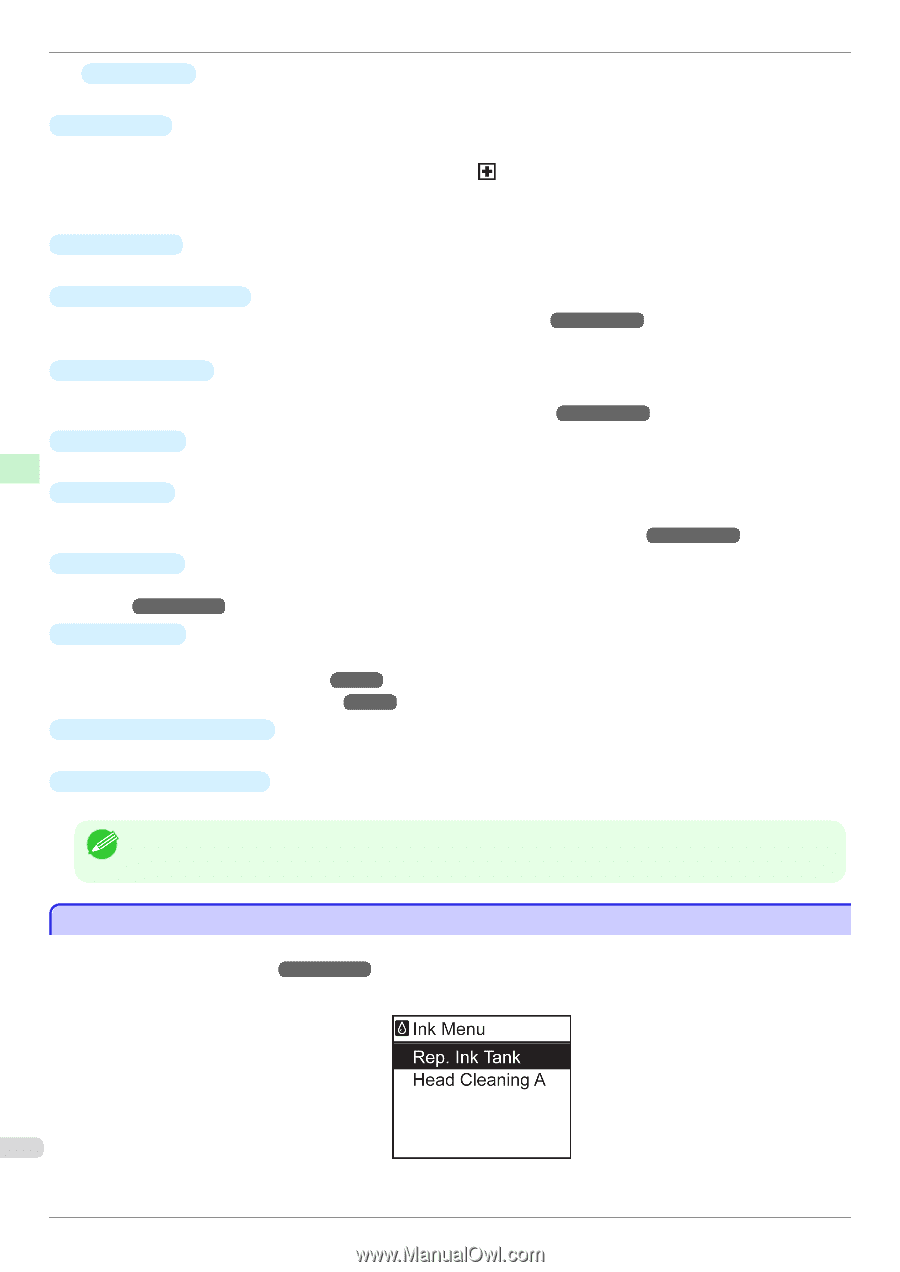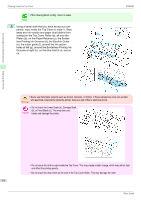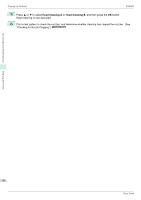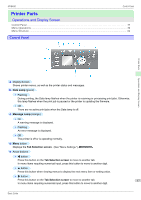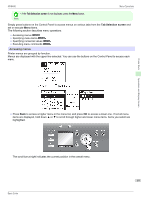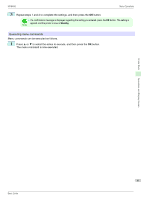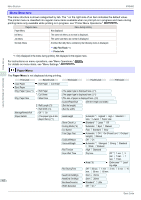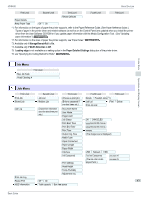Canon imagePROGRAF iPF9400 Basic Guide - Page 58
Menu Operations, Tab Selection screen, Power, Navigate, Automatic, Eject, Cutting, Roll Media lamp
 |
View all Canon imagePROGRAF iPF9400 manuals
Add to My Manuals
Save this manual to your list of manuals |
Page 58 highlights
Printer Parts Operations and Display Screen Menu Operations iPF9400 • ▼ button Press this button when viewing menus to display the next menu item or setting value. f OK button Press this button on the Tab Selection screen to display the menu of the tab shown. Pressing this button in menu items of each tab for which is displayed at left will move to the lower level of the menu item, enabling you to execute menu commands or set menu values. Also press this button if the Display Screen indicates to press the OK button. g Stop button Cancels print jobs in progress and ends the ink drying period. h Power button (green) Turns the printer on and off. (See "Turning the Printer On and Off.") →User's Guide The Power button is lit when the printer is on or in Sleep mode. i Navigate button Enables you to check instructions for loading and removing paper or replacing ink tanks or printheads, as well as other operations. (See "How to View Instructions With Navigate.") →User's Guide j Back button Displays the screen before the current screen. k Cut button Pressing this button when rolls are loaded cuts the paper, if you have specified Automatic or Eject in Cutting Mode in the Control Panel menu. (See "Specifying the Cutting Method for Rolls.") →User's Guide l Feed button Pressing this button when rolls are loaded enables you to reposition the paper. (See "Feeding Roll Paper Manually.") →User's Guide m Load button Press this button when loading or replacing paper. (See "Loading Rolls in the Printer.") →P.11 (See "Loading Sheets in the Printer.") →P.18 n Roll Media lamp (green) Lit when rolls are selected as the paper source. o Cut Sheet lamp (green) Lit when sheets are selected as the paper source. • To recover from Sleep mode, any button can be pressed on the Control Panel. Note Menu Operations To view available menus organized on tabs, select a tab on the Tab Selection screen and press the OK button. For details, see "Menu Settings." →User's Guide • Menus (when the Ink tab is selected and the OK button is pressed) 58 Basic Guide