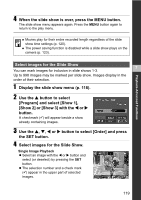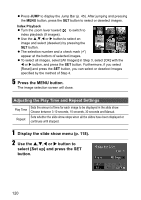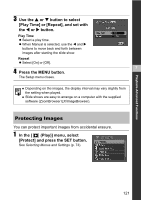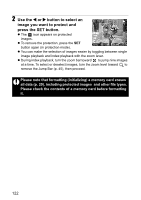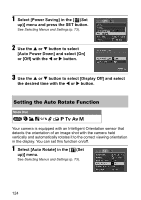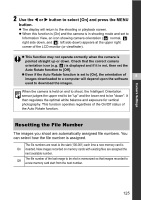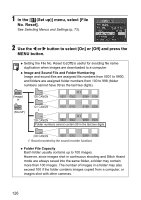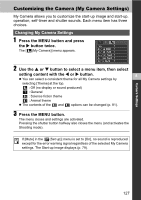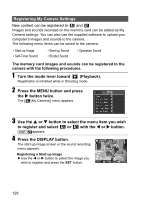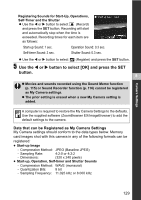Canon s2is PowerShot S2 IS Camera User Guide - Page 126
Setting the Auto Rotate Function
 |
UPC - 013803051629
View all Canon s2is manuals
Add to My Manuals
Save this manual to your list of manuals |
Page 126 highlights
1 Select [Power Saving] in the [ (Set up)] menu and press the SET button. See Selecting Menus and Settings (p. 73). 2 Use the S or T button to select [Auto Power Down] and select [On] or [Off] with the W or X button. 3 Use the S or T button to select [Display Off] and select the desired time with the W or X button. Setting the Auto Rotate Function Mode Dial Your camera is equipped with an Intelligent Orientation sensor that detects the orientation of an image shot with the camera held vertically and automatically rotates it to the correct viewing orientation in the display. You can set this function on/off. 1 Select [Auto Rotate] in the [ (Set up)] menu. See Selecting Menus and Settings (p. 73). 124
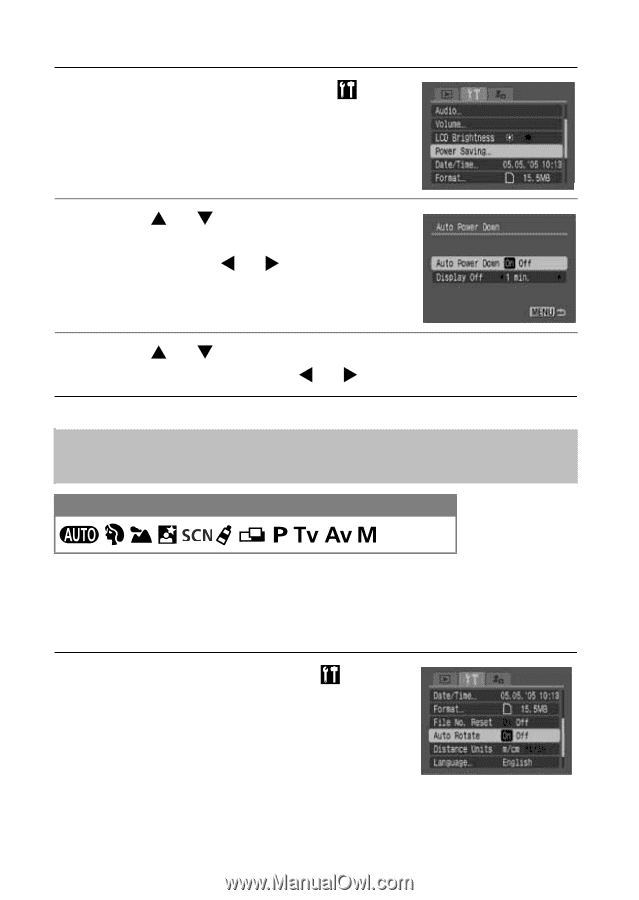
124
1
Select [Power Saving] in the [
(Set
up)] menu and press the SET button.
See
Selecting Menus and Settings
(p. 73).
2
Use the
or
button to select
[Auto Power Down] and select [On]
or [Off] with the
or
button.
3
Use the
or
button to select [Display Off] and select
the desired time with the
or
button.
Setting the Auto Rotate Function
Your camera is equipped with an Intelligent Orientation sensor that
detects the orientation of an image shot with the camera held
vertically and automatically rotates it to the correct viewing orientation
in the display. You can set this function on/off.
1
Select [Auto Rotate] in the [
(Set
up)] menu.
See
Selecting Menus and Settings
(p. 73).
Mode Dial