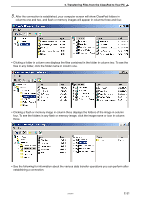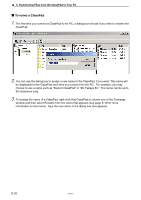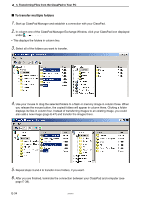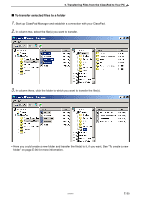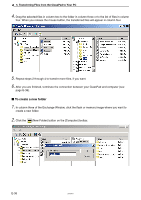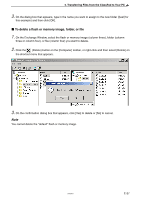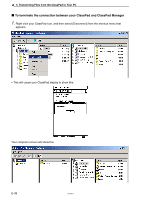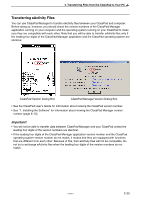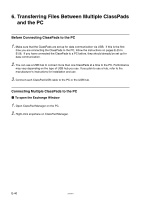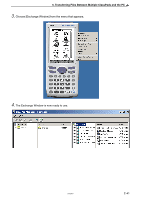Casio CLASSPad300 User Manual - Page 38
To create a new folder
 |
UPC - 079767161071
View all Casio CLASSPad300 manuals
Add to My Manuals
Save this manual to your list of manuals |
Page 38 highlights
5. Transferring Files from the ClassPad to Your PC 4. Drag the selected files in column two to the folder in column three or to the list of files in column four. When you release the mouse button, the transferred files will appear in column four. 5. Repeat steps 2 through 4 to transfer more files, if you want. 6. After you are finished, terminate the connection between your ClassPad and computer (see page E-38). k To create a new folder 1. In column three of the Exchange Window, click the flash or memory image where you want to create a new folder. 2. Click the (New Folder) button on the [Computer] toolbar. E-36 20050901
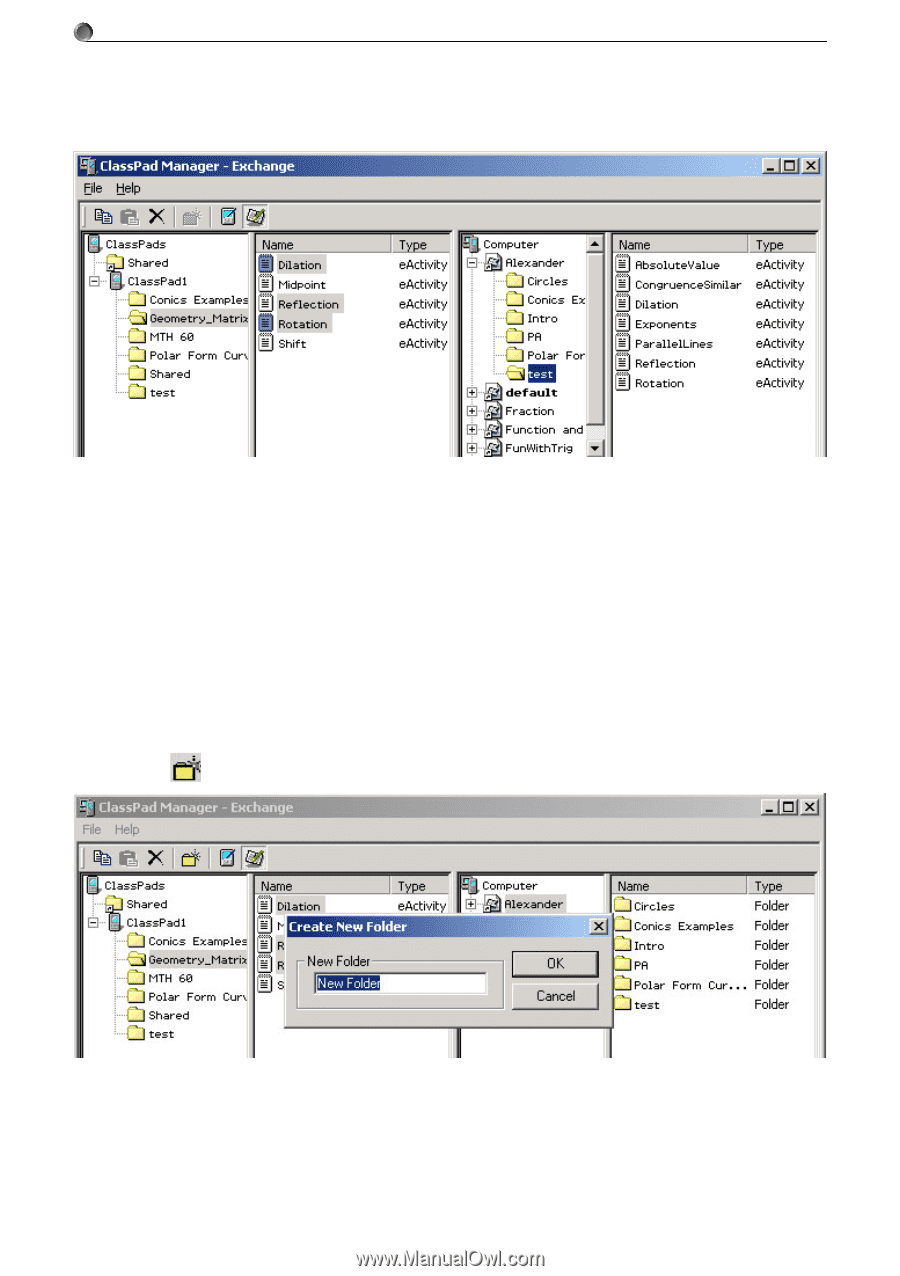
E-36
20050901
5.
Transferring Files from the ClassPad to Your PC
4
.
Drag the selected files in column two to the folder in column three or to the list of files in column
four. When you release the mouse button, the transferred files will appear in column four.
5
.
Repeat steps 2 through 4 to transfer more files, if you want.
6
.
After you are finished, terminate the connection between your ClassPad and computer (see
page E-38).
k
To create a new folder
1
.
In column three of the Exchange Window, click the flash or memory image where you want to
create a new folder.
2
.
Click the
(New Folder) button on the [Computer] toolbar.