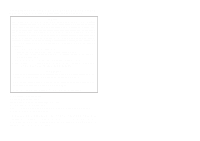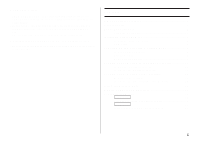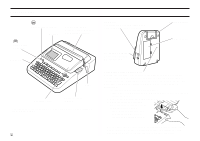Casio CW-L300 Startup Guide
Casio CW-L300 - Disc Title Printer B/W Thermal Transfer Manual
 |
UPC - 079767168582
View all Casio CW-L300 manuals
Add to My Manuals
Save this manual to your list of manuals |
Casio CW-L300 manual content summary:
- Casio CW-L300 | Startup Guide - Page 1
any loss or corruption of data on discs arising through the use of this printer. * CD-R, CD-RW, DVD-R, etc. Be sure to read the Safety Precautions contained in the User's Guide before trying to use the printer for the first time, and always keep this manual on hand for future reference. RJA514733-9 - Casio CW-L300 | Startup Guide - Page 2
the instructions, may and on, the user is encouraged to try CW-L300 Declaration of Conformity Model Number: CW-L300 Trade Name: CASIO COMPUTER CO., LTD. Responsible party: CASIO, INC. Address: 570 MT.PLEASANT AVENUE, DOVER, NEW JERSEY 07801 Telephone number: 201-361-5400 This device complies with Part - Casio CW-L300 | Startup Guide - Page 3
ink ribbon cassette 11 To remove the ink ribbon cassette 12 Loading and Removing a Tape Cartridge 13 To load a tape cartridge 13 To remove the tape cartridge from the printer 14 Using the Printer's Keys 15 Display Symbols and Indicators 16 Label Printing Basics 18 DISC Mode 18 Disc Label - Casio CW-L300 | Startup Guide - Page 4
CW-L300 Printer Features The CW-L300 makes it possible to print on both discs and on tape without connecting to a computer or installing any special software. DISC Mode A selection of illustrations and fonts makes labels stylish and informative. You can even create labels for your disc cases. E 2 - Casio CW-L300 | Startup Guide - Page 5
TAPE Mode Powerful features and functions simplify printing of cassette tape labels, name tags, and just about any other type of label imaginable. 3 E - Casio CW-L300 | Startup Guide - Page 6
data with a computer. AC adaptor terminal Connect the bundled AC adaptor here. Carrying handle Battery cover Slit * Cassette cover Cassette cover release * The right end of the slit becomes a "tape outlet" when a tape cartridge is loaded in the printer. E 4 Print Head Release Button Hole - Casio CW-L300 | Startup Guide - Page 7
■ Carrying the Printer Pull out the handle as shown in the illustration. ■ Opening and Closing the Cassette Cover Press the cassette cover release to open the cover. To close the cassette cover Press down on the cassette cover until you hear it click securely closed. Important! • Take care when - Casio CW-L300 | Startup Guide - Page 8
■ Replacing the Cassette Cover and Positioning Guide Should the cassette cover or positioning guide become detached from the printer, replace it as shown in the illustrations below. Take care to avoid applying excessive force to the hinges on the cassette cover and tabs on the guide. Excessive force - Casio CW-L300 | Startup Guide - Page 9
, see page 57 of the User's Guide. Using the AC Adaptor Use AC adaptor (AD-2105S) that comes bundled with the printer when you want to plug into a household power outlet. ■ To connect the AC adaptor Important! • Use only the AC adaptor that comes bundled with the printer. • Do not use the USB - Casio CW-L300 | Startup Guide - Page 10
or lost. Be sure to take the printer to your retailer or your nearest CASIO service center to have the memory backup battery printer memory 1. Make sure that the printer is turned off. 2. While holding down the PRINT and ESC keys, press . Release first, but keep PRINT and ESC depressed until power - Casio CW-L300 | Startup Guide - Page 11
to select the type of operation you want to perform. Select the DISC mode to print on a disc. Select the TAPE mode when you want to print tape labels. To turn power on and off 1. Press the button to turn the printer on. • This turns on power and displays a main menu screen like the one shown below - Casio CW-L300 | Startup Guide - Page 12
basic flow for mode selection after turning on the printer. See the User's Guide for details on how to use each mode. To input new label text Note ••• • The illustration below shows operation for the DISC mode only. Operation in the TAPE mode is identical. To recall previously saved text into - Casio CW-L300 | Startup Guide - Page 13
An ink ribbon cassette is required when printing disc labels. You should use only the special ink ribbon cassettes that are specified for this printer. If you plan to print a tape label for a disc case, you need to load a tape cartridge. 5. Attach the ink ribbon cassette to the bundled adaptor as - Casio CW-L300 | Startup Guide - Page 14
and dust. Insert the ink ribbon cassette adaptor into the storage space shown below. Ink ribbon cassette adaptor storage space E 12 Number of Prints Per Ink Ribbon Cassette • Upper or Lower Area Only: Approximately 40 prints • Upper and Lower Area: Approximately 20 prints Upper area Lower area - Casio CW-L300 | Startup Guide - Page 15
Loading and Removing a Tape Cartridge A tape cartridge is required when printing tape labels.You should use only the special tape cartridges that are specified for this printer. To load a tape cartridge 1. Press to turn off the printer. 2. Press the cassette cover release and open the cover. 3. - Casio CW-L300 | Startup Guide - Page 16
try to push the tape back into the cartridge. To remove the tape cartridge from the printer 1. Press to turn off the printer. 2. Press the cassette cover release and open the cover. 3. Grasping both sides of the tape cartridge, lift is straight up. Ink ribbon Tape Protrusion Print head Make sure - Casio CW-L300 | Startup Guide - Page 17
1 Press to print data created on a computer. 2 Press to enter the DISC mode. 12345 6 7 8 3 Press to enter the TAPE mode. 4 COPY • Pastes previously copied text. • To copy, input the text to be copied. Next, press and then this key. For more information, see page 47 of the User's Guide - Casio CW-L300 | Startup Guide - Page 18
and indicators used on the label printer display. Note that display contents are different in the DISC mode and in the TAPE mode, but some indicators are the printer. 7 Vertical printing indicator This indicator appears when the printer is set up for vertical printing. Normal (horizontal) printing is - Casio CW-L300 | Startup Guide - Page 19
■ DISC Mode Symbols and Indicators 4 3 cursor 2 1 1 Label format Shows the format of the label being created. 2 Auto format indicator This indicator appears when Auto Format is enabled. 3 Text area This is where text appears during input and editing. 4 Character - Casio CW-L300 | Startup Guide - Page 20
DISC Mode to print on a disc. Disc Label Printing General Procedure Connect the AC adaptor (Page 7). Or load batteries into the printer. (Page 57 of the User's Guide) Load an ink ribbon cassette (Page 11). If you plan to also print a disc case label, load a tape cartridge (Page 13). Select the DISC - Casio CW-L300 | Startup Guide - Page 21
you want. • Here we will input "PROFILE DATA". • See "Inputting and Editing Label Text" on page 41 of the User's Guide for information about inputting text. Controlling the Appearance of Your Disc Label When creating a disc label, you can use the following procedures to select the font, style, and - Casio CW-L300 | Startup Guide - Page 22
business card size CD-R disc. Trying to print on such discs can damage the printer. This printer supports printing on 12cm diameter discs only. • Place the printer on a level surface when printing. A tilted surface can make normal printing impossible. 1. Make sure an ink ribbon cassette is loaded in - Casio CW-L300 | Startup Guide - Page 23
open the cassette cover while printing is in progress or while a disc is inserted in the printer. Doing so can scratch the disc or cause malfunction of the printer. 8. When printing is complete, the disc will stop moving and the screen shown here will appear on the display. 6. If the label of the - Casio CW-L300 | Startup Guide - Page 24
" and make sure the disc you are about to print on is acceptable. • Do not try to print on a single CD-R or a business card size CD-R disc. Trying to print on such discs can damage the printer. This printer supports printing on 12cm diameter discs only. 1. Use and to select DISC, and then press SET - Casio CW-L300 | Startup Guide - Page 25
to perform to use the TAPE Mode to print on label tape. Tape Label Printing General Procedure Connect the AC adaptor (Page 7). Or load batteries into the printer (Page 57 of the User's Guide). Load a tape cartridge (Page 13). Select the TAPE Mode (Page 23). Select the tape label mode you want to use - Casio CW-L300 | Startup Guide - Page 26
tape cartridge loaded in the printer. 2. To pause scrolling of the label User's Guide: Print without cutting the CONT HALF CUT 38 backing paper between labels Cut between labels FULL+HALF CUT 39 Print on iron transfer FULL CUT 39 tape Print on magnetic tape or UNCUT 39 reflective tape - Casio CW-L300 | Startup Guide - Page 27
happens, just stand by and printing will resume as soon as the printer returns to normal temperature. • If the message " NOW PRINTING " appears and printing stops frequently, try making the print density lighter. See page 55 of the User's Guide. ■ To affix a tape label to a surface 1. If necessary - Casio CW-L300 | Startup Guide - Page 28
the margins setting (User's Guide, page 27). Perform the following step to cut the tape manually. 1. After printing is complete, press FUNCTION CUT. Important! • Make sure that the printer is level when performing a tape cut operation. Also, do not pull on the tape or open the cassette cover. ■ To - Casio CW-L300 | Startup Guide - Page 29
CASIO Europe GmbH Bornbarch 10, 22848 Norderstedt, Germany - Casio CW-L300 | Startup Guide - Page 30
CASIO COMPUTER CO., LTD. 6-2, Hon-machi 1-chome Shibuya-ku, Tokyo 151-8543, Japan MO0503-B Printed in China/Imprimé en Chine
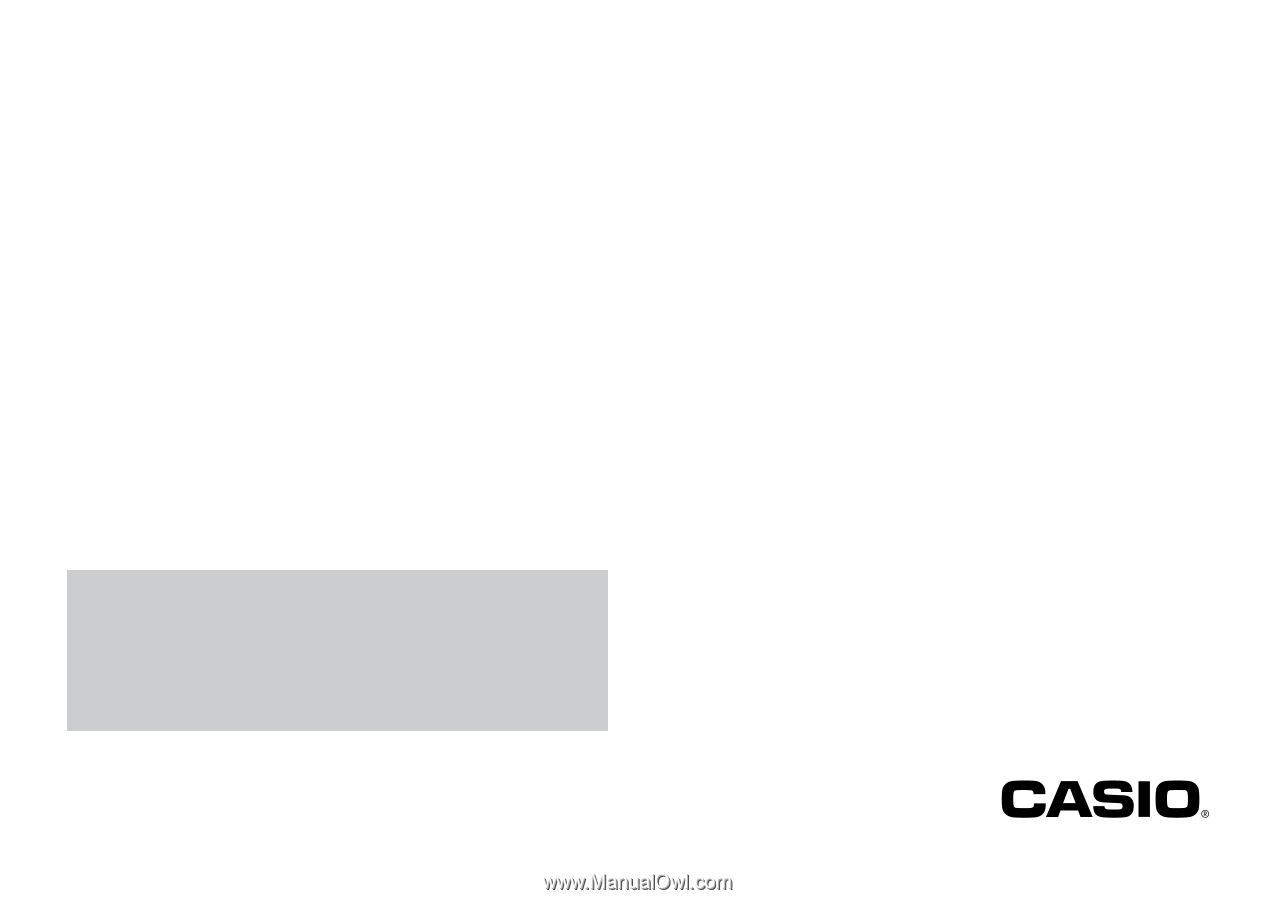
E
CW-L300
Startup Guide
•
We recommend that you print on a disc* before you record anything
on it. Printing on a disc that already has data recorded on it can
cause the data to become corrupted.
•
Note that CASIO COMPUTER CO., LTD. shall not be held liable for
any loss or corruption of data on discs arising through the use of this
printer.
* CD-R, CD-RW, DVD-R, etc.
Be sure to read the Safety Precautions contained in the User’s Guide before
trying to use the printer for the first time, and always keep this manual on hand
for future reference.
RJA514733-9