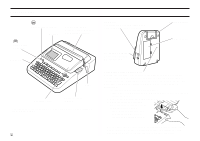Casio CW-L300 Startup Guide - Page 10
Initializing Printer Memory
 |
UPC - 079767168582
View all Casio CW-L300 manuals
Add to My Manuals
Save this manual to your list of manuals |
Page 10 highlights
Memory Data Backup • The power to retain the data you input and store in printer memory is provided by a built-in memory backup battery. When the replacement date indicated on the sticker affixed to the back of the printer is reached, the battery will start to weaken, creating the risk that memory data will be corrupted or lost. Be sure to take the printer to your retailer or your nearest CASIO service center to have the memory backup battery replaced before the replacement date is reached. Note that you will be charged for backup battery replacement. • Be sure to keep separate backup copies of all important data you have stored in printer memory. Initializing Printer Memory You should initialize the memory of the printer before using it for the first time, after you have not used it for a long time, or if it fails to operate normally when you turn power on. Important! Initializing printer memory clears its memory of all input data. To initialize printer memory 1. Make sure that the printer is turned off. 2. While holding down the PRINT and ESC keys, press . Release first, but keep PRINT and ESC depressed until power turns on and a confirmation message appears on the display. 3. In response to the confirmation message that appears, press SET to ini- tialize the printer memory or ESC to abort. Data Error Whenever you turn on the printer, it performs an internal check of its memory and functions. If it finds a serious data problem, it will display the following message: DATA ERROR! INITIALIZE THE PRINTER! When this message appears, press any key. Next, in response to the "INITIALIZE? SET/ESC" message that appears, press SET to initialize printer memory (which deletes everything in memory) or ESC to clear the message without initializing. E 8