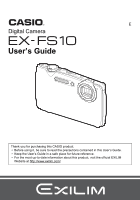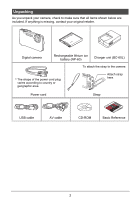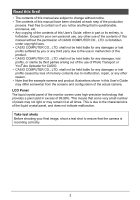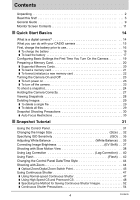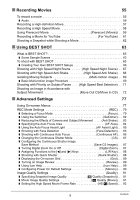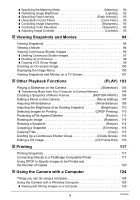Casio EX-FS10GY Owners Manual
Casio EX-FS10GY Manual
 |
View all Casio EX-FS10GY manuals
Add to My Manuals
Save this manual to your list of manuals |
Casio EX-FS10GY manual content summary:
- Casio EX-FS10GY | Owners Manual - Page 1
Thank you for purchasing this CASIO product. • Before using it, be sure to read the precautions contained in this User's Guide. • Keep the User's Guide in a safe place for future reference. • For the most up-to-date information about this product, visit the official EXILIM Website at http://www - Casio EX-FS10GY | Owners Manual - Page 2
Unpacking As you unpack your camera, check to make sure that all items shown below are included. If anything is missing, contact your original retailer. Digital camera Rechargeable lithium ion battery (NP-60) Charger unit (BC-60L) To attach the strap to the camera * The shape of the power cord - Casio EX-FS10GY | Owners Manual - Page 3
Any copying of the contents of this User's Guide, either in part or its entirety, is forbidden. Except for your own personal use, any other use of the contents of this manual without the permission of CASIO COMPUTER CO., LTD. is forbidden under copyright laws. • CASIO COMPUTER CO., LTD. shall not be - Casio EX-FS10GY | Owners Manual - Page 4
14 What you can do with your CASIO camera 15 First, charge the battery prior to use 16 ❚ To charge the battery 16 ❚ To load the battery 17 Configuring Basic Settings the First Time You Turn On the Camera 19 Preparing a Memory Card 20 ❚ Supported Memory Cards 20 ❚ To load a memory card - Casio EX-FS10GY | Owners Manual - Page 5
Key) . . . 88 ❚ Shooting with Quick Shutter Quick Shutter) . . . 88 ❚ Displaying the On-screen Grid Grid) . . . 89 ❚ Turning on Image Review Review) . . . 89 ❚ Using Icon Help Icon Help) . . . 89 ❚ Configuring Power On Default Settings Memory) . . . 90 Image Quality Settings Quality) . . 91 - Casio EX-FS10GY | Owners Manual - Page 6
❚ Specifying the Metering Mode Metering) . . . 92 ❚ Optimizing Image Brightness Lighting) . . . 92 ❚ Specifying Flash Intensity Flash Intensity) . . . 93 ❚ Using Built-in Color Filters Color Filter) . . . 93 ❚ Controlling Image Sharpness Sharpness) . . . 93 ❚ Controlling Color Saturation - Casio EX-FS10GY | Owners Manual - Page 7
❚ Playing Movies 130 ❚ Uploading Movie Files to YouTube 131 ❚ Viewing User Documentation PDF Files) . . 132 ❚ Transferring Images from Your Computer to Camera Memory 133 ❚ User Registration 134 Using the Camera with a Macintosh 135 ❚ Connecting the Camera to Your Computer and Saving Files 135 - Casio EX-FS10GY | Owners Manual - Page 8
164 ❚ To replace the memory card 164 Computer System Requirements for Bundled Software 166 Reset Initial Default Settings 167 When things don't go right 169 ❚ Troubleshooting 169 ❚ Display Messages 174 Number of Snapshots/Movie Recording Time 176 Specifications 179 8 Contents - Casio EX-FS10GY | Owners Manual - Page 9
General Guide The numbers in parentheses indicate the pages where each item is explained. . Camera Front 1 2 3 45 6 Back bkblbmbn bo bp bq [8] br bs [4] [6] 98 7 cn cmcl - Casio EX-FS10GY | Owners Manual - Page 10
Bottom coBattery/memory card slots (pages 17, 163) cpTripod hole Use this hole when attaching to a tripod. cp . Charger Unit 12 co 1[CHARGE] Lamp 2+- Contacts 3AC jack 3 10 - Casio EX-FS10GY | Owners Manual - Page 11
Monitor Screen Contents The monitor screen uses various indicators, icons, and values to keep you informed of the camera's status. • The sample screens in this section are intended to show you the locations of all the indicators and figures that can appear on the monitor screen in various modes. - Casio EX-FS10GY | Owners Manual - Page 12
. Movie Recording 12 3 1Recording mode (page 55) 2Audio recording disabled (page 58) 4 3Remaining movie memory capacity (page 177) 5 4Movie recording time (page 55) 6 5Movie recording in progress (page 55) 6Movie quality (HD/STD movie) (pages 55, 57)/ Recording speed (high speed movie) (page - Casio EX-FS10GY | Owners Manual - Page 13
/time (page 148) 9Battery level indicator (page 18) 1Current image number/number of images in the group (page 95) 2CS group icon (page 95) 3Playback guide (page 95) 4CS speed (page 95) 3 13 - Casio EX-FS10GY | Owners Manual - Page 14
Quick Start Basics What is a digital camera? A digital camera stores images on a memory card, so you can record and delete them a countless number of times. Record Delete Play You can use the images you record in a variety of different ways. Store images on your computer. Print images. Attach - Casio EX-FS10GY | Owners Manual - Page 15
What you can do with your CASIO camera Your CASIO camera is packed with a powerful selection of features and functions to make recording of digital images easier, including the following three main functions. High Speed - Casio EX-FS10GY | Owners Manual - Page 16
to bring the battery to a full charge. • Your camera requires a special CASIO rechargeable lithium ion battery (NP-60) for power. Never try to use any Lit Red Flashing Red Off Description Charging Charger unit or battery problem (page 162) Charging complete or standing by, due to abnormally high - Casio EX-FS10GY | Owners Manual - Page 17
Slide the battery cover slider towards OPEN and then open it as indicated by the arrows in the illustration. 2 2. Load the battery. With the EXILIM logo on the battery facing upwards (in the direction of the monitor screen), hold the stopper next to the battery in the direction indicated by - Casio EX-FS10GY | Owners Manual - Page 18
3. Close the battery cover. Close the battery cover and then shift the slider towards LOCK. • For information about how to replace the battery, see page 163. 2 1 Checking Remaining Battery Power As battery power is consumed, a battery indicator on the monitor screen indicates remaining power as - Casio EX-FS10GY | Owners Manual - Page 19
the display language from Japanese in this case, use the procedure under "Specifying the Display Language (Language)" (page 148). Note that a version of this manual in the language you select may not be included with a camera intended for the Japanese market. 1. Press [ON/OFF] to turn on the camera - Casio EX-FS10GY | Owners Manual - Page 20
built-in memory. • For information about memory card capacities, see page 176. Supported Memory Cards - SD Memory Card - SDHC Memory Card Use one of the above to avoid problems such as these, use of an Ultra High Speed Type SD memory card is recommended. Note, however that CASIO makes no guarantees - Casio EX-FS10GY | Owners Manual - Page 21
then shift the slider towards LOCK. • For information about how to replace the memory card, see page 164. 2 1 IMPORTANT! • Never insert anything besides a supported memory card (page 20) into the memory card slot. • Should water or any foreign object ever get into the card slot, immediately turn - Casio EX-FS10GY | Owners Manual - Page 22
the camera. In the case of an SD or SDHC memory card, formatting on a computer can result in non-conformity with the SD format, causing problems with compatibility, operation, etc. • Before formatting a new Eye-Fi card to use it for the first time, copy the Eye-Fi Manager install files to - Casio EX-FS10GY | Owners Manual - Page 23
Turning the Camera On and Off To turn power on To enter the REC mode, press [ON/OFF] (Power) or [r] (REC). To enter the PLAY mode, press [p] (PLAY). The back lamp will light (green) momentarily and the camera will turn on. • Pressing [p] (PLAY) while in the REC mode switches to the PLAY mode. • The - Casio EX-FS10GY | Owners Manual - Page 24
To shoot a snapshot The following procedure describes how to shoot a single snapshot. For information about shooting a series of shots (Continuous Shutter), see page 47. 1. Press [r] (REC) to turn on the camera. Make sure R (Auto) is on the display. If it isn't, see page 63. Auto icon Monitor - Casio EX-FS10GY | Owners Manual - Page 25
3. Half-press the shutter button to focus the image. When focus is complete, the camera will beep, the back lamp will light green, and the focus frame will turn green. • If the current aperture, shutter speed, ISO sensitivity, or Auto Exposure is not correct, the setting will turn orange when you - Casio EX-FS10GY | Owners Manual - Page 26
Shooting a Movie Press [0] (Movie) to start movie recording. Press [0] (Movie) again to stop movie recording. See the following pages for details. Standard movie (STD movie): page 55 High-definition movie (HD movie): page 57 High speed movie (HS movie): page 58 [0] (Movie) . Using Quick Shutter - Casio EX-FS10GY | Owners Manual - Page 27
Holding the Camera Correctly Your images will not come out clearly if you move the camera when you press the shutter button. When pressing the shutter button, be sure to hold the camera as shown in the illustration below, and keep it still by pressing your arms firmly against your sides as you shoot - Casio EX-FS10GY | Owners Manual - Page 28
Viewing Snapshots Use the following procedure to view snapshots on the camera's monitor screen. • For information about how to play back movies, see page 94. • For information about images recorded using continuous shutter (CS), see page 95. 1. Press [p] (PLAY) to enter the PLAY mode. • This - Casio EX-FS10GY | Owners Manual - Page 29
Deleting Images If memory becomes full, you can delete images you no longer need in order to free up storage and record more images. IMPORTANT! • Remember that a file (image) delete operation cannot be undone. • For information about images recorded using continuous shutter (CS), see page 97. To - Casio EX-FS10GY | Owners Manual - Page 30
while shooting - Fast-moving subject - Subjects outside the focus range of the camera • If you cannot focus properly, try using focus lock (page 81) or Manual Focus (page 79). 30 Quick Start Basics - Casio EX-FS10GY | Owners Manual - Page 31
Snapshot Tutorial Using the Control Panel The control panel can be used to configure camera settings. 1. In the REC mode, press [SET]. 2. Use [8] and [2] to select the setting you want to change. This will select one of the control panel icons and display its settings. [8] [2] [4] [6] [SET] - Casio EX-FS10GY | Owners Manual - Page 32
are in an image, the more detail there will be. However, you generally can do with fewer pixels when printing an image (L size) through a print service, attaching an image to e-mail, when viewing the image on a computer, etc. Pixel . About image sizes The size of an image indicates how many pixels - Casio EX-FS10GY | Owners Manual - Page 33
Image Size Selection Tips Note that larger images have more pixels, so they take up more memory space. Large Number of Pixels More detail, but takes up more memory. Best when you plan to print large-size prints (such as A3 size). Small Number Less detail, but takes up less memory. Best of Pixels - Casio EX-FS10GY | Owners Manual - Page 34
Image Size (Pixels) Suggested Print Size and Application 9M (3456x2592) A3 Print 3:2 (3456x2304) A3 Print 16:9 (3456x1944) HDTV 6M (2816x2112) A3 Print 4M (2304x1728) A4 Print 2M (1600x1200) 3.5"x5" Print VGA (640x480) E Mail Description Good detail for better clarity even for images - Casio EX-FS10GY | Owners Manual - Page 35
Specifying ISO Sensitivity (ISO) ISO sensitivity is a measure of sensitivity to light. 1. In the REC mode, press [SET]. 2. Use [8] and [2] to select the second control panel option from the top (ISO Sensitivity). 3. Use [4] and [6] to select the setting you want and then press [SET]. AUTO ISO 100 - Casio EX-FS10GY | Owners Manual - Page 36
" Shade † Day White Fluorescent - Daylight Fluorescent « Tungsten · Manual WB Configures the camera to adjust white balance automatically For shooting outdoors subject. Certain subject colors and light source conditions can cause problems when the camera tries to determine the white point, - Casio EX-FS10GY | Owners Manual - Page 37
Correcting Image Brightness (EV Shift) You can manually adjust an image's exposure value (EV value) before shooting it. • Exposure Compensation Range: -2.0EV to +2.0EV • Unit: 1/3EV 1. In the REC mode, press [SET]. 2. Use [8] - Casio EX-FS10GY | Owners Manual - Page 38
Shooting with Slow Motion View When you press [SLOW] (Slow Motion View), the camera will start to pre-record images continually in a buffer and play them back at slow speed. Up to three seconds worth of pre-recorded images are in the buffer. Fully pressing the shutter button will save the currently - Casio EX-FS10GY | Owners Manual - Page 39
. To shoot with Slow Motion View 1. Point the camera at the subject. 2. Press [SLOW] (Slow Motion View). This will start slow motion playback of pre-recorded images on the monitor screen. • You can use [4] and [6] to change the playback speed while Slow Motion View playback is in progress. 3. When - Casio EX-FS10GY | Owners Manual - Page 40
Using Lag Correction (Lag Correction) The Lag Correction function lets you correct for the lag time from the point you decide to shoot until the point it takes for the shutter to actually release. This feature actually does not speed up shutter release, but instead it pre-records images when you - Casio EX-FS10GY | Owners Manual - Page 41
NOTE • Lag Correction will not be performed if you press the shutter button all the way without first pressing it half way. • If the camera's image size setting is 9M, 3:2, or 16:9 when you shoot with Lag Correction, the size of the resulting image will be 6M. • The shooting range of Lag Correction - Casio EX-FS10GY | Owners Manual - Page 42
Using Flash (Flash) 1. In the REC mode, press [2] ( ) once. Flash 2. Use [4] and [6] to select the flash setting you want and then press [SET]. [2] ( ) > Auto Flash ? Flash Off < Flash On ¥ Red Eye Reduction Flash fires automatically in accordance with exposure (amount of light and brightness) - Casio EX-FS10GY | Owners Manual - Page 43
NOTE • Take care so your fingers and the strap do not block the flash. • The desired effect may not be obtained when the subject is too far away or too close. • Flash charging time (page 180) depends on operating conditions (battery condition, ambient temperature, etc.). • Shooting with flash turned - Casio EX-FS10GY | Owners Manual - Page 44
Changing the Control Panel Date/Time Style 1. In the REC mode, press [SET]. 2. Use [8] and [2] to select the bottom control panel option (Date/Time). You can use [4] and [6] to select date or time display. NOTE • You can select either of two display styles (page 148) for the date: Month/Day or Day/ - Casio EX-FS10GY | Owners Manual - Page 45
). • During zoom, a zoom bar on the monitor screen shows the current zoom setting. Image deterioration indicator Focusing range (Displayed for Auto Focus, Macro Focus, and Manual Focus.) * Products marketed in some geographic areas display inches and feet. Zoom bar 45 Snapshot Tutorial - Casio EX-FS10GY | Owners Manual - Page 46
Undeteriorated digital zoom Undeteriorated image quality range Deteriorated image quality range 1X 3X to 16.2X 12.0X to 47.8X Optical/digital zoom switch point * 3X optical zoom point Zoom pointer (Indicates current zoom.) Deterioration point • The deterioration point depends on the current - Casio EX-FS10GY | Owners Manual - Page 47
them. Releasing the shutter button stops shooting. Yellow frame IMPORTANT! • Combining Normal Speed CS images into a CS group (page 95) manually on the playback screen is not supported. • You cannot specify the number of images shot per second (fps) with Normal Speed CS. • The number of images per - Casio EX-FS10GY | Owners Manual - Page 48
Using High Speed CS and Prerecord CS With High Speed CS, you can configure the camera to shoot at a speed of 3, 5, 10, 15, or 30 images per second, as long as you keep the shutter button and there is memory available to store the images. With Prerecord CS, half-pressing the shutter button starts - Casio EX-FS10GY | Owners Manual - Page 49
• You can configure the mode so up to 25 images are pre-recorded to the buffer until you fully press the shutter button. • The minimum number of pre-recorded buffer images you can specify is three. Total recording time depends on the current continuous shutter frames-per-second (fps) setting. • - Casio EX-FS10GY | Owners Manual - Page 50
9. Use [8] and [2] to select the sixth control panel option from the top (Max CS shots). 10. Use [4] and [6] to select the maximum number of shots for each continuous shutter operation and then press [SET]. 11. Use [8] and [2] to select the seventh control panel option from the top (Prerecord CS - Casio EX-FS10GY | Owners Manual - Page 51
14. Half-press the shutter button. This will cause the camera to start pre-recording images. • The camera will not emit a shutter sound when you half-press the shutter button while Prerecord CS is selected. 15. When you are ready to shoot, press the shutter button the rest of the way down. This will - Casio EX-FS10GY | Owners Manual - Page 52
Specifying the Method for Saving Continuous Shutter Images Use the procedure below to specify how images should be saved after a High Speed CS operation. 1. In the REC mode, press [MENU]. 2. Use [4] and [6] to select "REC" tab. 3. Use [8] and [2] to select "Save CS Images", and then press [6]. 4. - Casio EX-FS10GY | Owners Manual - Page 53
Select & Save After continuous shutter shooting is finished, the shot images are played back at slow speed so you can select the images you want to save. • When shooting with Prerecord CS, the first image saved when you press the shutter all the way is indicated by an "S" mark so you can tell - Casio EX-FS10GY | Owners Manual - Page 54
Continuous Shutter Precautions • If there is not enough available capacity on the memory card, you may not be able to record the number of CS images indicated on the monitor screen. Make sure your memory card has sufficient remaining capacity before shooting with using continuous shutter. • With - Casio EX-FS10GY | Owners Manual - Page 55
Recording Movies To record a movie The following procedure explains how to record a standard (STD) movie. See the pages indicated below for more information about movies. High-definition movie (HD movie): page 57 High speed movie (HS movie): page 58 1. In the REC mode, set the [0] (Movie) - Casio EX-FS10GY | Owners Manual - Page 56
Shooting with BEST SHOT With BEST SHOT (page 63), you can select the sample scene that matches the type of movie you are trying to shoot and the camera will change its setup accordingly, for beautiful movies every time. Selecting the "Natural Green" BEST SHOT scene, for example, will shot images - Casio EX-FS10GY | Owners Manual - Page 57
to avoid problems such as these, use of an Ultra High Speed Type SD memory card is recommended. Note, however that CASIO makes no guarantees Continuous AF" setting (page 86). Recording a High-definition Movie This camera supports recording of high-definition (HD) movies. The aspect ratio of an HD - Casio EX-FS10GY | Owners Manual - Page 58
Recording a High Speed Movie This camera supports recording of high speed movies at a maximum speed of 1000 fps. The aspect ratio of movies recorded with this mode depends on the frame rate ( - Casio EX-FS10GY | Owners Manual - Page 59
Zoom and monitor screen content switching are all disabled. • To focus the image, half-press the shutter button for Auto Focus or focus manually before starting the high speed movie recording operation. Using Prerecord Movie (Prerecord (Movie)) With this feature, the camera pre-records up to five - Casio EX-FS10GY | Owners Manual - Page 60
. To set up the camera to shoot with Prerecord Movie 1. In the REC mode, select the movie mode you want to use by setting the movie mode switch to ³ (HD/STD) or © (HS). 2. Press [BS]. 3. Use [8], [2], [4], and [6] to select the "Prerecord (Movie)" scene and then press [SET]. This causes ‰ to appear - Casio EX-FS10GY | Owners Manual - Page 61
to appear on the monitor screen. 4. Record the movie. The movie file will be stored in a camera folder named "100YOUTB". • Installing YouTube Uploader for CASIO from the CD-ROM that comes with your camera simplifies uploading of movie files you recorded with the "For YouTube" scene to YouTube (page - Casio EX-FS10GY | Owners Manual - Page 62
Shooting a Snapshot while Shooting a Movie 1. While a movie is being recorded, press the shutter button. Movie recording continues after the snapshot is recorded. Number of recordable snapshots NOTE • You can shoot up to 10 snapshots per movie. The number of snapshots is also limited by the amount - Casio EX-FS10GY | Owners Manual - Page 63
Using BEST SHOT What is BEST SHOT? BEST SHOT provides you with a collection of sample "scenes" that show a variety of different types of shooting conditions. When you need to change the setup of the camera, simply find the scene that matches what you are trying to achieve, and the camera sets up for - Casio EX-FS10GY | Owners Manual - Page 64
3. Press [SET] to configure the camera with the settings for the currently selected scene. This returns to the REC mode. • The settings of the scene you selected remain in effect until you select a different scene. • To select a different BEST SHOT scene, repeat the above procedure from step 1. 4. - Casio EX-FS10GY | Owners Manual - Page 65
accordance with its current setting. Other settings and parameters, however, may be affected by the selected BEST SHOT scene. • Movie recording is not supported with the following BEST SHOT scenes: "High Speed Anti Shake", "Move Out CS", "Move In CS", "Multi-motion Image", "High Speed Best Selection - Casio EX-FS10GY | Owners Manual - Page 66
Creating Your Own BEST SHOT Setups You can save up to 999 camera setups as user BEST SHOT scenes for instant recall whenever you need them. 1. On the BEST SHOT scene menu, select the scene named BEST SHOT (Register User Scene). 2. Use [4] and [6] to select the snapshot whose setup you want to save. - Casio EX-FS10GY | Owners Manual - Page 67
Shooting with High Speed Night Scene (High Speed Night Scene) With High Speed Night Scene, the camera detects automatically whether it is being hand-held or on a tripod. When you press the shutter button, the camera will record a series of images and combine them in a way that minimizes image blur - Casio EX-FS10GY | Owners Manual - Page 68
Shooting with High Speed Anti Shake (High Speed Anti Shake) When you press the shutter button while High Speed Anti Shake is enabled, the camera records multiple images and automatically combines them in a way that produces a final image with minimal blur. You can shoot with this feature to minimize - Casio EX-FS10GY | Owners Manual - Page 69
Isolating Moving Subjects (Multi-motion image) Multi-motion image can be used to isolate a moving subject within a series of multiple images and place them against a stationary background. Use a tripod or some other means to make sure that the camera is not moving or shaking when shooting with Multi - Casio EX-FS10GY | Owners Manual - Page 70
NOTE • This BEST SHOT scene saves only a single final image. • To cancel this BEST SHOT scene and enter the Continuous Shutter mode, press Ç (Continuous Shutter). • Shooting with this BEST SHOT scene makes the shooting range narrower than normal. • Shooting with "Multi-motion Image" assumes that the - Casio EX-FS10GY | Owners Manual - Page 71
Shooting with Priority on Subject Faces (High Speed Best Selection) With High Speed Best Selection, the camera automatically shoots a series of images, and selects the best one based on facial image blur, and facial expression (whether the subject is smiling or blinking). 1. Press [BS] and then - Casio EX-FS10GY | Owners Manual - Page 72
Shooting an Image in Accordance with Subject Movement (Move Out CS/Move In CS) You can use these features to shoot an image automatically whenever the subject moves into or moves out of a frame on the monitor screen. You also can configure the camera to record images of what happened immediately - Casio EX-FS10GY | Owners Manual - Page 73
7. Use [4] and [6] to select the continuous shutter (CS) speed you want and then press [SET]. CS speed AUTO The camera measures light levels and configures the fastest possible CS speed setting automatically. 3 to 30 fps Enables specification of the number of CS images recorded per second. * - Casio EX-FS10GY | Owners Manual - Page 74
subject movement sensitivity, and then press [SET]. • You can select any one of three sensitivity levels: "High", "Normal", or "Low". • Move Out CS Setting Guide High: For a subject that moves out of the boundary quickly Low : For a subject that moves out of the boundary slowly • Move In CS Setting - Casio EX-FS10GY | Owners Manual - Page 75
boundary on the monitor screen. 2. Half-press the shutter button. • The camera will adjust exposure and focus automatically. • In this case, use of manual focus (page 79) to preset a fixed focus is recommended. 3. When the boundary on the monitor screen turns green, press the shutter button the - Casio EX-FS10GY | Owners Manual - Page 76
4. Image recording will continue until the end of the recording time is reached. • While the camera is in Move In CS recording standby, you can cancel standby by pressing the shutter button all the way down. You then will be able to shoot images normally. • To stop an ongoing real-time recording - Casio EX-FS10GY | Owners Manual - Page 77
Advanced Settings The following are menu operations you can use to configure various camera settings. Using On-screen Menus . Example Menu Screen Operation Press [MENU] to display the menu screen. • Menu contents are different in the REC mode and PLAY mode. Example: REC mode menu [8] [2] [4] [6] - Casio EX-FS10GY | Owners Manual - Page 78
to select the tab you want. Example: When "Self-timer" is selected on the "REC" tab Tabs Items . Menu Operations in This Manual Menu operations are represented in this manual as shown below. The following operation is the same as the one described under "Example Menu Screen Operation" on page 77 - Casio EX-FS10GY | Owners Manual - Page 79
Automatic Shooting with a relatively wide focus range Fixed focal point Scenery and other distant subjects Fixed When you want to focus manually Manual Approximate Focus Range*1 Snapshot Movies Approximately 40 cm to 9 (infinity) (1.3' to 9) Approximately 10 cm to 50 cm (3.9" to 19.7") Fixed - Casio EX-FS10GY | Owners Manual - Page 80
image. • Auto Macro can be used when recording snapshots only. • Whenever you perform an optical zoom operation while shooting with Auto Focus, Macro Focus, or Manual Focus, a value will appear on the monitor screen to tell you the focus range, as shown below. Example: oo cm to 9 * oo is the actual - Casio EX-FS10GY | Owners Manual - Page 81
Using Focus Lock "Focus lock" is a technique you can use when you want to compose an image in which the subject you want to focus on is not within the focus frame in the center of the screen. • To use focus lock, select "U Spot" or "O Tracking" for the Auto Focus area (page 84). 1. Align the monitor - Casio EX-FS10GY | Owners Manual - Page 82
Using the Self-timer (Self-timer) Procedure [r] (REC) *[MENU] * REC Tab * Self-timer With the Self-timer, pressing the shutter button starts a timer. The shutter is released and the image is shot after a fixed amount of time. „ 10 sec , 2 sec 10-second Self-timer 2-second Self-timer • When - Casio EX-FS10GY | Owners Manual - Page 83
Stabilizer can be used during movie recording. • The ISO sensitivity setting (page 35) must be "AUTO" for Anti Shake to work. • Anti Shake is not supported while recording with High Speed Movie. • Shooting with Anti Shake can cause an image to appear somewhat coarser than normal and can cause slight - Casio EX-FS10GY | Owners Manual - Page 84
Specifying the Auto Focus Area (AF Area) Procedure [r] (REC) * [MENU] * REC Tab * AF Area You can use the following procedure to change the Auto Focus metering area for shooting snapshots. • When recording movies, the AF metering area is always "U Spot". U Spot This mode takes readings of a small - Casio EX-FS10GY | Owners Manual - Page 85
Using the Auto Focus Assist Light (AF Assist Light) Procedure [r] (REC) * [MENU] * REC Tab * AF Assist Light Half-pressing the shutter button while this setting is selected causes the front lamp to light, which provides illumination for focusing in areas where lighting is dim. Leaving this function - Casio EX-FS10GY | Owners Manual - Page 86
sure that Auto Focus (AF) is selected as the focus mode when shooting with face detection. • Detection of the following types of faces is not supported. - A face that is obstructed by hair, sunglasses, a hat, etc., or a face in dark shade - A profile or a face that is at an angle - A face that is - Casio EX-FS10GY | Owners Manual - Page 87
Changing the Continuous Shutter Mode (CS) Procedure [r] (REC) * [MENU] * REC Tab * CS Perform the following steps to change the continuous shutter mode. É High Speed CS Enables shooting of up to 30 continuous shutter images at faster speeds than Normal Speed CS. Images shot with this mode cannot - Casio EX-FS10GY | Owners Manual - Page 88
Assigning Functions to the [4] and [6] Keys (L/R Key) Procedure [r] (REC) * [MENU] * REC Tab * L/R Key You can assign one of the three functions listed below to the [4] and [6] keys. Setting Metering Self-timer Face Detection Off [4]/[6] key operation Changes the Metering Mode (page 92) Sets the - Casio EX-FS10GY | Owners Manual - Page 89
alignment when composing images. Turning on Image Review (Review) Procedure [r] (REC) * [MENU] * REC Tab * Review While Review is turned on, the camera will switch between REC functions. Functions Supported by Icon Help • REC Mode • Available options for the "L/R Key" setting 89 - Casio EX-FS10GY | Owners Manual - Page 90
Focus AF Area Auto Q (Auto Focus) Spot Metering CS Self-timer Multi High Speed CS Off Flash Intensity Digital Zoom MF Position 0 On Position before manual focus was selected. Zoom Position* Full wide * Optical zoom setting only. Enabled Setting at power off 90 Advanced Settings - Casio EX-FS10GY | Owners Manual - Page 91
Image Quality Settings (Quality) Specifying Snapshot Image Quality (T Quality (Snapshot)) Procedure [r] (REC) * [MENU] * Quality Tab * T Quality (Snapshot) Fine Normal Gives image quality priority Normal Economy Gives the number of images priority • The "Fine" setting helps to bring out - Casio EX-FS10GY | Owners Manual - Page 92
Setting the High Speed Movie Frame Rate (HS » Speed) Procedure [r] (REC) * [MENU] * Quality Tab * HS » Speed See page 58 for details. Specifying the Metering Mode (Metering) Procedure [r] (REC) * [MENU] * Quality Tab * Metering The metering mode determines what part of the subject is metered for - Casio EX-FS10GY | Owners Manual - Page 93
Specifying Flash Intensity (Flash Intensity) Procedure [r] (REC) * [MENU] * Quality Tab * Flash Intensity You can specify flash intensity to one of five levels from +2 (brightest flash) to -2 (least bright flash). • Flash intensity may not change when the subject is too far away or too close. Using - Casio EX-FS10GY | Owners Manual - Page 94
Viewing Snapshots and Movies Viewing Snapshots See page 28 for the procedure for viewing snapshots. Viewing a Movie 1. Press [p] (PLAY) and then use [4] and [6] to display the movie you want to view. 2. Press [SET] to start playback. Movie icon: » Recording time Image quality Movie Playback - Casio EX-FS10GY | Owners Manual - Page 95
are at slower speed. • Note that you cannot scroll forward or back through the images manually, and you cannot change the playback speed while playback is in progress. • Image information is Current image number/ number of images in the group Playback guide CS speed 95 Viewing Snapshots and Movies - Casio EX-FS10GY | Owners Manual - Page 96
The following are operations that are supported after you press [SET] to start image playback. [4] [6] During playback, changes the playback direction and playback speed. While playback is paused, scrolls forward or back. • - Casio EX-FS10GY | Owners Manual - Page 97
Deleting Continuous Shutter Images You can use the following procedures to delete images while playback is in progress or paused. . Deleting a Specific CS Group File 1. While CS image playback is in progress or paused (toggle by pressing [SET]), press [2]. This will display the "CS Frame Edit" menu. - Casio EX-FS10GY | Owners Manual - Page 98
Dividing Up a CS Group Use the following to divide up a CS Group into individual images. . Dividing Up a Specific CS Group 1. While a CS group is displayed or while the images of a CS group are scrolling on the monitor screen, press [MENU]. 2. Use [4] and [6] to select "PLAY" tab. 3. Use [8] and [2] - Casio EX-FS10GY | Owners Manual - Page 99
Copying a CS Group Image Use the following procedure to copy an image in a CS group to a location outside of the group. 1. While CS image playback is in progress or paused (toggle by pressing [SET]), press [2]. This will display the "CS Frame Edit" menu. 2. Use [8] and [2] to select "Copy", and then - Casio EX-FS10GY | Owners Manual - Page 100
Zooming an On-screen Image 1. In the PLAY mode, use [4] and [6] to scroll through the images until the one you want is displayed. 2. Slide the zoom controller towards z ([) to Zoom factor zoom. You can use [8], [2], [4], and [6] to scroll the Image area zoomed image on the monitor screen. - Casio EX-FS10GY | Owners Manual - Page 101
Viewing Snapshots and Movies on a TV Screen 1. Use the AV cable that comes with the camera to connect it to the TV. Yellow White TV Video Audio AV cable (bundled) USB/AV port AUDIO IN jack (white) VIDEO IN jack (yellow) Making sure that the 6 mark on the camera is aligned with the 4 mark of - Casio EX-FS10GY | Owners Manual - Page 102
3. Press [p] (PLAY) to turn on the camera. This will cause an image to appear on the TV screen, without anything appearing on the camera's monitor screen. • Pressing [ON/OFF] or [r] (REC) will not turn on the camera while the AV cable is connected. • You also can change the aspect ratio of the - Casio EX-FS10GY | Owners Manual - Page 103
Other Playback Functions (PLAY) This section explains menu items that you can use to configure settings and perform other playback operations. For information about menu operations, see page 77. Playing a Slideshow on the Camera (Slideshow) Procedure [p] (PLAY) * [MENU] * PLAY Tab * Slideshow Start - Casio EX-FS10GY | Owners Manual - Page 104
Music from Your Computer to Camera Memory You can replace the built-in slideshow background music with other music from your computer. Supported File Types: • IMA-ADPCM format WAV files • Sampling Frequencies: 22.05 kHz/44.1 kHz • Quality: Monaural Number of Files: 9 File names: SSBGM001 - Casio EX-FS10GY | Owners Manual - Page 105
1. Connect the camera to your computer (pages 126, 135). If you plan to save the music files to the camera's memory card, make sure the card is loaded in the camera. 2. Perform one of the following operations to open the memory card or built-in memory. This will cause the camera to be recognized by - Casio EX-FS10GY | Owners Manual - Page 106
Creating a Snapshot of Movie Frames (MOTION PRINT) Procedure [p] (PLAY) * Movie Screen * [MENU] * PLAY Tab * MOTION PRINT 1. Use [4] and [6] to scroll through the movie frames and display the one you want to use as the image of the MOTION PRINT image. Holding down [4] or [6] scrolls at high speed. - Casio EX-FS10GY | Owners Manual - Page 107
Editing a Movie on the Camera (Movie Editing) Procedure [p] (PLAY) * Movie Screen of Movie to be Edited * [MENU] * PLAY Tab * Movie Editing The Movie Editing feature lets you use one of the following procedures to edit out a specific part of a movie. } Cut (To-Point Cut) Cuts everything from the - Casio EX-FS10GY | Owners Manual - Page 108
you no longer need to free up more. • Splitting of a movie into two movies and splicing of two different movies into a single movie are not supported. • You also can start a movie editing operation while the movie you want to edit is playing back. When playback reaches a frame where you want a cut - Casio EX-FS10GY | Owners Manual - Page 109
Adjusting White Balance (White Balance) Procedure [p] (PLAY) * Snapshot Screen * [MENU] * PLAY Tab * White Balance You can use the white balance setting to select a light source type for a recorded image, which will affect the colors of the image. ¤ Daylight ' Overcast " Shade † Day White - Casio EX-FS10GY | Owners Manual - Page 110
Adjusting the Brightness of an Existing Snapshot (Brightness) Procedure [p] (PLAY) * Snapshot Screen * [MENU] * PLAY Tab * Brightness You can select one of five brightness levels, from +2 (brightest) to -2 (least bright). NOTE • The original snapshot is retained in memory and not deleted. • When you - Casio EX-FS10GY | Owners Manual - Page 111
Protecting a File Against Deletion (Protect) Procedure [p] (PLAY) * [MENU] * PLAY Tab * Protect On All Files: On Protects specific files. 1Use [4] and [6] to scroll through the files until the one you want to protect is displayed. 2Use [8] and [2] to select "On" and then press [SET]. An image - Casio EX-FS10GY | Owners Manual - Page 112
. To protect a specific image in a CS group 1. While CS image playback is in progress or paused (toggle by pressing [SET]), press [2]. This will display the "CS Frame Edit" menu. 2. Use [8] and [2] to select "Protect" and then press [SET]. 3. Use [4] and [6] to scroll through images until one you - Casio EX-FS10GY | Owners Manual - Page 113
. To protect all the images in a CS group 1. While a CS group is displayed or while the images of a CS group are scrolling on the monitor screen, press [MENU]. 2. Use [4] and [6] to select "PLAY" tab. 3. Use [8] and [2] to select "Protect" and then press [SET]. 4. Use [4] and [6] to display the CS - Casio EX-FS10GY | Owners Manual - Page 114
you want, press [MENU]. NOTE • A CS group or an image that is part of a CS group cannot be rotated. • Rotation of movie images is not supported. • Note that this procedure does not actually change the image data. It simply alters how the image is displayed on the camera's monitor screen. • An - Casio EX-FS10GY | Owners Manual - Page 115
Cropping a Snapshot (Trimming) Procedure [p] (PLAY) * Snapshot Screen * [MENU] * PLAY Tab * Trimming You can crop a snapshot to trim parts you do not need, and save the result in a separate file. The original snapshot is also retained. Use the zoom controller to zoom the image to the size you - Casio EX-FS10GY | Owners Manual - Page 116
Dividing Up a Continuous Shutter Group (Divide Group) Procedure [p] (PLAY) * [MENU] * PLAY Tab * Divide Group See page 98 for details. Editing a CS Image (CS Frame Edit) Procedure [p] (PLAY) * [MENU] * PLAY Tab * CS Frame Edit See the following pages for details. DPOF Printing: page 121 Protect: - Casio EX-FS10GY | Owners Manual - Page 117
that contains the images you want to print to a professional print service and have them printed. Printing on a Home Printer Printing Images Compatible Printer You can connect the camera directly to a printer that supports PictBridge and print images without going through a computer. . To set - Casio EX-FS10GY | Owners Manual - Page 118
. Connecting the Camera to a Printer Use the USB cable that comes bundled with the camera to connect the camera to your printer's USB port. Large connector USB USB port USB cable USB/AV port Small connector Making sure that the 6 mark on the camera is aligned with the 4 mark of the USB cable - Casio EX-FS10GY | Owners Manual - Page 119
. To print 1. Turn on the printer and load paper. 2. Turn on the camera. This will display the print menu screen. 3. Use [8] and [2] to select "Paper Size", and then press [6]. 4. Use [8] and [2] to select a paper size and then press [SET]. • The following are the available paper sizes. 3.5"x5", - Casio EX-FS10GY | Owners Manual - Page 120
you will be able to use DPOF settings for printing depends on the printer you are using. • Some professional print services may not support DPOF. . Configuring DPOF Settings Individually for Each Image Procedure [p] (PLAY) * Snapshot Screen * [MENU] * PLAY Tab * DPOF Printing * Select images 1. Use - Casio EX-FS10GY | Owners Manual - Page 121
. Configuring the Same DPOF Settings for All the Images Procedure [p] (PLAY) * Snapshot Screen * [MENU] * PLAY Tab * DPOF Printing * All images 1. Use [8] and [2] to specify the number of copies. You can specify a value up to 99. Specify 00 if you do not want to print the image. • Note that the - Casio EX-FS10GY | Owners Manual - Page 122
the images. To clear DPOF settings, specify "00" for the number of copies of all images. Tell your print service about your DPOF settings! If you take a memory card to a professional print service, be sure to tell them that it includes DPOF settings for the images to be printed and the number - Casio EX-FS10GY | Owners Manual - Page 123
settings You can use commercially available image management software to date stamp images. Professional print service Request date stamping when ordering prints from a professional print service. . Standards Supported by the Camera • PictBridge This is a standard of the Camera and Imaging Products - Casio EX-FS10GY | Owners Manual - Page 124
a computer and view them there Transfer images stored on your computer to camera memory Playback and edit movies • Save images and view them manually (USB connection) (pages 126, 135). • Transfer images to a computer automatically over a wireless LAN for viewing (Eye-Fi) (page 140). In addition to - Casio EX-FS10GY | Owners Manual - Page 125
view Vista / XP / 2000 Installation not required. 126 them there manually Play movies Vista / XP / 2000 Installation not required. • Windows the User's Guide Vista / XP (SP2/SP3) / 2000 (SP4) Adobe Reader 8 (Not required if already installed.) 132 * YouTube Uploader for CASIO and Photo - Casio EX-FS10GY | Owners Manual - Page 126
Computer System Requirements for Bundled Software" on page 166 of this manual. . Precautions for Windows Users • Except for Adobe Reader, privileges to run. • Operation under a dual-processor environment is not supported. • Operation may not be possible under certain computer environments. Viewing - Casio EX-FS10GY | Owners Manual - Page 127
4. Turn off the camera and then use the USB cable that comes with the camera to connect it to your computer. USB port USB cable Large connector USB/AV port Small connector Making sure that the 6 mark on the camera is aligned with the 4 mark of the USB cable connector, connect the cable to the - Casio EX-FS10GY | Owners Manual - Page 128
/OFF] to turn off the camera. After making sure that the back lamp is unlit, disconnect the camera from the computer. Windows 2000 Click card services in the task tray on your computer screen, and disable the drive number assigned to the camera. Next, after making sure that the back lamp - Casio EX-FS10GY | Owners Manual - Page 129
modify, delete, move, or rename any image files that are in the camera's built-in memory or on its memory card. Doing so can cause problems with the camera's image management data, which will make it impossible to play back images on the camera and can drastically alter remaining memory capacity - Casio EX-FS10GY | Owners Manual - Page 130
for data accessed over a network, from a memory card, etc. • Proper movie playback may not be possible on some computers. If you experience problems, try the following. - Try recording movies with a quality setting of "STD". - Try upgrading Windows Media Player to the latest version. - Quit any - Casio EX-FS10GY | Owners Manual - Page 131
it isn't already, connect your computer to the Internet. 3. Connect the camera to your computer (page 126). 4. Turn on the camera. YouTube Uploader for CASIO will start up automatically. • If this is the first time you are using the application, configure the YouTube user ID and network environment - Casio EX-FS10GY | Owners Manual - Page 132
-click the "AutoMenu.exe" file. 2. On the menu screen, click the "Language" down arrow button and then select the language you want. 3. Click "Manual" to select it and then click "Digital Camera". IMPORTANT! • You must have Adobe Reader or Adobe Acrobat Reader installed on your computer in order to - Casio EX-FS10GY | Owners Manual - Page 133
page 126). 2. On your computer, click the following: Start * All Programs * CASIO * Photo Transport. This starts up Photo Transport. 3. Drag the file(s) you want to transfer to the [Transfer] button. 4. Follow the instructions that appear on the display to complete the transfer. • The details of the - Casio EX-FS10GY | Owners Manual - Page 134
click the following: Start * All Programs * CASIO * Photo Transport. This starts up Photo Transport. then release the mouse button. 6. Follow the instructions that appear on the display. This will setup. For help about operation procedures and troubleshooting, click the Photo Transport [Help] button - Casio EX-FS10GY | Owners Manual - Page 135
you want to do this: Save images to your Macintosh and view them there manually Operating System Version OS 9 OS X Save images to your Macintosh automatically/Manage ! • The camera does not support operation with Mac OS 8.6 or earlier, or Mac OS X 10.0. Operation is supported with Mac OS 9, X (10 - Casio EX-FS10GY | Owners Manual - Page 136
4. Turn off the camera and then use the USB cable that comes with the camera to connect it to your Macintosh. USB port USB cable Large connector USB/AV port Small connector Making sure that the 6 mark on the camera is aligned with the 4 mark of the USB cable connector, connect the cable to the - Casio EX-FS10GY | Owners Manual - Page 137
modify, delete, move, or rename any image files that are in the camera's built-in memory or on its memory card. Doing so can cause problems with the camera's image management data, which will make it impossible to play back images on the camera and can drastically alter remaining memory capacity - Casio EX-FS10GY | Owners Manual - Page 138
interfere with proper playback of movies. . Movie Playback Precautions Proper movie playback may not be possible on some Macintosh models. If you experience problems, try the following. - Change the movie image quality setting to "STD". - Upgrade to the latest version of QuickTime. - Shut down other - Casio EX-FS10GY | Owners Manual - Page 139
the language whose user's guide you want to view. 3. Open the file named "camera_xx.pdf". • "xx" is the language code (Example: camera_e.pdf is for English.) User Registration Internet registration only is supported. Visit the following CASIO website to register: http://world.casio.com/qv/register - Casio EX-FS10GY | Owners Manual - Page 140
confirmation message will appear on the monitor screen if you try to turn off the camera while image data transfer is in progress. Follow the instructions in the messages (page 174). • Transfer of a large number of images can take some time to complete. • The original images remain on the Eye-Fi - Casio EX-FS10GY | Owners Manual - Page 141
Files and Folders The camera creates a file each time you shoot a snapshot, record a movie, or perform any other operation that stores data. Files are grouped by storing them in folders. Each file and folder has its own unique name. • For details about how folders are organized in memory, see " - Casio EX-FS10GY | Owners Manual - Page 142
Memory Card Data The camera stores images you shoot in accordance with the Design Rule for Camera File System (DCF). . About DCF DCF is a standard that makes it possible to view and print images recorded on one manufacturer's camera on DCF-compliant devices produced by other manufacturers. You can - Casio EX-FS10GY | Owners Manual - Page 143
. Supported Image Files • Image files shot with this camera • DCF-compliant image files This camera may not be able to display an image, even if it - Casio EX-FS10GY | Owners Manual - Page 144
Other Settings (Set Up) This section explains menu items that you can use to configure settings and perform other operations in both the REC mode and PLAY mode. For information about menu operations, see page 77. Adjusting Monitor Screen Brightness (Screen) Procedure [MENU] * Set Up Tab * Screen - Casio EX-FS10GY | Owners Manual - Page 145
Configuring Camera Sound Settings (Sounds) Procedure [MENU] * Set Up Tab * Sounds Startup Half Shutter Shutter Operation = Operation = Play Specifies the startup sound Sound 1 - 5: Built-in sounds (1 through 5) Off: Sound off Specifies the sound volume. This setting is also used as the audio level - Casio EX-FS10GY | Owners Manual - Page 146
Configuring World Time Settings (World Time) Procedure [MENU] * Set Up Tab * World Time You can use the World Time screen to view the current time in a zone that is different from your Home City when you go on a trip, etc. World Time displays the current time in 162 cities in 32 time zones around - Casio EX-FS10GY | Owners Manual - Page 147
Time Stamping Snapshots (Timestamp) Procedure [MENU] * Set Up Tab * Timestamp You can configure the camera to stamp the recording date only, or date and time in the lower right corner of each snapshot. • Once date and time information is stamped into a snapshot, it cannot be edited or deleted. - Casio EX-FS10GY | Owners Manual - Page 148
Specifying the Date Style (Date Style) Procedure [MENU] * Set Up Tab * Date Style You can select from among three different styles for the date. Example: December 30, 2009 YY/MM/DD DD/MM/YY MM/DD/YY 09/12/30 30/12/09 12/30/09 • This setting also affects the control panel date format as shown - Casio EX-FS10GY | Owners Manual - Page 149
Configuring Sleep State Settings (Sleep) Procedure [MENU] * Set Up Tab * Sleep This feature turns off the monitor screen whenever no camera operation is performed for a preset amount of time. Press any button to turn the monitor screen back on. Trigger Time Settings: 30 sec, 1 min, 2 min, Off (Sleep - Casio EX-FS10GY | Owners Manual - Page 150
an external storage device. Use this setting for normal transfer of images from the camera to a computer. Select this setting when connecting to a printer that supports PictBridge (page 117). This setting simplifies the transfer of image data to the connected device. 150 Other Settings (Set Up) - Casio EX-FS10GY | Owners Manual - Page 151
Selecting the Screen Aspect Ratio and Video Output System (Video Out) Procedure [MENU] * Set Up Tab * Video Out You can use the procedure in this section to select either NTSC or PAL as the video output system. You can also specify an aspect ratio of 4:3 or 16:9. NTSC Video system used in Japan, the - Casio EX-FS10GY | Owners Manual - Page 152
Formatting Built-in Memory or a Memory Card (Format) Procedure [MENU] * Set Up Tab * Format If a memory card is loaded in the camera, this operation will format the memory card. It will format built-in memory if no memory card is loaded. • The format operation will delete all contents on the memory - Casio EX-FS10GY | Owners Manual - Page 153
Configuring Monitor Screen Settings Turning Display Information On and Off (Info) Each press of [8] (DISP) will cycle through display settings that display or hide onscreen information and the control panel. You can configure separate settings for the REC mode and PLAY mode. Information on, - Casio EX-FS10GY | Owners Manual - Page 154
How to Use the Histogram A histogram is a graph that represents the lightness of an image in terms of the number of pixels. The vertical axis indicates the number of pixels, while the horizontal axis indicates lightness. If the histogram appears too lopsided for some reason, you can use EV shift to - Casio EX-FS10GY | Owners Manual - Page 155
Appendix Precautions during Use . Avoid Use While In Motion • Never use the camera to record or play back images while operating an automobile or other vehicle, or while walking. Looking at the monitor while in motion creates the risk of serious accident. . Flash • Never use the flash unit in areas - Casio EX-FS10GY | Owners Manual - Page 156
whenever any of the above symptoms are present. 1. Turn off the camera. 2. Remove the battery from the camera. 3. Contact your dealer or nearest CASIO authorized service center. . Keep Away From Fire • Never expose the camera to fire, which can cause it to explode and creates the risk of fire and - Casio EX-FS10GY | Owners Manual - Page 157
water or salt water. Doing so can damage the battery, and cause deterioration of its performance and loss of service life. • The battery is intended for use with a CASIO Digital Camera only. Use with any other device creates the risk of the battery damage, or deterioration of battery performance - Casio EX-FS10GY | Owners Manual - Page 158
anyway and contact your local CASIO authorized service center. Continued charging creates the them aware of the precautions and proper handling instructions, and make sure that they handle the battery continuous operation times provided in this manual represent the approximate amount of time - Casio EX-FS10GY | Owners Manual - Page 159
. Data Error Precautions Your digital camera is manufactured using precision digital components. Any of the following creates the risk of corruption of data in camera memory. - Removing the battery or memory card while the camera is performing some operation - Removing the battery or memory card - Casio EX-FS10GY | Owners Manual - Page 160
cord ever become damaged (to the point that internal wires are exposed or cut), immediately contact your original retailer or authorized CASIO authorized service center to request repair. Continued use of a damaged power cord creates the risk of fire, malfunction, and electric shock. • The charger - Casio EX-FS10GY | Owners Manual - Page 161
violates copyright laws. The following terms, which are used in this manual, are registered trademarks or trademarks of their respective owners. Note that YouTube, LLC. • EXILIM, Photo Transport, and YouTube Uploader for CASIO are registered trademarks or trademarks of CASIO COMPUTER CO., LTD. - Casio EX-FS10GY | Owners Manual - Page 162
When experiencing charging problems, also check to make sure that the power cord is not disconnected from the power outlet or charger. If problems continue to occur after you perform the above steps, it could mean that the battery is faulty. Contact your nearest CASIO authorized service center. 162 - Casio EX-FS10GY | Owners Manual - Page 163
outer label. • If a battery provides only very limited operation following a full charge, it probably means the battery has reached the end of its service life. Replace the battery with a new one. . Storage Precautions • Storing the battery for a long time while it is charged can cause deterioration - Casio EX-FS10GY | Owners Manual - Page 164
in order to avoid not being able to shoot images due to the battery going dead. Using a Memory Card See page 20 for information about supported memory cards and how to load a memory card. To replace the memory card Press the memory card and then release it. This will cause it - Casio EX-FS10GY | Owners Manual - Page 165
. Using a Memory Card • SD memory cards and SDHC memory cards have a write protect switch. Use the switch when you need to Write enabled guard against accidentally deleting data. Note, however, if you write protect an SD memory card you must then turn write protection off whenever you want - Casio EX-FS10GY | Owners Manual - Page 166
requirements are greater, depending on the number of images and the sizes of the images being handled. 0 Windows YouTube Uploader for CASIO Operating System : Windows Vista / XP (SP2/SP3) / 2000 (SP4) Other : Sufficient memory to run the operating system Computer configuration that enables - Casio EX-FS10GY | Owners Manual - Page 167
On Face Detection Off Continuous AF Off CS High Speed CS Save CS Images Always Ask Digital Zoom On L/R Key Off Quick Shutter On Grid Review Icon Help Memory Off On On b BEST SHOT: Off / Flash: On / Focus: Off / AF Area: On / Metering: Off / CS: Off / Self-timer: Off / Flash Intensity - Casio EX-FS10GY | Owners Manual - Page 168
"Set Up" Tab Screen Eye-Fi Sounds File No. World Time Timestamp Auto 2 On Startup: Sound 1 / Half Shutter: Sound 1 / Shutter: Sound 1 / Operation: Sound 1 / = Operation Play: ...//// Continue Home Off Adjust - Date Style - Language - Sleep 1 min Auto Power Off 5 min REC/PLAY Power On - Casio EX-FS10GY | Owners Manual - Page 169
... Troubleshooting Problem Power its life and needs to be replaced. Purchase a separately available CASIO NP-60 rechargeable lithium ion battery. 1)Auto Power Off may have a type that is compatible with Auto Focus (page 30). Use manual focus (page 79). 4)You may be moving the camera when shooting - Casio EX-FS10GY | Owners Manual - Page 170
page 40). The ? (Flash Off) icon flashes red on the monitor screen and the flash does not fire. The flash unit may be malfunctioning. Contact a CASIO service center or your original retailer. Note that though the flash will not fire, you still can use the camera for non-flash shots. Camera powers - Casio EX-FS10GY | Owners Manual - Page 171
Problem Possible Cause and Recommended Action Though available lighting is bright, the faces of people in the image are dark. Not enough light is reaching the - Casio EX-FS10GY | Owners Manual - Page 172
Problem Playback The color of the playback image is different from what appears on the monitor screen when shooting. Images are not displayed. Images cannot be - Casio EX-FS10GY | Owners Manual - Page 173
battery. Configure the correct settings (pages 19, 148). 2)There may be a problem with the camera's memory data. If this is the case, perform the reset you turn power back on, contact your retailer or a CASIO authorized service center. The time and date settings configured the first time after - Casio EX-FS10GY | Owners Manual - Page 174
appears and the camera turns off whenever the lens performs some unexpected operation. If the same message appears after you turn power back on, contact a CASIO authorized service center or your original retailer. 174 Appendix - Casio EX-FS10GY | Owners Manual - Page 175
performed for some reason during image data storage. Shoot the image again. Your camera system is corrupted. Contact your retailer or an authorized CASIO authorized service center. The LOCK switch of the SD or SDHC memory card loaded in the camera is in the locked position. You cannot store images - Casio EX-FS10GY | Owners Manual - Page 176
Number of Snapshots/Movie Recording Time Snapshot Image Size (Pixels) 9M (3456x2592) 3:2 (3456x2304) 16:9 (3456x1944) 6M (2816x2112) 4M (2304x1728) 2M (1600x1200) VGA (640x480) Image Quality Fine Normal Economy Fine Normal Economy Fine Normal Economy Fine Normal Economy Fine Normal Economy Fine - Casio EX-FS10GY | Owners Manual - Page 177
Movies Movie Mode Image Quality (Pixels)/ (Audio) HD 1280x720 HD/ (Monaural) STD STD 640x480 (Monaural) 210 fps 480x360 (No audio) 420 fps 224x168 (No audio) HS 1000 fps 224x64 (No audio) 30-210 fps 480x360 (No audio) Maximum File Size Approximate Data Rate (Frame Rate) Built-in Memory - Casio EX-FS10GY | Owners Manual - Page 178
may result in some of the frames of the movie being dropped. In order to avoid this problem, use of an Ultra High Speed Type SD memory card is recommended. Note, however that CASIO makes no guarantees about the operation of any Ultra High Speed Type SD memory card used with this - Casio EX-FS10GY | Owners Manual - Page 179
Surface) Auto Focus: 40 cm to 9 (1.3' to 9) (Wide Angle) Macro Focus: 10 cm to 50 cm (3.9" to 19.7") (Wide Angle) Infinity: 9 (Wide Angle) Manual Focus: 10 cm to 9 (3.9" to 9) (Wide Angle) * Range is affected by optical zoom. Metering Multi-pattern, center weighted, and spot by imaging element - Casio EX-FS10GY | Owners Manual - Page 180
); aperture changed by optical zoom or recording mode White Balance Auto, Daylight, Overcast, Shade, Day White Fluorescent, Daylight Fluorescent, Tungsten, Manual WB Sensitivity (Standard Output Sensitivity) Snapshots: Auto, ISO 100, ISO 200, ISO 400, ISO 800, ISO 1600 equivalent Movies: Auto - Casio EX-FS10GY | Owners Manual - Page 181
Input/Output Terminals Microphone Speaker Power Requirements USB/AV port, Hi-Speed USB compatible Monaural Monaural Rechargeable lithium ion battery (NP-60) x1 181 Appendix - Casio EX-FS10GY | Owners Manual - Page 182
Approximate Battery Life All of the values provided below represent the approximate amount of time under normal temperature (23°C (73°F)) before the camera turns off. These values are not guaranteed. Low temperatures shorten battery life. Number of Shots (CIPA) (Operating Time)*1 160 shots - Casio EX-FS10GY | Owners Manual - Page 183
100 to 240 V AC, 80 mA, 50/60 Hz Output Power 4.2 V DC, 600 mA Operating Temperature 5 to 35°C (41 to 95°F) Supported Battery Type Rechargeable lithium ion battery (NP-60) Charging Time 90 minutes Dimensions 60 (W) x 20 (H) x 86 (D) mm (2.4" (W) x 0.79" (H) x 3.4" (D)) (excluding projections - Casio EX-FS10GY | Owners Manual - Page 184
CASIO COMPUTER CO.,LTD. 6-2, Hon-machi 1-chome Shibuya-ku, Tokyo 151-8543, Japan M10 MA0904-B
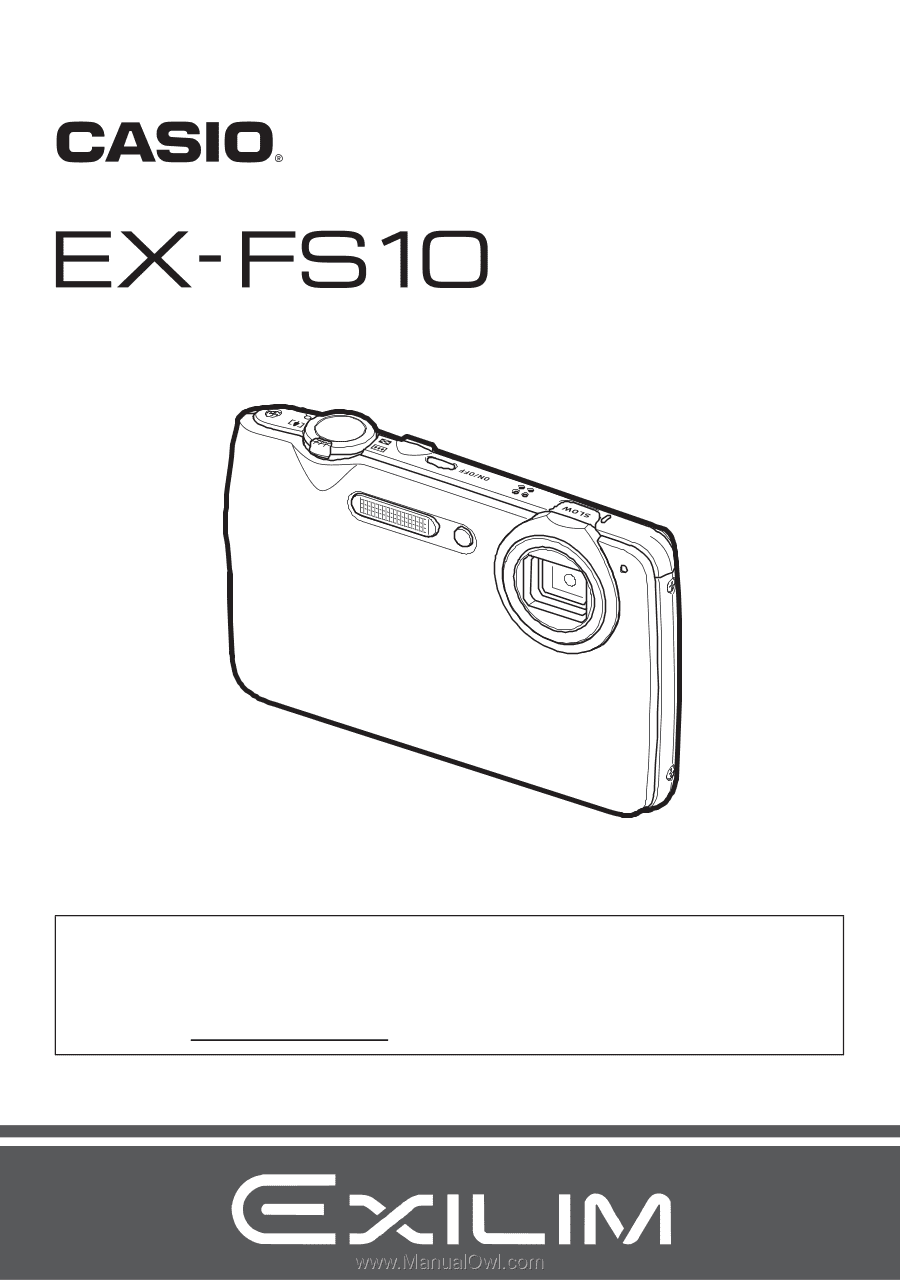
Digital Camera
Thank you for purchasing this CASIO product.
•
Before using it, be sure to read the precautions contained in this User’s Guide.
•
Keep the User’s Guide in a safe place for future reference.
•
For the most up-to-date information about this product, visit the official EXILIM
Website at http://www.exilim.com/
E
User’s Guide