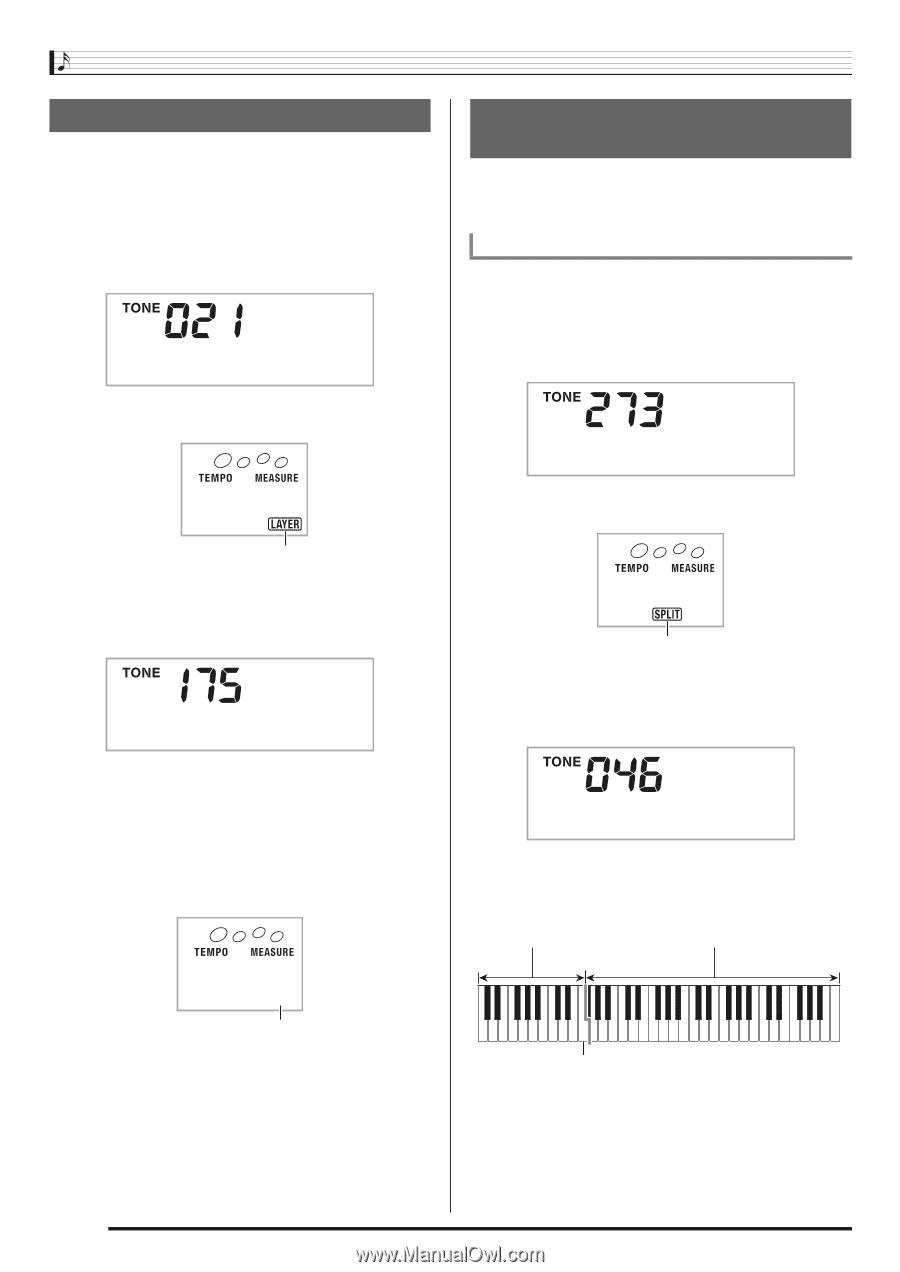Casio LK-270 User Guide - Page 16
E . P i a n o 1, S t r i n, F l u t e 1, V i b e s 1 - lighting keyboard piano
 |
View all Casio LK-270 manuals
Add to My Manuals
Save this manual to your list of manuals |
Page 16 highlights
Controlling the Keyboard Sounds Layering Two Tones You can use the following procedure to layer two different tones (such as piano and strings) so they sound simultaneously when you press a keyboard key. 1. Select the first tone you want to use. Press bp and then use bs (10-key) to select the tone you want. Example: 021 ELEC.PIANO 1 E.Pi ano1 2. Press cq. Lights 3. Use bs (10-key) to select the second tone you want. Example: 175 STRINGS St r i ngs 4. Play something on the keyboard. Both tones sound at the same time. 5. Pressing cq again to unlayer the keyboard (so it plays only the tone you selected in step 1). • Each press of cq toggles between layered (two tones) and unlayered (one tone). Splitting the Keyboard between Two Different Tones You can use the procedure below to assign different tones to the right range and left range of the keyboard, so it sounds like you are playing an ensemble between two instruments. To select the two tones for a split keyboard 1. Select the tone for the right side range (page E-13). Press bp and then use bs (10-key) to select the tone you want. Example: 273 FLUTE 1 Flute 1 2. Press cp. Lights 3. Use bs (10-key) to select the left side range tone you want. Example: 046 VIBRAPHONE 1 Vi bes 1 4. Play something on the keyboard. This will sound the tones assigned to the left and right side ranges of the keyboard. VIBRAPHONE 1 Split point FLUTE 1 Disappears F3 E-14