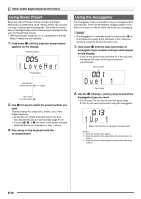Casio LK-270 User Guide - Page 56
F o r, Sure?, P l s, w a i, l e t e
 |
View all Casio LK-270 manuals
Add to My Manuals
Save this manual to your list of manuals |
Page 56 highlights
Using a Memory Card Inserting and Removing an SD Memory Card • Note that the SD memory card must be oriented correctly when you insert it into the SD memory card slot. Trying to force the memory card into the slot can damage the card and the slot. 1. With the top of the SD memory card facing upwards (so you can see it), carefully insert the card into the keyboard's SD memory card slot (dt) until stops with a click. Front 2. Press the SD memory card into the card slot and then release it. This will cause the card to disengage and eject partially. Pull the card out of the slot. Formatting an SD Memory Card • Before using an SD Memory card, first be sure to format it on the Digital Keyboard. • Before performing the procedure below, check to make sure that the SD memory card does not contain any data you might need. • The SD memory card format performed by the Digital Keyboard is a "quick format". If you want to completely delete all of the data on the card, format it on your computer or using some other device. 1. Insert the SD memory card you want to format into the Digital Keyboard's card slot. • Make sure that the write-protect switch of the SD memory card is not in the write-protect position. 2. Press ct and dk at the same time. Fo rma t 3. Press the bs (10-key) [7] (ENTER) key. This will display the format confirmation screen. Su r e? 4. Press the bs (10-key) [+] (YES) key. The message "Pls wait" will appear on the display. Do not perform any operation while this message is displayed. "Complete" appears on the display after formatting is complete. • To cancel the format operation, press [-] (NO) or [9] (EXIT) in place of [+] (YES). P l s wa i t Comp l e t e E-54