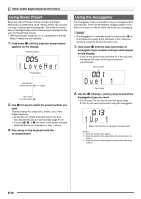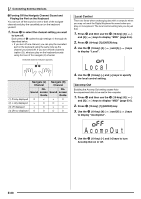Casio LK-270 User Guide - Page 57
Sp Mp Ep
 |
View all Casio LK-270 manuals
Add to My Manuals
Save this manual to your list of manuals |
Page 57 highlights
English Saving Digital Keyboard Data to an SD Memory Card Use the following procedure to save Digital Keyboard data to an SD memory card. 1. On the Digital Keyboard, select the data you want to save as described below. To save this type of data Do this Sampled sound Select the tone number of the sampled sound you want to save. Recorded song Select the song you want to save and put the Digital Keyboard in playback standby. All data Select one of the Digital Keyboard's default built in tones or rhythms. • You cannot save a user song (song data loaded from an external device) to an SD memory card. • See page E-53 for information about data types. 2. Insert a SD memory card into the Digital Keyboard's card slot. 3. Hold down dk until the button lights. • To cancel data save, press dk again. Example: Saving a sampled sound Using a Memory Card 5. Press the bs (10-key) [7] (ENTER) key. USERNAME Flashes • Enter the file name of the data you are saving. Use the bs (10-key) [4] ( ) and [6] ( ) keys to move the cursor to the character you want to change, and then use [+] and [-] to change the character. • Pressing [9] (EXIT) will return to the screen that was displayed before you pressed [7] (ENTER). 6. Press the bs (10-key) [7] (ENTER) key. This will save the data to the SD memory card. Comp l e t e • If there is a file with the same name already on the SD memory card, a message will appear asking if you want to overwrite it. Press the bs (10-key) [+] (YES) key to overwrite, or [-] (NO) or [9] (EXIT) to cancel. Smp l Tone Flashes 4. Use the bs (10-key) [4] ( ) and [6] ( ) keys to display one of the settings shown below. • You also could use [-] and [+]. To save this data Sampled sound Recorded song Recorded song (SMF 0 format) All data Display this screen "SAv" "SmplTone" "SAv" "Rec.Song" "SAv" "SMF 0" "SAv" "All Data" Saving a recording made while playing along with a built-in song in SMF 0 format will save only what was played on the keyboard. Rep l ace? • You can input the following characters in a file name. 012 345 6 78 9 ABCDEFGH I J K LMNOPQRS T U VWX Y Z S • The Digital Keyboard displays the "~" character as "3". E-55