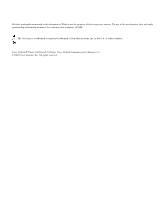Cisco 7906G Administration Guide
Cisco 7906G - Unified IP Phone VoIP Manual
 |
UPC - 882658089343
View all Cisco 7906G manuals
Add to My Manuals
Save this manual to your list of manuals |
Cisco 7906G manual content summary:
- Cisco 7906G | Administration Guide - Page 1
Cisco Unified IP Phone 7906G and 7911G Administration Guide for Cisco Unified Communications Manager 6.1 Americas Headquarters Cisco Systems, Inc. 170 West Tasman Drive San Jose, CA 95134-1706 USA http://www.cisco.com Tel: 408 526-4000 800 553-NETS (6387) Fax: 408 527-0883 Text Part Number: OL-14585 - Cisco 7906G | Administration Guide - Page 2
is for FCC compliance of Class B devices: The equipment described in this manual generates and may radiate radio-frequency energy. If it is not installed in accordance with Cisco's installation instructions, it may cause interference with radio and television reception. This equipment has been - Cisco 7906G | Administration Guide - Page 3
a partnership relationship between Cisco and any other company. (0709R) The Java logo is a trademark or registered trademark of Sun Microsystems, Inc. in the U.S. or other countries. Cisco Unified IP Phone 7906G and 7911G for Cisco Unified Communications Manager 6.1 © 2007 Cisco Systems, Inc. All - Cisco 7906G | Administration Guide - Page 4
- Cisco 7906G | Administration Guide - Page 5
Unified IP Phone 1-1 Understanding the Cisco Unified IP Phones 7906G and 7911G 1-2 What Networking Protocols Are Used? 1-4 What Features are Supported? 1-9 Feature Overview 1-10 Configuring Telephony Features 1-11 Configuring Network Parameters Using the Cisco Unified IP Phone 1-11 Providing Users - Cisco 7906G | Administration Guide - Page 6
How the Cisco Unified IP Phone Interacts with the VLAN 2-3 Providing Power to the Cisco Unified IP Phones 7906G and 7911G 2-4 Power Guidelines 2-4 Power Outage 2-5 Obtaining Additional Information about Power 2-5 Understanding Phone Configuration Files 2-6 SIP Dial Rules 2-8 Understanding - Cisco 7906G | Administration Guide - Page 7
Cisco Unified IP Phone 3-8 Installing the Cisco Unified IP Phone 3-8 Mounting the Phone to a Wall 3-15 Verifying the Phone Startup Process 3-16 Configuring Startup Network Settings 3-16 Configuring Security on the Cisco Unified IP Phone 3-17 Cisco Unified IP Phone 7906G and 7911G for Cisco Unified - Cisco 7906G | Administration Guide - Page 8
File Screen 4-40 Trust List Menu 4-42 802.1X Authentication and Status 4-43 Configuring Features, Templates, Services, and Users 5-1 Telephony Features Available for the Cisco Unified IP Phone 5-2 Cisco Unified IP Phone 7906G and 7911G for Cisco Unified Communications Manager 6.1 viii OL-14585-01 - Cisco 7906G | Administration Guide - Page 9
6-7 Configuring Wideband Codec 6-8 7 C H A P T E R Viewing Model Information, Status, and Statistics on the Cisco Unified IP Phone 7-1 Model Information Screen 7-2 Status Menu 7-3 Status Messages Screen 7-4 Network Statistics Screen 7-14 Cisco Unified IP Phone 7906G and 7911G for Cisco Unified - Cisco 7906G | Administration Guide - Page 10
9-5 Verifying DNS Settings 9-6 Verifying Cisco Unified Communications Manager Settings 9-6 Cisco Unified Communications Manager and TFTP Services Are Not Running 9-6 Creating a New Configuration File 9-7 Cisco Unified IP Phone 7906G and 7911G for Cisco Unified Communications Manager 6.1 x OL-14585 - Cisco 7906G | Administration Guide - Page 11
Support for the Cisco Unified IP Phone A-1 Giving Users Access to the User Options Web Pages A-2 How Users Get Copies of Cisco Unified IP Phone Manuals A-2 How Users Subscribe to Services and Configure Phone Features A-3 How Users Access a Voice Messaging System A-3 Cisco Unified IP Phone 7906G - Cisco 7906G | Administration Guide - Page 12
P P E N D I X INDEX How Users Configure Personal Directory Entries A-4 Applying the Cisco Unified IP Phone Address Book Synchronizer A-4 Feature Support by Protocol for Cisco Unified IP Phone 7906G and 7911G B-1 Supporting International Users C-1 Technical Specifications D-1 Physical and Operating - Cisco 7906G | Administration Guide - Page 13
Preface Overview Cisco Unified IP Phone 7906G and 7911G Administration Guide for Cisco Unified Communications Manager 6.1 provides the information you need to understand, install, configure, manage, and troubleshoot the Cisco Unified IP Phones 7906G and 7911G in a Voice-over-IP (VoIP) network. - Cisco 7906G | Administration Guide - Page 14
tips for troubleshooting the Cisco Unified IP Phone Appendix A, "Providing Information to Users" Provides suggestions for setting up a website for providing users with important information about their Cisco Unified IP Phones Cisco Unified IP Phone 7906G and 7911G for Cisco Unified Communications - Cisco 7906G | Administration Guide - Page 15
for Provides information about feature support for the Cisco Unified IP Phone 7906G and 7911G" Cisco Unified IP Phone using the SCCP or SIP protocol Appendix C, "Supporting International Users" Provides information about setting up phones in non-English environments Appendix D, "Technical - Cisco 7906G | Administration Guide - Page 16
support, providing documentation feedback, security guidelines, and recommended aliases and general Cisco documents, see the monthly What's New in Cisco and users are cisco.com. Document Conventions This document uses the following conventions: Cisco Unified IP Phone 7906G and 7911G for Cisco Unified - Cisco 7906G | Administration Guide - Page 17
must enter is in boldface screen font. font italic screen font Arguments for which you supply values are in italic screen font. ^ The symbol ^ represents the key labeled preventing accidents. OL-14585-01 Cisco Unified IP Phone 7906G and 7911G for Cisco Unified Communications Manager 6.1 xvii - Cisco 7906G | Administration Guide - Page 18
Document Conventions Preface xviii Cisco Unified IP Phone 7906G and 7911G for Cisco Unified Communications Manager 6.1 OL-14585-01 - Cisco 7906G | Administration Guide - Page 19
Understanding the Cisco Unified IP Phones 7906G and 7911G, page 1-2 • What Networking Protocols Are Used?, page 1-4 • What Features are Supported?, page 1-9 • Understanding Security Features for Cisco Unified IP Phones, page 1-12 • Overview of Configuring and Installing Cisco Unified IP Phones, page - Cisco 7906G | Administration Guide - Page 20
of the Cisco Unified IP Phone Understanding the Cisco Unified IP Phones 7906G and 7911G The Cisco Unified IP Phones 7906G and 7911G are basic IP phone designed for cubicles, classrooms, factory floors, warehouses, lobbies, and any other location where the phone either complements the user's set of - Cisco 7906G | Administration Guide - Page 21
the Cisco Unified IP Phone Understanding the Cisco Unified IP Phones 7906G and 7911G Figure 1-1 Cisco Unified IP Phones 7906G and 7911G 1 2 9 8 3 4 5 6 7 10 91031 1 Phone screen Displays phone features such as phone number, call status, and softkeys. 2 Cisco Unified IP Phone Indicates - Cisco 7906G | Administration Guide - Page 22
IP Phone wall mount kit. What Networking Protocols Are Used? Cisco Unified IP Phones support several industry-standard and Cisco networking protocols required for voice communication. Table 1-1 provides an overview of the supported networking protocols on the Cisco Unified IP Phones 7906G and 7911G - Cisco 7906G | Administration Guide - Page 23
, you configure the TFTP server IP address as the option value. For additional information about DHCP configurations, refer to the "Cisco TFTP" chapter in the Cisco Unified Communications Manager System Guide. OL-14585-01 Cisco Unified IP Phone 7906G and 7911G for Cisco Unified Communications - Cisco 7906G | Administration Guide - Page 24
manually assign these properties to each phone locally. LLDP is a standardized network discovery protocol (similar to CDP) that is supported on some Cisco and third-party devices. The Cisco Unified IP Phone supports LLDP on the PC port. Cisco Unified IP Phone 7906G and 7911G for Cisco Unified - Cisco 7906G | Administration Guide - Page 25
LLDP-MED is an extension of the The Cisco Unified IP Phone supports LLDP standard developed for voice LLDP-MED on the SW port to products. communicate information such as: • Voice VLAN configuration • Device discovery • Power management • Inventory management For more information about LLDP - Cisco 7906G | Administration Guide - Page 26
. Some SIP endpoints may allow these parameters to be configured on the endpoint itself. TCP is a connection-oriented transport protocol. Cisco Unified IP Phones use TCP to connect to Cisco Unified Communications Manager and to access XML services. Cisco Unified IP Phone 7906G and 7911G for Cisco - Cisco 7906G | Administration Guide - Page 27
Interactions with Other Cisco Unified Communications Products, page 2-2 • Understanding the Phone Startup Process, page 2-8 • Network Configuration Menu, page 4-7 What Features are Supported? The Cisco Unified IP Phones 7906G and 7911G function much like traditional analog phones, allowing you to - Cisco 7906G | Administration Guide - Page 28
you with troubleshooting any problems users might encounter when using their IP phones. See Chapter 7, "Viewing Model Information, Status, and Statistics on the Cisco Unified IP Phone," for more information. 1-10 Cisco Unified IP Phone 7906G and 7911G for Cisco Unified Communications Manager - Cisco 7906G | Administration Guide - Page 29
1 An Overview of the Cisco Unified IP Phone What Features are Supported? Related Topics • Configuring Settings on the Cisco Unified IP Phone, page 4-1 • Configuring Features, Templates, Services, and Users, page 5-1 • Troubleshooting and Maintenance, page 9-1 Configuring Telephony Features You can - Cisco 7906G | Administration Guide - Page 30
Cisco Unified IP Phone For more information about configuring features and viewing statistics from the phone, see Chapter 4, "Configuring Settings on the Cisco Unified IP Phone," and see Chapter 7, "Viewing Model Information, Status, and Statistics on the Cisco Unified IP Phone." Providing Users - Cisco 7906G | Administration Guide - Page 31
set up, configuration, and troubleshooting information for Cisco Unified Communications Manager and Cisco Unified IP Phones Refer to Cisco Unified Communications Manager Security Guide. Security features supported on the Cisco Unified See the "Overview of Supported Security IP Phone Features - Cisco 7906G | Administration Guide - Page 32
on page 8-3. Troubleshooting • See the "Troubleshooting Cisco Unified IP Phone Security" section on page 9-12. • See the Cisco Unified Communications Manager Security Guide, Troubleshooting chapter. 1-14 Cisco Unified IP Phone 7906G and 7911G for Cisco Unified Communications Manager 6.1 OL - Cisco 7906G | Administration Guide - Page 33
the "Resetting or Restoring the Cisco Unified IP Phone" section on page 9-21. See these sections: • "Supporting 802.1X Authentication on Cisco Unified IP Phones" section on page 1-23 • "802.1X Authentication and Status" section on page 4-43 • "Troubleshooting Cisco Unified IP Phone Security" section - Cisco 7906G | Administration Guide - Page 34
downloads. The phone validates the signature to make sure that file tampering did not occur after the file creation. Files that fail authentication are not written to Flash memory on the phone. The phone rejects such files without further processing. 1-16 Cisco Unified IP Phone 7906G and 7911G - Cisco 7906G | Administration Guide - Page 35
Unified IP Phones 7906G and 7911G contains a unique MIC, which is used for device authentication. The MIC is a permanent unique proof of identity for the phone, and allows Cisco Unified Communications Manager to authenticate the phone. After you configure a SRST reference for security and then reset - Cisco 7906G | Administration Guide - Page 36
Encrypted and Authenticated Phone Calls, page 1-19 • Supporting 802.1X Authentication on Cisco Unified IP Phones, page 1-23 • Security Restrictions, page 1-25 • Device Configuration Menu, page 4-15 1-18 Cisco Unified IP Phone 7906G and 7911G for Cisco Unified Communications Manager 6.1 OL - Cisco 7906G | Administration Guide - Page 37
Features for Cisco Unified IP Phones Understanding Security Profiles All Cisco Unified IP Phones that support Cisco Unified Communications Manager 5.0 and later use a security profile, which defines whether the phone is nonsecure, authenticated, or encrypted. For information about configuring the - Cisco 7906G | Administration Guide - Page 38
for Cisco Unified IP Phones, page 1-12 • Supporting 802.1X Authentication on Cisco Unified IP Phones, page phones and the availability of secure conference bridges. See Table 1-4 and Table 1-5 for information about these interactions. 1-20 Cisco Unified IP Phone 7906G and 7911G for Cisco Unified - Cisco 7906G | Administration Guide - Page 39
of Action Non-secure conference bridge Non-secure conference Secure conference bridge Non-secure conference Secure conference bridge Secure encrypted level conference OL-14585-01 Cisco Unified IP Phone 7906G and 7911G for Cisco Unified Communications Manager 6.1 1-21 - Cisco 7906G | Administration Guide - Page 40
authenticated Conference accepts encrypted and authenticated calls Minimum security level is Only secure conference bridge non-secure available and used Conference accepts all calls 1-22 Cisco Unified IP Phone 7906G and 7911G for Cisco Unified Communications Manager 6.1 OL-14585-01 - Cisco 7906G | Administration Guide - Page 41
IP phone 802.1X supplicant implements the EAP-MD5 option for 802.1X authentication. Required Network Components Support for 802.1X authentication on Cisco Unified IP Phones requires several components, including: OL-14585-01 Cisco Unified IP Phone 7906G and 7911G for Cisco Unified Communications - Cisco 7906G | Administration Guide - Page 42
case, Cisco Unified IP Phones support proxy EAPOL-Logoff to monitor the authentication exchanges between the switch and the attached PC. For more information about IEEE 802.1X support on the Cisco Catalyst switches, refer to the Cisco Catalyst switch configuration guides at: http://www.cisco.com/en - Cisco 7906G | Administration Guide - Page 43
new Unified Communications system, system administrators and network administrators must complete several initial configuration tasks to prepare the network for Unified Communications service. For information and a OL-14585-01 Cisco Unified IP Phone 7906G and 7911G for Cisco Unified Communications - Cisco 7906G | Administration Guide - Page 44
to the "Cisco Unified IP Phone" chapter in the Cisco Unified Communications Manager System Guide and to the "Configuring Cisco Unified IP Phone Configuration" chapter in the Cisco Unified Communications Manager Administration Guide. 1-26 Cisco Unified IP Phone 7906G and 7911G for Cisco Unified - Cisco 7906G | Administration Guide - Page 45
and checklist of configuration tasks for the Cisco Unified IP Phones 7906G and 7911G in Cisco Unified Communications Manager. The list presents tasks in a suggested order to guide you through the phone configuration process. Some tasks are optional, depending on your system and user needs. For - Cisco 7906G | Administration Guide - Page 46
services, or phone applications Provides list of configuration requirements for setting up phones. Identifies preliminary configuration that you need to perform before configuring individual phones, such as phone button templates or softkey templates. 1-28 Cisco Unified IP Phone 7906G and 7911G - Cisco 7906G | Administration Guide - Page 47
Unified IP Phones 7906G and 7911G in Cisco Unified Communications Manager (continued) Configuration Step and Purpose For More Information Step 2 Customize phone button templates (if required). Adds Privacy feature to meet user needs. Refer to the Cisco Communications Manager Administration Guide - Cisco 7906G | Administration Guide - Page 48
to an IP phone service or URL. Refer to Cisco Unified Communications Manager Administration Guide, "Cisco Unified IP Phone Configuration" chapter, "Adding a Cisco Unified IP Phone Service to a Phone Button" section. 1-30 Cisco Unified IP Phone 7906G and 7911G for Cisco Unified Communications - Cisco 7906G | Administration Guide - Page 49
or services. Note Some phones, such as those in conference rooms, do not have an associated user. Refer to the Cisco Communications Manager Administration Guide, "End User Configuration" chapter, "Associating Devices to a User" section. OL-14585-01 Cisco Unified IP Phone 7906G and 7911G for Cisco - Cisco 7906G | Administration Guide - Page 50
DHCP service. If you used auto-registration, you need to update the specific configuration information for the phone such as associating the phone with a user, changing the button table, or directory number. Checklist for Installing the Cisco Unified IP Phones 7906G and 7911G Table 1-7 provides - Cisco 7906G | Administration Guide - Page 51
the Cisco Unified IP Phone Overview of Configuring and Installing Cisco Unified IP Phones Table 1-7 Checklist for Installing the Cisco Unified IP Phones 7906G and 7911G Installation Step and Purpose Step 1 Choose the power source for the phone: - Power over Ethernet (PoE) - External power supply - Cisco 7906G | Administration Guide - Page 52
Overview of Configuring and Installing Cisco Unified IP Phones Chapter 1 An Overview of the Cisco Unified IP Phone Table 1-7 Checklist for Installing the Cisco Unified IP Phones 7906G and 7911G (continued) Installation Step and Purpose Step 4 Configure these network settings on the phone by - Cisco 7906G | Administration Guide - Page 53
phones. See the "Configuring Security on the Cisco Unified IP Phone" section on page 3-17. Step 6 Make calls with the Cisco Unified IP Phone. Refer to the Cisco Unified IP Verifies that the phone and features work correctly. Phones 7906G and 7911G Guide. Step 7 Provide information to end users - Cisco 7906G | Administration Guide - Page 54
Overview of Configuring and Installing Cisco Unified IP Phones Chapter 1 An Overview of the Cisco Unified IP Phone 1-36 Cisco Unified IP Phone 7906G and 7911G for Cisco Unified Communications Manager 6.1 OL-14585-01 - Cisco 7906G | Administration Guide - Page 55
Startup Process, page 2-8 • Providing Power to the Cisco Unified IP Phones 7906G and 7911G, page 2-4 • Understanding Phone Configuration Files, page 2-6 • Adding Phones to the Cisco Unified Communications Manager Database, page 2-11 • Using Cisco Unified IP Phones with Different Protocols, page 2-15 - Cisco 7906G | Administration Guide - Page 56
System Guide, and Cisco Unified Communications Manager Security Guide. For an overview of security functionality for the Cisco Unified IP Phone, see the "Understanding Security Features for Cisco Unified IP Phones" section on page 1-12. Cisco Unified IP Phone 7906G and 7911G for Cisco Unified - Cisco 7906G | Administration Guide - Page 57
Note If the Cisco Unified IP Phone model that you want to configure does not appear in the Phone Type drop-down list in Cisco Unified Communications Manager Administration, go to the following URL and install the latest support patch for your version of Cisco Unified Communications Manager: http - Cisco 7906G | Administration Guide - Page 58
page 2-8 • Network Configuration Menu, page 4-7 Providing Power to the Cisco Unified IP Phones 7906G and 7911G The Cisco Unified IP Phones 7906G and 7911G can be powered with external power or with Power over Ethernet (PoE). External power is provided through a separate power supply. PoE is provided - Cisco 7906G | Administration Guide - Page 59
Cisco Unified IP Phones 7906G and 7911G Power Type Guidelines External power- The Cisco Unified IP Phone Series use the CP-PWR-CUBE-3 power Provided through a Cisco supply. external power supply. External power- Provided through the Cisco Unified IP Phone Power Injector. The Cisco Unified IP - Cisco 7906G | Administration Guide - Page 60
Configuration Files Chapter 2 Preparing to Install the Cisco Unified IP Phone on Your Network • The Cisco IOS releases that support bidirectional power negotiation • Other requirements and restrictions regarding power Table 2-2 Related Documentation for Power Document Topics URL Cisco Unified - Cisco 7906G | Administration Guide - Page 61
configuration file named SEPmac_address.cnf.xml, where mac_address is the MAC address of the phone. For more information about how the phone interacts with the TFTP server, refer to Cisco Unified Communications Manager System Guide, "Cisco TFTP" chapter. OL-14585-01 Cisco Unified IP Phone 7906G - Cisco 7906G | Administration Guide - Page 62
, unless the phone supports key press markup language (KPML). For more information on configuring SIP dial rules, refer to the Cisco Unified Communications Manager Administration Guide. Understanding the Phone Startup Process When connecting to the VoIP network, the Cisco IP Phone goes through - Cisco 7906G | Administration Guide - Page 63
Power to the Cisco Unified IP Phones 7906G and 7911G" section on page 2-4. See the "Resolving Startup Problems" section on page 9-2. Step 2 The Cisco IP Phone has non-volatile Flash memory See the "Resolving Startup Problems" in which it stores firmware images and section on page 9-2. user - Cisco 7906G | Administration Guide - Page 64
a secure connection between the phone and Cisco Unified Communications Manager. Refer to the Cisco Unified Communications Manager Security Guide, "Configuring the Cisco CTL Client" chapter. 2-10 Cisco Unified IP Phone 7906G and 7911G for Cisco Unified Communications Manager 6.1 OL-14585 - Cisco 7906G | Administration Guide - Page 65
when user calls TAPS from the phone. Requires phones to be added individually • Can add groups of same model of phone. • Can schedule when phones are added to the Cisco Unified Communications Manager database. OL-14585-01 Cisco Unified IP Phone 7906G and 7911G for Cisco Unified Communications - Cisco 7906G | Administration Guide - Page 66
. When you configure the cluster for non-secure mode through the Cisco CTL client, auto-registration is automatically enabled. Related Topics • Adding Phones with Auto-Registration and TAPS, page 2-13 2-12 Cisco Unified IP Phone 7906G and 7911G for Cisco Unified Communications Manager 6.1 OL - Cisco 7906G | Administration Guide - Page 67
you configure the cluster for non-secure mode through the Cisco CTL client, auto-registration is automatically enabled. Refer to Cisco Unified Communications Manager Bulk Administration Guide for detailed instructions about BAT and about TAPS. OL-14585-01 Cisco Unified IP Phone 7906G and 7911G for - Cisco 7906G | Administration Guide - Page 68
operations, which includes registration, on multiple phones. To add phones by using BAT only (not in conjunction with TAPS), you first need to obtain the appropriate MAC address for each phone. 2-14 Cisco Unified IP Phone 7906G and 7911G for Cisco Unified Communications Manager 6.1 OL-14585-01 - Cisco 7906G | Administration Guide - Page 69
Step 1 Take one of these actions: • To auto-register the phone, set the Auto Registration Phone Protocol enterprise parameter in Cisco Unified Communications Manager Administration to SIP. OL-14585-01 Cisco Unified IP Phone 7906G and 7911G for Cisco Unified Communications Manager 6.1 2-15 - Cisco 7906G | Administration Guide - Page 70
, Cisco Unified Communications Manager Administration Guide. Procedure Step 1 In Cisco Unified Communications Manager Administration, delete the existing SIP phone from the Cisco Unified Communications Manager database. 2-16 Cisco Unified IP Phone 7906G and 7911G for Cisco Unified Communications - Cisco 7906G | Administration Guide - Page 71
that are described in this manual require you to determine the MAC address of a Cisco Unified IP Phone. You can determine the MAC address for a phone in any of these ways: • From the phone, press the Applications Menu button, then choose Settings > Network Configuration, and look at the MAC - Cisco 7906G | Administration Guide - Page 72
Chapter 2 Preparing to Install the Cisco Unified IP Phone on Your Network Determining the MAC Address of a Cisco Unified IP Phone 2-18 Cisco Unified IP Phone 7906G and 7911G for Cisco Unified Communications Manager 6.1 OL-14585-01 - Cisco 7906G | Administration Guide - Page 73
Cisco Unified IP Phones 7906G and 7911G Components, page 3-3 • Installing the Cisco Unified IP Phone, page 3-8 • Mounting the Phone to a Wall, page 3-15 • Verifying the Phone Startup Process, page 3-16 • Configuring Startup Network Settings, page 3-16 • Configuring Security on the Cisco Unified IP - Cisco 7906G | Administration Guide - Page 74
installed in your network and configured to handle call processing Note The minimum firmware release that must be installed on the phone is 7.2(1). • IP network that supports DHCP or manual assignment of IP address, gateway, and subnet mask Note The Cisco Unified IP Phone displays the date and time - Cisco 7906G | Administration Guide - Page 75
IP Phone Understanding the Cisco Unified IP Phones 7906G and 7911G Components Cisco Unified Communications Manager Configuration The Cisco Unified IP Phone requires Cisco Unified Communications Manager to handle call processing. Refer to Cisco Unified Communications Manager Administration Guide - Cisco 7906G | Administration Guide - Page 76
-through cable on this port. The phone can also obtain inline power from the Cisco Catalyst switch over this connection. See the "Providing Power to the Cisco Unified IP Phones 7906G and 7911G" section on page 2-4 for details. • Access port (Cisco Unified IP Phone 7911G only)-Labeled 10/100 PC. Use - Cisco 7906G | Administration Guide - Page 77
Cisco Unified IP Phones 7906G and 7911G Components The speaker is enabled by default. You must disable the speaker by using Cisco Unified Communications Manager Administration. To do so, choose Device > Phone and locate the phone you want to modify. In the Phone Configuration window for the phone - Cisco 7906G | Administration Guide - Page 78
Unified IP Phone Understanding the Cisco Unified IP Phones 7906G and 7911G Components Activating Group Listen on the Phone Group Listen softkeys are displayed if Group Listen mode is enabled by the administrator on Cisco Unified Communications Manager. However, these softkeys cannot be configured - Cisco 7906G | Administration Guide - Page 79
the Cisco Unified IP Phones 7906G and 7911G Components The primary reason that support of a headset would be inappropriate for an installation is the potential for an audible hum. This hum can either be heard by the remote party or by both the remote party and the Cisco Unified IP Phone user. Some - Cisco 7906G | Administration Guide - Page 80
the Cisco Unified IP Phone You must connect the Cisco Unified IP Phone to the network and to a power source before using it. See Figure 3-2, Figure 3-3, and Figure 3-4 for a graphical overview of the procedures that follow. Cisco Unified IP Phone 7906G and 7911G for Cisco Unified Communications - Cisco 7906G | Administration Guide - Page 81
. See the "Providing Power to the Cisco Unified IP Phones 790 6G and 7911G" section on page 2-4. When disconnecting the phone, you must disconnect the Ethernet cable before disconnecting the power supply. OL-14585-01 Cisco Unified IP Phone 7906G and 7911G for Cisco Unified Communications Manager - Cisco 7906G | Administration Guide - Page 82
now. References See the "Network and Access Ports" section on page 3-4 for guidelines. See the "Network and Access Ports" section on page 3-4 for guidelines. 3-10 Cisco Unified IP Phone 7906G and 7911G for Cisco Unified Communications Manager 6.1 OL-14585-01 - Cisco 7906G | Administration Guide - Page 83
Chapter 3 Setting Up the Cisco Unified IP Phone Installing the Cisco Unified IP Phone Figure 3-1 Connecting the Footstand (Cisco Unified IP Phone Model 7906G Shown) 10/100 SW 154887 OL-14585-01 Cisco Unified IP Phone 7906G and 7911G for Cisco Unified Communications Manager 6.1 3-11 - Cisco 7906G | Administration Guide - Page 84
Installing the Cisco Unified IP Phone Chapter 3 Setting Up the Cisco Unified IP Phone Figure 3-2 Connecting the Footstand (Cisco Unified IP Phone Model 7911G Shown) 10/100 SW 10/100 PC 154389 3-12 Cisco Unified IP Phone 7906G and 7911G for Cisco Unified Communications Manager 6.1 OL-14585- - Cisco 7906G | Administration Guide - Page 85
Cisco Unified IP Phone Figure 3-3 Cisco Unified IP Phone Model 7906G Cable Connections 3 10/100 SW 1 4 5 1 Network port (10/100 SW) 2 Handset port 3 DC Adapter port (DC48V) 154390 2 4 AC-to-DC power supply 5 AC power cord OL-14585-01 Cisco Unified IP Phone 7906G and 7911G for Cisco Unified - Cisco 7906G | Administration Guide - Page 86
port (DC48V) 5 AC-to-DC power supply 6 AC power cord Related Topics • Before You Begin, page 3-2 • Mounting the Phone to a Wall, page 3-15 • Configuring Startup Network Settings, page 3-16 3-14 Cisco Unified IP Phone 7906G and 7911G for Cisco Unified Communications Manager 6.1 OL-14585-01 - Cisco 7906G | Administration Guide - Page 87
can use special brackets available in a Cisco Unified IP Phone wall mount kit. (Wall mount kits must be ordered separately from the phones.) If you attach the phone to a wall by using the back of the phone and not the wall mount kit, you need to supply the following tools and parts: • Screwdriver - Cisco 7906G | Administration Guide - Page 88
DHCP in your network, you must configure these network settings on the Cisco Unified IP Phone after installing the phone on the network: • IP address • IP subnet mask • Default gateway IP address 3-16 Cisco Unified IP Phone 7906G and 7911G for Cisco Unified Communications Manager 6.1 OL-14585-01 - Cisco 7906G | Administration Guide - Page 89
the cluster. • The CAPF is running and configured. • The phone should have the correct load file. To verify the image, press the Applications Menu button and choose Settings > Model Information. OL-14585-01 Cisco Unified IP Phone 7906G and 7911G for Cisco Unified Communications Manager 6.1 3-17 - Cisco 7906G | Administration Guide - Page 90
take a long time to complete. You can stop the process at any time by pressing the Stop softkey from the Security Configuration menu. (Settings must be unlocked before you can press this softkey.) 3-18 Cisco Unified IP Phone 7906G and 7911G for Cisco Unified Communications Manager 6.1 OL-14585-01 - Cisco 7906G | Administration Guide - Page 91
Up the Cisco Unified IP Phone Configuring Security on the Cisco Unified IP Phone When the phone successfully completes the installation procedure, it displays "Success." If the phone displays, "Failure," the authorization string may be incorrect or the phone may not enabled for upgrading. Refer to - Cisco 7906G | Administration Guide - Page 92
Configuring Security on the Cisco Unified IP Phone Chapter 3 Setting Up the Cisco Unified IP Phone 3-20 Cisco Unified IP Phone 7906G and 7911G for Cisco Unified Communications Manager 6.1 OL-14585-01 - Cisco 7906G | Administration Guide - Page 93
the phone is functional for your users. You can access these settings, and change many of them, through menus on the phone. This chapter includes the following topics: • Configuration Menus on the Cisco Unified IP Phones 7906G and 7911G, page 4-1 • Overview of Options Configurable from a Phone, page - Cisco 7906G | Administration Guide - Page 94
, page 4-4 • Editing the Values of an Option Setting, page 4-5 • Overview of Options Configurable from a Phone, page 4-6 • Network Configuration Menu, page 4-7 • Device Configuration Menu, page 4-15 Cisco Unified IP Phone 7906G and 7911G for Cisco Unified Communications Manager 6.1 4-2 OL-14585-01 - Cisco 7906G | Administration Guide - Page 95
Settings on the Cisco Unified IP Phone Configuration Menus on the Cisco Unified IP Phones 7906G and 7911G Displaying a Configuration Menu To display a configuration menu, perform the following steps. Note You can control whether a phone has access to the Settings menu or to options on this - Cisco 7906G | Administration Guide - Page 96
Cisco Unified IP Phones 7906G and 7911G • Overview of Options Configurable from a Phone, page 4-6 • Network Configuration Menu, page 4-7 • Device Configuration Menu, page 4-15 Unlocking and Locking Options Configuration options that can be changed from a phone are locked by default to prevent users - Cisco 7906G | Administration Guide - Page 97
Settings on the Cisco Unified IP Phone Configuration Menus on the Cisco Unified IP Phones 7906G and 7911G • Overview of Options Configurable from a Phone, page 4-6 • Network Configuration Menu, page 4-7 • Device Configuration Menu, page 4-15 Editing the Values of an Option Setting When you - Cisco 7906G | Administration Guide - Page 98
Options Configurable from a Phone Chapter 4 Configuring Settings on the Cisco Unified IP Phone Overview of Options Configurable from a Phone The settings that you can change on a phone fall into several categories, as shown in Table 4-1. For a detailed explanation of each setting and instructions - Cisco 7906G | Administration Guide - Page 99
changing network configuration options appear only if options are unlocked. For information about the keys you can use to edit options, see the "Editing the Values of an Option Setting" section on page 4-5. OL-14585-01 Cisco Unified IP Phone 7906G and 7911G for Cisco Unified Communications Manager - Cisco 7906G | Administration Guide - Page 100
network configuration options. 2. Set the DHCP Enabled option to No. 3. Scroll to the IP Address option, press the Edit softkey, and then enter a new IP Address. 4. Press the Validate softkey and then press the Save softkey. Cisco Unified IP Phone 7906G and 7911G for Cisco Unified Communications - Cisco 7906G | Administration Guide - Page 101
. For information about the CTL file, refer to Cisco Unified Communications Manager Security Guide. For information about unlocking the CTL file, see the "CTL File Screen" section on page 4-40. OL-14585-01 Cisco Unified IP Phone 7906G and 7911G for Cisco Unified Communications Manager 6.1 4-9 - Cisco 7906G | Administration Guide - Page 102
option, press the Edit softkey, and then enter a new router IP address. 4. Press the Validate softkey. 5. Repeat Steps 3 and 4 as needed to assign backup routers. 6. Press the Save softkey. 4-10 Cisco Unified IP Phone 7906G and 7911G for Cisco Unified Communications Manager 6.1 OL-14585-01 - Cisco 7906G | Administration Guide - Page 103
option, press the Edit softkey, and then enter a new Admin VLAN setting. 3. Press the Validate softkey and then press the Save softkey. OL-14585-01 Cisco Unified IP Phone 7906G and 7911G for Cisco Unified Communications Manager 6.1 4-11 - Cisco 7906G | Administration Guide - Page 104
network configuration options. 2. Scroll to the Alternate TFTP option and press the Yes softkey if the phone should use an alternative TFTP server; otherwise, press the No softkey. 3. Press the Save softkey. 4-12 Cisco Unified IP Phone 7906G and 7911G for Cisco Unified Communications Manager - Cisco 7906G | Administration Guide - Page 105
want and then press the Select softkey. 4. Press the Save softkey. If you change the setting of this option, you must change the SW Port Configuration option to the same setting. OL-14585-01 Cisco Unified IP Phone 7906G and 7911G for Cisco Unified Communications Manager 6.1 4-13 - Cisco 7906G | Administration Guide - Page 106
4-3 • Unlocking and Locking Options, page 4-4 • Editing the Values of an Option Setting, page 4-5 • Overview of Options Configurable from a Phone, page 4-6 • Device Configuration Menu, page 4-15 4-14 Cisco Unified IP Phone 7906G and 7911G for Cisco Unified Communications Manager 6.1 OL-14585-01 - Cisco 7906G | Administration Guide - Page 107
Cisco Unified Communications Manager server, an option on the CallManager Configuration menu will show the Cisco Unified Communications Manager server IP address or name and one of the states shown in Table 4-3. OL-14585-01 Cisco Unified IP Phone 7906G and 7911G for Cisco Unified Communications - Cisco 7906G | Administration Guide - Page 108
to Cisco Unified Communications Manager Administration Guide. Indicates that the phone was unable to register with a Cisco Unified Communications Manager listed in its configuration file, and that it registered with the TFTP server instead. 4-16 Cisco Unified IP Phone 7906G and 7911G for Cisco - Cisco 7906G | Administration Guide - Page 109
, page 4-19 SIP General Configuration Menu The SIP General Configuration menu displays information about the configurable SIP parameters on the phone. Table 4-5 describes the options in this menu. OL-14585-01 Cisco Unified IP Phone 7906G and 7911G for Cisco Unified Communications Manager 6.1 4-17 - Cisco 7906G | Administration Guide - Page 110
To Change Displays the CODEC to use when a call Display only-cannot configure. is initiated. Displays the configuration of the out-of-band signaling (for tone detection on the IP side of a gateway). The Cisco Unified IP Phone (SIP) supports out-of-band signaling by using the AVT tone method. Valid - Cisco 7906G | Administration Guide - Page 111
Line Settings Menu The Line Settings menu displays information that relates to the configurable parameters for each of the lines on your SIP phone. Table 4-6 describes the options in this menu. OL-14585-01 Cisco Unified IP Phone 7906G and 7911G for Cisco Unified Communications Manager 6.1 4-19 - Cisco 7906G | Administration Guide - Page 112
Displays if the line is part of a shared line Display only-cannot configure. (Yes) or not (No). Related Topics • Displaying a Configuration Menu, page 4-3 • Device Configuration Menu, page 4-15 4-20 Cisco Unified IP Phone 7906G and 7911G for Cisco Unified Communications Manager 6.1 OL-14585-01 - Cisco 7906G | Administration Guide - Page 113
Device Settings > SIP Profile. Call Logs BLF Enabled Indicates whether BLF for call logs is enabled (Yes) or disabled (No) for the phone. Use Cisco Unified Communications Manager Administration to modify. OL-14585-01 Cisco Unified IP Phone 7906G and 7911G for Cisco Unified Communications Manager - Cisco 7906G | Administration Guide - Page 114
Device > Phone > Phone Configuration. Information URL URL of the help text that appears on the From Cisco Unified Communications phone. Manager Administration, choose Device > Phone > Phone Configuration. 4-22 Cisco Unified IP Phone 7906G and 7911G for Cisco Unified Communications Manager - Cisco 7906G | Administration Guide - Page 115
Device > Phone > Phone Configuration. Locale Configuration Menu The Locale Configuration menu displays information about the user locale and the network locale used by the phone. Table 4-9 describes the options on this menu. OL-14585-01 Cisco Unified IP Phone 7906G and 7911G for Cisco Unified - Cisco 7906G | Administration Guide - Page 116
Menu Chapter 4 Configuring Settings on the Cisco Unified IP Phone Table 4-9 Locale Configuration Menu Options Option Description To Change User Locale User locale associated with the phone user. The user locale identifies a set of detailed information to support users, including language - Cisco 7906G | Administration Guide - Page 117
> Phone > Phone Configuration. When this option is enabled, the phone shifts the call focus to the most recent incoming call. When this option is disabled, all automatic focus changes are disabled regardless of their settings. Default: Enabled. OL-14585-01 Cisco Unified IP Phone 7906G and 7911G - Cisco 7906G | Administration Guide - Page 118
Menu, page 4-26). Default: Enabled Media Configuration Menu The Media Configuration menu displays whether the speaker capability is enabled. Table 4-11 describes the options on this menu. 4-26 Cisco Unified IP Phone 7906G and 7911G for Cisco Unified Communications Manager 6.1 OL-14585-01 - Cisco 7906G | Administration Guide - Page 119
Device > Phone > Phone Configuration to set this value. Note If you allowed this option to be user controllable (in the Wideband Handset UI Control option), the user-configured value takes precedence. OL-14585-01 Cisco Unified IP Phone 7906G and 7911G for Cisco Unified Communications Manager - Cisco 7906G | Administration Guide - Page 120
, displays information about the NTP server and mode configuration used by the phone. Table 4-12 describes the options on this menu. For more information, see Locale Configuration Menu, page 4-23. 4-28 Cisco Unified IP Phone 7906G and 7911G for Cisco Unified Communications Manager 6.1 OL-14585-01 - Cisco 7906G | Administration Guide - Page 121
Supported Use Cisco Unified Communications modes are Directed Broadcast and Manager Administration to modify. Unicast. Ethernet Configuration Menu The Ethernet Configuration menu includes the options that are described in Table 4-13. OL-14585-01 Cisco Unified IP Phone 7906G and 7911G for Cisco - Cisco 7906G | Administration Guide - Page 122
port. Default is disabled. Security Configuration Menu The Security Configuration menu that you display from the Device Configuration menu displays settings that relate to security for the phone. 4-30 Cisco Unified IP Phone 7906G and 7911G for Cisco Unified Communications Manager 6.1 OL-14585 - Cisco 7906G | Administration Guide - Page 123
applications include monitoring and recording applications and network monitoring software. From Cisco Unified Communications Manager Administration, choose Device > Phone > Phone Configuration. OL-14585-01 Cisco Unified IP Phone 7906G and 7911G for Cisco Unified Communications Manager 6.1 4-31 - Cisco 7906G | Administration Guide - Page 124
troubleshooting. The Cisco Unified IP Phone 7911G can be configured for Enabled/Disabled/PC Controlled. The Cisco Unified IP Phone 7906G supports only Enabled/Disabled (no PC Controlled). QoS Configuration Menu The QoS Configuration menu displays information that relates to quality of service - Cisco 7906G | Administration Guide - Page 125
. Note The phone also has a Network Configuration menu that you access from the main menu. For information about the options on that menu, see the "Network Configuration Menu" section on page 4-7. OL-14585-01 Cisco Unified IP Phone 7906G and 7911G for Cisco Unified Communications Manager 6.1 4-33 - Cisco 7906G | Administration Guide - Page 126
Device Configuration Menu Chapter 4 Configuring Settings on the Cisco Unified IP Phone Table 4-16 Network Configuration Menu Options Option Load Server RTP Control Protocol Description To Change Used to optimize installation time for phone From Cisco Unified firmware upgrades and offload the - Cisco 7906G | Administration Guide - Page 127
, indicating that CDP should be disabled on the switch port only if the phone is connected to a non-Cisco switch. The current PC and switch port CDP values are shown on the Settings menu. OL-14585-01 Cisco Unified IP Phone 7906G and 7911G for Cisco Unified Communications Manager 6.1 4-35 - Cisco 7906G | Administration Guide - Page 128
centralized TFTP servers Use Cisco Unified Communications Manager Administration, and choose Device > Phone > Phone Configuration. • Eliminates the need to manually control firmware upgrades • Reduces phone downtime during upgrades when large numbers of devices are reset simultaneously In most - Cisco 7906G | Administration Guide - Page 129
should match the protocol supported by the switch. Settings include: Use Cisco Unified Communications Manager Administration, and choose Device > Phone > Phone Configuration • Enabled-default • Disabled OL-14585-01 Cisco Unified IP Phone 7906G and 7911G for Cisco Unified Communications Manager - Cisco 7906G | Administration Guide - Page 130
menu, if a CTL file is installed on the phone. For instructions about how to access the Device Configuration menu and its sub-menus, see the "Displaying a Configuration Menu" section on page 4-3. 4-38 Cisco Unified IP Phone 7906G and 7911G for Cisco Unified Communications Manager 6.1 OL-14585-01 - Cisco 7906G | Administration Guide - Page 131
Cisco Unified Communications Manager Security Guide.) For more information about the CTL File screen, see the "CTL File Screen" section on page 4-40. If a CTL file is installed on the phone, also provides access to the CTL File screen. OL-14585-01 Cisco Unified IP Phone 7906G and 7911G for Cisco - Cisco 7906G | Administration Guide - Page 132
are described in Table 4-18. If a CTL file is installed on the phone, you can access the CTL File screen by pressing the Applications Menu button and choosing Security Configuration > CTL File. 4-40 Cisco Unified IP Phone 7906G and 7911G for Cisco Unified Communications Manager 6.1 OL-14585-01 - Cisco 7906G | Administration Guide - Page 133
the CTL file before you can save changes that you make to the TFTP Server 1 option or to the TFTP Server 2 option on the Network Configuration menu. OL-14585-01 Cisco Unified IP Phone 7906G and 7911G for Cisco Unified Communications Manager 6.1 4-41 - Cisco 7906G | Administration Guide - Page 134
the options in this menu. If a CTL file is installed on the phone, you can access the Trust List menu by pressing the Applications Menu button and choosing Security Configuration > Trust List. 4-42 Cisco Unified IP Phone 7906G and 7911G for Cisco Unified Communications Manager 6.1 OL-14585-01 - Cisco 7906G | Administration Guide - Page 135
these settings, refer to the "Configuring the Cisco CTL Client" section in Cisco Unified Communications Manager Security Guide. 802.1X Authentication and Status Use Authentication Real-Time Status OL-14585-01 Cisco Unified IP Phone 7906G and 7911G for Cisco Unified Communications Manager 6.1 4-43 - Cisco 7906G | Administration Guide - Page 136
. See the "Troubleshooting Cisco Unified IP Phone Security" section on page 9-12 for assistance in recovering from a deleted shared secret. Realm-Indicates the user network Display only-Cannot configure. domain, always set as Network. 4-44 Cisco Unified IP Phone 7906G and 7911G for Cisco Unified - Cisco 7906G | Administration Guide - Page 137
Cisco Unified IP Phone Security Configuration Menu Table 4-21 802.1X Authentication Real-Time Status Option Description To Change 802.1X Real-time progress of the 802.1X Display only-Cannot configure OL-14585-01 Cisco Unified IP Phone 7906G and 7911G for Cisco Unified Communications Manager - Cisco 7906G | Administration Guide - Page 138
Security Configuration Menu Chapter 4 Configuring Settings on the Cisco Unified IP Phone 4-46 Cisco Unified IP Phone 7906G and 7911G for Cisco Unified Communications Manager 6.1 OL-14585-01 - Cisco 7906G | Administration Guide - Page 139
Templates, page 5-22 • Configuring Softkey Templates, page 5-23 • Setting Up Services, page 5-23 • Adding Users to Cisco Unified Communications Manager, page 5-24 • Managing the User Options Web Pages, page 5-25 Cisco Unified IP Phone 7906G and 7911G for Cisco Unified Communications Manager 6.1 5-1 - Cisco 7906G | Administration Guide - Page 140
about using most of these features on the phone, refer to the Cisco Unified IP Phones 7906G and 7911G Guide. Note Cisco Unified Communications Manager Administration also provides several service parameters that you can use to configure various telephony functions. For more information about - Cisco 7906G | Administration Guide - Page 141
The user can monitor the call using the speaker but must pick up the handset to speak to the caller. For more information, refer to the Cisco Unified Communications Manager Administration Guide, "Configuring Directory Numbers" chapter. OL-14585-01 Cisco Unified IP Phone 7906G and 7911G for Cisco - Cisco 7906G | Administration Guide - Page 142
"Cisco Unified IP Phone Configuration" chapter • Cisco Unified Communications Manager System Guide, "Understanding Route Plans" chapter • Cisco Unified Communications Manager Features and Services Guide, "Call Display Restrictions" chapter Cisco Unified IP Phone 7906G and 7911G for Cisco Unified - Cisco 7906G | Administration Guide - Page 143
Administration Guide, "Feature Configuration" chapter • Cisco Unified Communications Manager System Guide, "Cisco Unified IP Phones" chapter • Cisco Unified Communications Manager Features and Services Guide, "Call Park" chapter OL-14585-01 Cisco Unified IP Phone 7906G and 7911G for Cisco Unified - Cisco 7906G | Administration Guide - Page 144
Number Configuration" chapter • Cisco Unified Communications Manager System Guide, "Understanding Route Plans" chapter • Cisco Unified Communications Manager Features and Services Guide, "Call Display Restrictions" chapter Cisco Unified IP Phone 7906G and 7911G for Cisco Unified Communications - Cisco 7906G | Administration Guide - Page 145
SIP Profile Configuration" chapter Cisco Call Back Allows a user to receive call back notification on a Cisco Unified IP Phone when a called party becomes available. For more information, refer to the: • Cisco Unified Communications Manager System Guide, "Cisco Unified IP Phones" chapter • Cisco - Cisco 7906G | Administration Guide - Page 146
Transfer, the user dials the directed call park number to store the call. • For more information refer to Cisco Unified Communications Manager Features and Services Guide, "Call Park and Directed Call Park" chapter. Cisco Unified IP Phone 7906G and 7911G for Cisco Unified Communications Manager - Cisco 7906G | Administration Guide - Page 147
Manager System Guide, "Cisco Unified IP Phones" chapter. When DND is turned on, no audible rings occur during the ringing-in state of a call. You can configure the phone to have a softkey template with a DND softkey. Cisco Unified Communications Manager Features and Services Guide, "Do Not - Cisco 7906G | Administration Guide - Page 148
Manager Administration Guide, "Cisco Unified IP Phone Services Configuration" chapter • Cisco Unified Communications Manager System Guide, "Cisco Unified IP Phone" Services chapter Forced authorization codes (FAC) (SCCP phones only) Controls the types of calls that certain users can place - Cisco 7906G | Administration Guide - Page 149
Services Guide, "Hold Reversion" chapter. A call that triggers Hold Reversion also displays an animated icon in the call bubble and a brief message on the status line. You can configure call focus priority to favor incoming or reverting calls. OL-14585-01 Cisco Unified IP Phone 7906G and 7911G - Cisco 7906G | Administration Guide - Page 150
Templates, Services, and Users Telephony Features Available for the Cisco Unified IP Phone Table 5-1 Telephony Features for the Cisco Unified IP Phone (continued) Feature Hunt Group Immediate Divert Immediate Divert-Enhanced Join (SCCP phones only) Description Configuration Reference Provides - Cisco 7906G | Administration Guide - Page 151
to the: • Cisco Unified Communications Manager System Guide, "Cisco Unified IP Phones" chapter • Cisco Unified Communications Manager Features and Services Guide, "Malicious Call Identification" chapter OL-14585-01 Cisco Unified IP Phone 7906G and 7911G for Cisco Unified Communications Manager - Cisco 7906G | Administration Guide - Page 152
CFAP) feature for forwarding a precedence call. For more information refer to the Cisco Unified Communications Manager Features and Services Guide, "Multilevel Precedence and Preemption" chapter. 5-14 Cisco Unified IP Phone 7906G and 7911G for Cisco Unified Communications Manager 6.1 OL-14585-01 - Cisco 7906G | Administration Guide - Page 153
or "hotline" numbers. Refer to the "SIP Dial Rules Configuration" chapter in the Cisco Unified Communications Manager System Guide, Release 6.1 for instructions on how to configure PLAR. OL-14585-01 Cisco Unified IP Phone 7906G and 7911G for Cisco Unified Communications Manager 6.1 5-15 - Cisco 7906G | Administration Guide - Page 154
Phone Configuration" chapter. • Cisco Unified Communications Manager System Guide, "Cisco Unified IP Phones" chapter. • Cisco Unified Communications Manager Features and Services Guide "Barge and Privacy" chapter. Allows users to use the QRT softkey on a phone to submit information about problem - Cisco 7906G | Administration Guide - Page 155
Manager System Guide, "Cisco Unified IP Phone Services" chapter Provides one-touch access to information services. Refer to Cisco Unified Communications Manager Administration Guide for configuration procedures. OL-14585-01 Cisco Unified IP Phone 7906G and 7911G for Cisco Unified Communications - Cisco 7906G | Administration Guide - Page 156
to the: • Cisco Unified Communications Manager Administration Guide, "Cisco Unified IP Phone Configuration" chapter • Cisco Unified Communications Manager System Guide, "Cisco Unified IP Phones" chapter 5-18 Cisco Unified IP Phone 7906G and 7911G for Cisco Unified Communications Manager 6.1 OL - Cisco 7906G | Administration Guide - Page 157
: • Cisco Unified Communications Manager Administration Guide, "Cisco Voice-Mail Port Configuration" chapter • Cisco Unified Communications Manager System Guide, "Voice Mail Connectivity to Cisco Unified Communications Manager" chapter OL-14585-01 Cisco Unified IP Phone 7906G and 7911G for Cisco - Cisco 7906G | Administration Guide - Page 158
Chapter 5 Configuring Features, Templates, Services, and Users Telephony Features Available for the Cisco Unified IP Phone Table 5-1 Telephony Features for the Cisco Unified IP Phone (continued) Feature Video mode (7911G only) Video support (7911G only) Description Allows a user to select the - Cisco 7906G | Administration Guide - Page 159
Directory Server. After the LDAP directory configuration completes, users can use the Corporate Directory service on their Cisco Unified IP Phone to look up users in the corporate directory. OL-14585-01 Cisco Unified IP Phone 7906G and 7911G for Cisco Unified Communications Manager 6.1 5-21 - Cisco 7906G | Administration Guide - Page 160
field in the Cisco Unified Communications Manager Administration Phone Configuration window. Refer to Cisco Unified Communications Manager Administration Guide and Cisco Unified Communications Manager System Guide for more information. 5-22 Cisco Unified IP Phone 7906G and 7911G for Cisco Unified - Cisco 7906G | Administration Guide - Page 161
Templates, Services, and Users Configuring Softkey Templates Configuring Softkey Templates Using Cisco Unified Communications Manager Administration, you can manage softkeys associated with applications that are supported by the Cisco Unified IP Phones 7906G and 7911G. Cisco Unified Communications - Cisco 7906G | Administration Guide - Page 162
with Cisco Unified Communications Manager. For more information and a list of supported directory servers, refer to this manual: Installing and Configuring the Cisco Customer Directory Configuration Plugin. 5-24 Cisco Unified IP Phone 7906G and 7911G for Cisco Unified Communications Manager - Cisco 7906G | Administration Guide - Page 163
Options web page, users can customize and control several phone features and settings. For detailed information about the User Options web pages, refer to Cisco Unified IP Phone 7911G Phone Guide. OL-14585-01 Cisco Unified IP Phone 7906G and 7911G for Cisco Unified Communications Manager 6.1 5-25 - Cisco 7906G | Administration Guide - Page 164
the User Options web pages, follow these steps: Procedure Step 1 From Cisco Unified Communications Manager Administration, choose System > Enterprise Parameters. The Enterprise Parameters Configuration window displays. 5-26 Cisco Unified IP Phone 7906G and 7911G for Cisco Unified Communications - Cisco 7906G | Administration Guide - Page 165
(default). • Hide All Settings-No call forward settings display on the User Options web pages. • Show Only Call Forward All-Only call forward all calls displays on the User Options web pages. OL-14585-01 Cisco Unified IP Phone 7906G and 7911G for Cisco Unified Communications Manager 6.1 5-27 - Cisco 7906G | Administration Guide - Page 166
Managing the User Options Web Pages Chapter 5 Configuring Features, Templates, Services, and Users 5-28 Cisco Unified IP Phone 7906G and 7911G for Cisco Unified Communications Manager 6.1 OL-14585-01 - Cisco 7906G | Administration Guide - Page 167
window. Refer to the Cisco Unified Communications Operating System Administration Guide for information on how to upload files to the TFTP folder on a Cisco Unified Communications Manager server. OL-14585-01 Cisco Unified IP Phone 7906G and 7911G for Cisco Unified Communications Manager 6.1 6-1 - Cisco 7906G | Administration Guide - Page 168
PCM files and editing the Ringlist.xml file: • Ringlist.xml File Format Requirements, page 6-3 • PCM File Requirements for Custom Ring Types, page 6-4 • Configuring a Custom Phone Ring, page 6-4 Cisco Unified IP Phone 7906G and 7911G for Cisco Unified Communications Manager 6.1 6-2 OL-14585-01 - Cisco 7906G | Administration Guide - Page 169
> Analog Synth 1 Analog1.raw Analog Synth 2 Analog2.raw OL-14585-01 Cisco Unified IP Phone 7906G and 7911G for Cisco Unified Communications Manager 6.1 6-3 - Cisco 7906G | Administration Guide - Page 170
Administration Guide. Use an text editor to edit the Ringlist.xml file. See the "Ringlist.xml File Format Requirements" section on page 6-3 for information about how to format this file and for a sample Ringlist.xml file. Cisco Unified IP Phone 7906G and 7911G for Cisco Unified Communications - Cisco 7906G | Administration Guide - Page 171
service parameter (located in the Advanced Service Parameters). Creating Custom Background Images You can provide users with a choice of background images for the LCD screen on their phones. Users OL-14585-01 Cisco Unified IP Phone 7906G and 7911G for Cisco Unified Communications Manager 6.1 6-5 - Cisco 7906G | Administration Guide - Page 172
Images Chapter 6 Customizing the Cisco Unified IP Phone For more information, see the "Cisco TFTP" chapter in the Cisco Unified Communications Manager System Guide, Release 6.1 and the "Software Upgrades" chapter in the Cisco Unified Operating System Administration Guide. The List.xml file can - Cisco 7906G | Administration Guide - Page 173
for the Cisco Unified Communications Manager: /Desktops/95x34x1 Note The file name and subdirectory parameters are case sensitive. Be sure to use the forward slash "/" when you specify the subdirectory path. OL-14585-01 Cisco Unified IP Phone 7906G and 7911G for Cisco Unified Communications - Cisco 7906G | Administration Guide - Page 174
configured to use G.722 (G.722 is enabled by default for the Cisco Unified IP Phone 7970 Series) and if the far endpoint supports G.722, the call connects using the G.722 codec in place of G.711. The user may notice greater audio sensitivity during the call. Greater Cisco Unified IP Phone 7906G - Cisco 7906G | Administration Guide - Page 175
. If you want to override this on a per-phone basis, choose Enabled or Disabled in the Advertise G.722 Codec parameter on the Product Specific Configuration area of the Phone Configuration window. OL-14585-01 Cisco Unified IP Phone 7906G and 7911G for Cisco Unified Communications Manager 6.1 6-9 - Cisco 7906G | Administration Guide - Page 176
Configuring Wideband Codec Chapter 6 Customizing the Cisco Unified IP Phone 6-10 Cisco Unified IP Phone 7906G and 7911G for Cisco Unified Communications Manager 6.1 OL-14585-01 - Cisco 7906G | Administration Guide - Page 177
Cisco Unified IP Phone Remotely." For more information about troubleshooting the Cisco Unified IP Phones 7906G and 7911G, see Chapter 9, "Troubleshooting and Maintenance." This chapter includes these topics: • Model Information Screen, page 7-2 • Status Menu, page 7-3 Cisco Unified IP Phone 7906G - Cisco 7906G | Administration Guide - Page 178
phone reboots or resets. For more information about this file, refer to Cisco Unified Communications Manager Security Guide.) For more information about this file, refer to Cisco Unified Communications Manager Security Guide. Cisco Unified IP Phone 7906G and 7911G for Cisco Unified Communications - Cisco 7906G | Administration Guide - Page 179
provide information about the phone and its operation: To access the Status menu, follow these steps: Procedure Step 1 Step 2 Press the Applications Menu button. Select Settings > Status Menu. OL-14585-01 Cisco Unified IP Phone 7906G and 7911G for Cisco Unified Communications Manager 6.1 7-3 - Cisco 7906G | Administration Guide - Page 180
this screen at any time, even if the phone has not finished starting up. Table 7-3 describes the status messages that might appear. This table also includes actions you can take to address errors. Cisco Unified IP Phone 7906G and 7911G for Cisco Unified Communications Manager 6.1 7-4 OL-14585-01 - Cisco 7906G | Administration Guide - Page 181
Chapter 7 Viewing Model Information, Status, and Statistics on the Cisco Unified IP Phone Status Menu To display the Status Messages screen, follow these steps: screen, press the Exit softkey. OL-14585-01 Cisco Unified IP Phone 7906G and 7911G for Cisco Unified Communications Manager 6.1 7-5 - Cisco 7906G | Administration Guide - Page 182
• If you are using static IP addresses, check configuration of the TFTP server. See the "Network Configuration Menu" section on page 4-7for details about assigning a TFTP server. Power cycle the phone. Cisco Unified IP Phone 7906G and 7911G for Cisco Unified Communications Manager 6.1 7-6 OL-14585 - Cisco 7906G | Administration Guide - Page 183
IP address. The phone could not parse the Problem with the TFTP downloaded dialplan dialplan XML file properly. XML file. For more information refer to Cisco Unified Communications Manager Administration Guide. OL-14585-01 Cisco Unified IP Phone 7906G and 7911G for Cisco Unified Communications - Cisco 7906G | Administration Guide - Page 184
verify that you have not assigned a duplicate IP address. See the "Network Configuration Menu" section on page 4-7 section for details. • If you are using DHCP, check the DHCP server configuration. Cisco Unified IP Phone 7906G and 7911G for Cisco Unified Communications Manager 6.1 7-8 OL-14585-01 - Cisco 7906G | Administration Guide - Page 185
secret is configured in the phone or authentication server. • The shared secret configured in the phone and the authentication server do not match. • Phone has not been configured in the authentication server. OL-14585-01 Cisco Unified IP Phone 7906G and 7911G for Cisco Unified Communications - Cisco 7906G | Administration Guide - Page 186
applicable server. • The phone load being downloaded has not been altered or renamed. • Phone load type is compatible; for example, you cannot place a DEV load configuration file on a REL-signed phone. 7-10 Cisco Unified IP Phone 7906G and 7911G for Cisco Unified Communications Manager 6.1 OL - Cisco 7906G | Administration Guide - Page 187
if security is not configured, If the phone. security is configured, the CTL file does not exist on the TFTP server. For more information, refer to Cisco Unified Communications Manager Security Guide. OL-14585-01 Cisco Unified IP Phone 7906G and 7911G for Cisco Unified Communications Manager - Cisco 7906G | Administration Guide - Page 188
. See the "Network Configuration Menu" section on page 4-7 for details on assigning a TFTP server. The phone does not recognize Contact the Cisco TAC. an error code provided by the TFTP server. 7-12 Cisco Unified IP Phone 7906G and 7911G for Cisco Unified Communications Manager 6.1 OL-14585 - Cisco 7906G | Administration Guide - Page 189
sure that the phone load file has the file is incorrect. correct name. Name of the configuration file. None. This is an informational message indicating the name of the configuration file for the phone. OL-14585-01 Cisco Unified IP Phone 7906G and 7911G for Cisco Unified Communications Manager - Cisco 7906G | Administration Guide - Page 190
Statistics Screen Item Rx Frames Tx Frames Rx Broadcasts Description Number of packets received by the phone Number of packets sent by the phone Number of broadcast packets received by the phone 7-14 Cisco Unified IP Phone 7906G and 7911G for Cisco Unified Communications Manager 6.1 OL-14585-01 - Cisco 7906G | Administration Guide - Page 191
BOUND Indicates whether DHCP parameters are associated with the phone. Firmware Versions Screen The Firmware Versions screen displays information about the firmware version running on the phone. OL-14585-01 Cisco Unified IP Phone 7906G and 7911G for Cisco Unified Communications Manager 6.1 7-15 - Cisco 7906G | Administration Guide - Page 192
screen on the phone to display counters, statistics, and voice-quality metrics. After a call, you can view the call information captured during the last call by displaying the Call Statistics screen. 7-16 Cisco Unified IP Phone 7906G and 7911G for Cisco Unified Communications Manager 6.1 OL - Cisco 7906G | Administration Guide - Page 193
7 Viewing Model Information, Status, and Statistics on the Cisco Unified IP Phone Status Menu Note You can remotely view the call statistics information because the call might have been placed on hold. Cisco Unified IP Phone 7906G and 7911G for Cisco Unified Communications Manager 6.1 7-17 - Cisco 7906G | Administration Guide - Page 194
" section on page 9-24. Note The MOS LQK score can vary based on the type of codec that the Cisco Unified IP Phone uses. Avg MOS Average MOS LQK score observed for the entire voice stream. LQK 7-18 Cisco Unified IP Phone 7906G and 7911G for Cisco Unified Communications Manager 6.1 OL-14585-01 - Cisco 7906G | Administration Guide - Page 195
7 Viewing Model Information, Status, and Statistics on the Cisco Unified IP Phone Status Menu Table 7-6 Call Statistics Items (continued) Item Description from the start of the voice stream. OL-14585-01 Cisco Unified IP Phone 7906G and 7911G for Cisco Unified Communications Manager 6.1 7-19 - Cisco 7906G | Administration Guide - Page 196
Status Menu Chapter 7 Viewing Model Information, Status, and Statistics on the Cisco Unified IP Phone 7-20 Cisco Unified IP Phone 7906G and 7911G for Cisco Unified Communications Manager 6.1 OL-14585-01 - Cisco 7906G | Administration Guide - Page 197
Unified IP Phones 7906G and 7911G, see Chapter 9, "Troubleshooting and Maintenance." This chapter includes these topics: • Accessing the Web Page for a Phone, page 8-2 • Disabling and Enabling Web Page Access, page 8-3 • Device Information, page 8-4 • Network Configuration, page 8-6 Cisco Unified IP - Cisco 7906G | Administration Guide - Page 198
section on page 8-4. • Network Configuration-Displays network configuration information and information about other phone settings. For more information, see the "Network Configuration" section on page 8-6. Cisco Unified IP Phone 7906G and 7911G for Cisco Unified Communications Manager 6.1 8-2 OL - Cisco 7906G | Administration Guide - Page 199
are described in this chapter and to the phone's User Options web pages. To disable access to the web pages for a phone, follow these steps from Cisco Unified Communications Manager Administration: OL-14585-01 Cisco Unified IP Phone 7906G and 7911G for Cisco Unified Communications Manager 6.1 8-3 - Cisco 7906G | Administration Guide - Page 200
MAC Address Host Name Phone DN Description Media Access Control (MAC) address of the phone Unique, fixed name that is automatically assigned to the phone based on its MAC address Directory number assigned to the phone Cisco Unified IP Phone 7906G and 7911G for Cisco Unified Communications Manager - Cisco 7906G | Administration Guide - Page 201
8 Monitoring the Cisco Unified IP Phone Remotely Device Information Table 8-1 Device Information Area Items (continued) Item Description App Load ID Identifier of the firmware running on the phone Boot Load ID Identifier of the factory-installed load running on the phone Version Version of - Cisco 7906G | Administration Guide - Page 202
view and set many of these items from the Network Configuration Menu and the Device Configuration Menu on the Cisco Unified IP Phone. For more information, see Chapter 5, "Configuring Features, Templates, Services, and Users." To display the Network Configuration area, access the web page for the - Cisco 7906G | Administration Guide - Page 203
Manager Configuration window. URL of the help text that appears on the phone. URL of the server from which the phone obtains directory information. URL of the server from which the phone obtains message services. OL-14585-01 Cisco Unified IP Phone 7906G and 7911G for Cisco Unified Communications - Cisco 7906G | Administration Guide - Page 204
URL of the server from which the phone obtains Cisco Unified IP Phone services. Indicates whether DHCP is being used by the phone. Indicates the setting of the DHCP Address Released option on the phone's Network Configuration menu. Indicates whether the phone is using an alternative TFTP server. URL - Cisco 7906G | Administration Guide - Page 205
Chapter 8 Monitoring the Cisco Unified IP Phone Remotely Network Configuration Table 8-2 Network Configuration Area Items (continued) Item Description PC Port Configuration (applies to Speed and duplex of the switch port, where: 7911G only) • A-Auto Negotiate • 10H-10-BaseT/half duplex • - Cisco 7906G | Administration Guide - Page 206
switch to appropriately provide power to the phones. Settings include: • Unknown-default • Low • High • Critical LLDP Asset ID Identifies the asset ID assigned to the phone for inventory management. 8-10 Cisco Unified IP Phone 7906G and 7911G for Cisco Unified Communications Manager 6.1 OL - Cisco 7906G | Administration Guide - Page 207
DMA) descriptor OL-14585-01 Table 8-4 Item Rx totalPkt Rx crcErr Access Area and Network Area Items Description Total number of packets received by the phone Total number of packets received with CRC failed Cisco Unified IP Phone 7906G and 7911G for Cisco Unified Communications Manager 6.1 8-11 - Cisco 7906G | Administration Guide - Page 208
Network Statistics Chapter 8 Monitoring the Cisco Unified IP Phone Remotely Table 8-4 Access Area and Network Area Items (continued) Item due to lack of resources (for example, FIFO overflow) 8-12 Cisco Unified IP Phone 7906G and 7911G for Cisco Unified Communications Manager 6.1 OL-14585-01 - Cisco 7906G | Administration Guide - Page 209
. LLDP Total number of LLDP TLVs that are not recognized TLVUnrecognizedTota on the phone. l CDP Neighbor Device Identifier of a device connected to this port discovered ID by CDP protocol. OL-14585-01 Cisco Unified IP Phone 7906G and 7911G for Cisco Unified Communications Manager 6.1 8-13 - Cisco 7906G | Administration Guide - Page 210
that the phone has generated since it was last powered up. You can also see this information from the Status Messages screen on the phone. Table useful to Cisco TAC if you require assistance with troubleshooting. 8-14 Cisco Unified IP Phone 7906G and 7911G for Cisco Unified Communications Manager - Cisco 7906G | Administration Guide - Page 211
transmitted stream. Number of times the RTCP Sender Reports have been sent. Internal time stamp indication when a RTCP Sender Report was sent. OL-14585-01 Cisco Unified IP Phone 7906G and 7911G for Cisco Unified Communications Manager 6.1 8-15 - Cisco 7906G | Administration Guide - Page 212
can vary based on the type of codec that the Cisco Unified IP Phone uses. Average MOS LQK score observed for the entire voice stream. Lowest MOS LQK score observed from start of the voice stream. 8-16 Cisco Unified IP Phone 7906G and 7911G for Cisco Unified Communications Manager 6.1 OL-14585-01 - Cisco 7906G | Administration Guide - Page 213
Chapter 8 Monitoring the Cisco Unified IP Phone Remotely Streaming Statistics Table 8-5 Streaming Statistics Area Items (continued) received from network but discarded from jitter buffers. OL-14585-01 Cisco Unified IP Phone 7906G and 7911G for Cisco Unified Communications Manager 6.1 8-17 - Cisco 7906G | Administration Guide - Page 214
24. The MOS LQK score can vary based on the type of codec that the Cisco Unified IP Phone uses. Avg MOS LQK Average MOS LQK score observed for the entire voice stream. start of the voice stream. 8-18 Cisco Unified IP Phone 7906G and 7911G for Cisco Unified Communications Manager 6.1 OL-14585-01 - Cisco 7906G | Administration Guide - Page 215
• "Configuring Settings on the Cisco Unified IP Phone" chapter • "Configuring Features, Templates, Services, and Users" chapter • Call Statistics Screen, page 7-16 • Monitoring the Voice Quality of Calls, page 9-24 OL-14585-01 Cisco Unified IP Phone 7906G and 7911G for Cisco Unified Communications - Cisco 7906G | Administration Guide - Page 216
Streaming Statistics Chapter 8 Monitoring the Cisco Unified IP Phone Remotely 8-20 Cisco Unified IP Phone 7906G and 7911G for Cisco Unified Communications Manager 6.1 OL-14585-01 - Cisco 7906G | Administration Guide - Page 217
provides information that can assist you in troubleshooting problems with your Cisco Unified IP Phone 7906G or 7911G or with your Cisco Unified Communications network. It also explains how to clean and maintain your phone. For additional troubleshooting information, refer to the Using the 79xx - Cisco 7906G | Administration Guide - Page 218
on the switch, eliminating the patch panel connection in the office. 2. Verify that the phone is receiving power: - If you are using external power, verify that the electrical outlet is functional. Cisco Unified IP Phone 7906G and 7911G for Cisco Unified Communications Manager 6.1 9-2 OL-14585-01 - Cisco 7906G | Administration Guide - Page 219
a factory reset of the phone. For instructions, see the "Performing a Factory Reset" section on page 9-23. If after attempting these solutions, the LCD screen on the Cisco Unified IP Phone does not display any characters after at least five minutes, contact a Cisco technical support representative - Cisco 7906G | Administration Guide - Page 220
Resolving Startup Problems Chapter 9 Troubleshooting and Maintenance • Cisco Unified Communications Manager and TFTP Services Are Not Running, page 9-6 • Creating a New Configuration File, page 9-7 Identifying Error Messages As the phone cycles through the startup process, you can access status - Cisco 7906G | Administration Guide - Page 221
instructions. If you are using DHCP, check the IP addresses distributed by your DHCP server. Refer to Understanding and Troubleshooting DHCP in Catalyst Switch or Enterprise Networks, available at this URL: http://www.cisco.com/warp/customer/473/100.html#41 OL-14585-01 Cisco Unified IP Phone 7906G - Cisco 7906G | Administration Guide - Page 222
not running, many devices will not be able to start up successfully. Note A service must be activated before it can be started or stopped. To activate a service, choose Tools > Service Activation. Cisco Unified IP Phone 7906G and 7911G for Cisco Unified Communications Manager 6.1 9-6 OL-14585-01 - Cisco 7906G | Administration Guide - Page 223
Add the phone back to the Cisco Unified Communications Manager database. See the "Adding Phones to the Cisco Unified Communications Manager Database" section on page 2-11 for details. Power cycle the phone. OL-14585-01 Cisco Unified IP Phone 7906G and 7911G for Cisco Unified Communications Manager - Cisco 7906G | Administration Guide - Page 224
Cisco Unified IP Phone" section on page 2-17. If the phone is already in the Cisco Unified Communications Manager database, its configuration file may be damaged. See the "Creating a New Configuration File" section on page 9-7 for assistance. Cisco Unified IP Phone 7906G and 7911G for Cisco Unified - Cisco 7906G | Administration Guide - Page 225
, the phone resets and attempts to reconnect its network connection. If you are experiencing problems with the voice network, you should investigate whether an existing problem is simply being exposed. OL-14585-01 Cisco Unified IP Phone 7906G and 7911G for Cisco Unified Communications Manager - Cisco 7906G | Administration Guide - Page 226
Cisco Unified IP Phone Resets Unexpectedly Chapter 9 Troubleshooting and Maintenance Verifying DHCP Settings The following suggestions can help you determine if the phone has been properly configured to use DHCP: 1. Verify that you have properly configured the phone to use DHCP. See the "Network - Cisco 7906G | Administration Guide - Page 227
reset phone settings to their default values. See the "Resetting or Restoring the Cisco Unified IP Phone" section on page 9-21 for details. Modify DHCP and IP settings. a. Disable DHCP. See the "Network Configuration Menu" section on page 4-7 for instructions. b. Assign static IP values to the phone - Cisco 7906G | Administration Guide - Page 228
(SIP Phones Only) In most cases, a phone will restart if it powers up using external power but loses that connection and switches to PoE. Similarly, a phone may restart if it powers up using PoE and then gets connected to an external power supply. Troubleshooting Cisco Unified IP Phone Security - Cisco 7906G | Administration Guide - Page 229
Maintenance Troubleshooting Cisco Unified IP Phone Security Table 9-1 Cisco Unified IP Phone Security Troubleshooting (continued) Problem Phone reports TFTP authorization failure. Phone does not register with Cisco Unified Communications Manager. Phone does not request signed configuration files - Cisco 7906G | Administration Guide - Page 230
that you have the same shared secret entered on the authentication server. - If the shared secret is not configured, enter it, and ensure that it matches the one on the authentication server. 9-14 Cisco Unified IP Phone 7906G and 7911G for Cisco Unified Communications Manager 6.1 OL-14585-01 - Cisco 7906G | Administration Guide - Page 231
When the phone starts up normally in one of these conditions, you can access the 802.1X configuration menus and re-enter the shared secret (see the "802.1X Authentication and Status" section on page 4-43). OL-14585-01 Cisco Unified IP Phone 7906G and 7911G for Cisco Unified Communications Manager - Cisco 7906G | Administration Guide - Page 232
on the Cisco Unified IP Phone. Table 9-2 provides general troubleshooting information for the Cisco Unified IP Phone. Table 9-2 Cisco Unified IP Phone Troubleshooting Summary Explanation Daisy-chaining IP phones. Cisco does not support connecting an IP phone to another IP phone through the - Cisco 7906G | Administration Guide - Page 233
. The phone resets when it loses contact with the Cisco Unified Communications Manager software. This lost connection can be due to any network connectivity disruption, including cable breaks, switch outages, and switch reboots. OL-14585-01 Cisco Unified IP Phone 7906G and 7911G for Cisco Unified - Cisco 7906G | Administration Guide - Page 234
the power supply is disconnected). In this case, the switch port on the phone can become disabled and the following message will appear in the switch console log: HALF_DUX_COLLISION_EXCEED_THRE SHOLD To resolve this problem, re-enable the port from the switch. 9-18 Cisco Unified IP Phone 7906G and - Cisco 7906G | Administration Guide - Page 235
are having problems getting CVTA to work, make sure that the PC Port is enabled, and that CDP is enabled on the PC port. See the "Network Configuration Menu" section on page 4-7. (applies to 7911G only) OL-14585-01 Cisco Unified IP Phone 7906G and 7911G for Cisco Unified Communications Manager - Cisco 7906G | Administration Guide - Page 236
CCM service is running on the Cisco Unified Communications Manager server. 3. Both phones are registered to the same Cisco Unified Communications Manager. 4. Audio server debug and capture logs are enabled for both phones. If needed, enable Java debug. 9-20 Cisco Unified IP Phone 7906G and 7911G - Cisco 7906G | Administration Guide - Page 237
debug. Resetting or Restoring the Cisco Unified IP Phone There are two methods for resetting or restoring the Cisco Unified IP Phone: • Performing a Basic Reset, page 9-22 • Performing a Factory Reset, page 9-23 OL-14585-01 Cisco Unified IP Phone 7906G and 7911G for Cisco Unified Communications - Cisco 7906G | Administration Guide - Page 238
or Restoring the Cisco Unified IP Phone Chapter 9 Troubleshooting and Maintenance Performing a Basic Reset Performing a basic reset of a Cisco Unified IP Phone provides a way to recover if the phone experiences an error and provides a way to reset or restore various configuration and security - Cisco 7906G | Administration Guide - Page 239
9 Troubleshooting and Maintenance Resetting or Restoring the Cisco Unified IP Phone Performing a Factory Reset When you perform a factory reset of the Cisco Unified IP Phone, the following information is erased or reset to its default value: • CTL file-Erased • User configuration settings-Reset to - Cisco 7906G | Administration Guide - Page 240
goes through the factory reset process. Do not power down the phone until it completes the factory reset process, and the main screen appears. Using the Quality Report Tool The Quality Report Tool (QRT) is a voice quality and general problem-reporting tool for the Cisco Unified IP Phone. The QRT - Cisco 7906G | Administration Guide - Page 241
Cisco Unified IP Phone Remotely" chapter.) Using Voice Quality Metrics To use the metrics for monitoring voice quality, note the typical scores under normal conditions of zero packet loss and use the metrics as a baseline for comparison. OL-14585-01 Cisco Unified IP Phone 7906G and 7911G for Cisco - Cisco 7906G | Administration Guide - Page 242
is delivering frames and packets on time with no loss. Troubleshooting Tips When you observe significant and persistent changes to metrics, use Table 9-4 for general troubleshooting information: 9-26 Cisco Unified IP Phone 7906G and 7911G for Cisco Unified Communications Manager 6.1 OL-14585-01 - Cisco 7906G | Administration Guide - Page 243
a speakerphone, handsfree cellular phone or wireless headset. Check packet transmit (TxCnt) and packet receive (RxCnt) counters to verify that voice packets are flowing. Note Voice quality metrics do not account for noise or distortion, only frame loss. OL-14585-01 Cisco Unified IP Phone 7906G - Cisco 7906G | Administration Guide - Page 244
about troubleshooting the Cisco Unified IP Phones, these Cisco.com web sites can provide you with more tips. • Cisco Unified IP Phone Troubleshooting Resources: http://www.cisco.com/en/US/products/hw/phones/ps379/tsd_products_supp ort_series_home.html • Cisco Products and Services (Technical Support - Cisco 7906G | Administration Guide - Page 245
their Cisco Unified IP Phones. Consider including the following types of information on this site: • How Users Obtain Support for the Cisco Unified IP Phone, page A-1 • How Users Get Copies of Cisco Unified IP Phone Manuals, page A-2 • How Users Subscribe to Services and Configure Phone Features - Cisco 7906G | Administration Guide - Page 246
Configuration" chapter • Cisco Unified Communications Manager System Guide, "Roles and User Groups" chapter How Users Get Copies of Cisco Unified IP Phone Manuals You should provide end users with access to user documentation for the Cisco Unified IP Phones. The Cisco Unified IP Phone 7911G Guide - Cisco 7906G | Administration Guide - Page 247
systems, including the Cisco Unity voice messaging system. Because you can integrate with a variety of systems, you must provide users with information about how to use your specific system. OL-14585-01 Cisco Unified IP Phone 7906G and 7911G for Cisco Unified Communications Manager 6.1 A-3 - Cisco 7906G | Administration Guide - Page 248
directory entries on the Cisco Unified IP Phone. To configure a personal directory, users must have access to the following: • User Options pages. Make sure that users know how to access their User Options pages. See the "How Users Subscribe to Services and Configure Phone Features" section on page - Cisco 7906G | Administration Guide - Page 249
button. The Cisco Unified IP Phone User window displays. Enter the Cisco Unified IP Phone user name and password and click OK. To configure synchronization rules, click the Rules Options button. OL-14585-01 Cisco Unified IP Phone 7906G and 7911G for Cisco Unified Communications Manager 6.1 A-5 - Cisco 7906G | Administration Guide - Page 250
Configure Cisco Unified Communications Manager Web Server window displays. Enter the IP address or host name of the Cisco Unified Communications Manager and click OK. If you do not have this information, contact your system administrator. Click the Password button. The Cisco Unified IP Phone User - Cisco 7906G | Administration Guide - Page 251
support by protocol. This table focuses primarily on end-user calling features and is not intended to represent a comprehensive listing of all available phone features. For details about user interface differences and feature use, refer to Cisco Unified IP Phone 7906G and 7911G User Guide for Cisco - Cisco 7906G | Administration Guide - Page 252
Cisco Unified IP Phone 7906G and 7911G Table B-1 Cisco Unified IP Phone 7906G and 7911G Feature Support by Protocol Features Calling Features Abbreviated Dialing Cisco Unified IP Phone 7906G and 7911G SCCP SIP Supported Supported Anonymous Call Block Not supported Answer Release Supported - Cisco 7906G | Administration Guide - Page 253
for Cisco Unified IP Phone 7906G and 7911G Table B-1 Cisco Unified IP Phone 7906G and 7911G Feature Support by Protocol (continued) Features Calling Features Call Forward Destination Override Call Forward No Answer Call Park Cisco Unified IP Phone 7906G and 7911G SCCP SIP Supported Supported - Cisco 7906G | Administration Guide - Page 254
B-1 Cisco Unified IP Phone 7906G and 7911G Feature Support by Protocol (continued) Features Calling Features Computer Telephony Integration (CTI) Applications Configurable Call Forward Display Directed Call Park Direct Transfer Do Not Disturb (DND) Distinctive Ring Extension Mobility Service Fast - Cisco 7906G | Administration Guide - Page 255
for Cisco Unified IP Phone 7906G and 7911G Table B-1 Cisco Unified IP Phone 7906G and 7911G Feature Support by Protocol (continued) Features Calling Features Immediate Divert-Enhanced Intercom Cisco Unified IP Phone 7906G and 7911G SCCP SIP Supported Supported Supported Supported Join - Cisco 7906G | Administration Guide - Page 256
by Protocol for Cisco Unified IP Phone 7906G and 7911G Table B-1 Cisco Unified IP Phone 7906G and 7911G Feature Support by Protocol (continued) Cisco Unified IP Phone 7906G and 7911G Features SCCP SIP Calling Features Presence-Enabled Directories Supported Supported Private Line Automated - Cisco 7906G | Administration Guide - Page 257
of the Phone Guide "Customizing Your Phone on the Web-Configuring Features and Services on the Web" Supported Supported "Troubleshooting Your Phone-Viewing Phone Administrative Data" "Troubleshooting Your Phone-Viewing Phone Administrative Data" 4.0(1) Cisco Unified IP Phone Service Application - Cisco 7906G | Administration Guide - Page 258
Dialing" Cisco Unified Communications Manager Assistant User Guide Cisco Unified Communications Manager Features and Services Guide Cisco Unified Communications Manager Attendant Console User Guide Cisco VT Advantage User Guide Cisco Unified IP Phone 7906G and 7911G for Cisco Unified Communications - Cisco 7906G | Administration Guide - Page 259
"Locale Installation" section in the Cisco Unified Communications Platform Administration Guide. Note All languages may not be immediately available, so continue to check the website for updates. OL-14585-01 Cisco Unified IP Phone 7906G and 7911G for Cisco Unified Communications Manager 6.1 C-1 - Cisco 7906G | Administration Guide - Page 260
Appendix C Supporting International Users Cisco Unified IP Phone 7906G and 7911G for Cisco Unified Communications Manager 6.1 C-2 OL-14585-01 - Cisco 7906G | Administration Guide - Page 261
D A P P E N D I X Technical Specifications The following sections describe the technical specifications for the Cisco Unified IP Phones 7906G and 7911G. • Physical and Operating Environment Specifications, page D-1 • Cable Specifications, page D-2 • Network and Access Port Pinouts, page D-2 - Cisco 7906G | Administration Guide - Page 262
PC). • 48-volt power connector. Network and Access Port Pinouts Although both the network and access ports are used for network connectivity, they serve different purposes and have different port pinouts. Cisco Unified IP Phone 7906G and 7911G for Cisco Unified Communications Manager 6.1 D-2 OL - Cisco 7906G | Administration Guide - Page 263
. Access Port Connector Table D-3 describes the access port connector pinouts. Table D-3 Access Port Connector Pinouts Pin Number 1 2 3 4 5 6 Function BI_DB+ BI_DBBI_DA+ BI_DD+ 5BI_DD6BI_DA- OL-14585-01 Cisco Unified IP Phone 7906G and 7911G for Cisco Unified Communications Manager 6.1 D-3 - Cisco 7906G | Administration Guide - Page 264
) Pin Number Function 7 7BI_DC+ 8 BI_DC- Note "BI" stands for bi-directional, while DA, DB, DC and DD stand for "Data A", "Data B", "Data C" and "Data D", respectively. Cisco Unified IP Phone 7906G and 7911G for Cisco Unified Communications Manager 6.1 D-4 OL-14585-01 - Cisco 7906G | Administration Guide - Page 265
4-30 access to phone settings 4-2 Access web page 8-3, 8-11 adding Cisco Unified IP Phones manually 2-14 Cisco Unified IP Phones using auto-registration 2-12 Cisco Unified IP Phones using BAT 2-14 OL-14585-01 Cisco Unified IP Phone 7906G and 7911G for Cisco Unified Communications Manager 6.1 IN - Cisco 7906G | Administration Guide - Page 266
Configuration menu 4-15 call park 5-5 call pickup 5-6 Call Preferences menu 4-21 call recording 5-6 call waiting 5-6 CAPF (Certificate Authority Proxy Function) 3-17 cell phone interference 1-1 certificate trust list file See CTL file IN-2 Cisco Unified IP Phone 7906G and 7911G for Cisco Unified - Cisco 7906G | Administration Guide - Page 267
5-22 mounting to wall 3-15 power sources 2-4 registering 2-11 registering with Cisco Unified Communications Manager 2-12, 2-14 resetting 9-21 supported networking protocols 1-4 technical specifications D-1 troubleshooting 9-1 using LDAP directories 5-21 web page 8-1 Cisco Unified IP Phone 7912G - Cisco 7906G | Administration Guide - Page 268
4-8 Domain Name System (DNS) 4-8 Domain Name System (DNS) server 4-11 DSCP For Call Control 4-32 DSCP For Configuration 4-32 DSCP For Services 4-32 Dynamic Host Configuration Protocol See DHCP IN-4 Cisco Unified IP Phone 7906G and 7911G for Cisco Unified Communications Manager 6.1 OL-14585-01 - Cisco 7906G | Administration Guide - Page 269
fast dial service 5-10 features configuring on phone, overview 1-11 configuring with Cisco Unified Communications Manager, overview 1-11 informing users about 1-12 figure Cisco Unified IP Phone features 1-2 file authentication 1-16 file format List.xml 6-5 RingList.xml 6-3 firmware verifying - Cisco 7906G | Administration Guide - Page 270
Manager configuration 3-3 network requirements 3-2 preparing 2-11 procedure 3-8 requirements, overview 1-25 interference, cell phone 1-1 Internet Protocol (IP) 1-6 IP address assigning 4-8 troubleshooting 9-5 J join 5-12 IN-6 Cisco Unified IP Phone 7906G and 7911G for Cisco Unified Communications - Cisco 7906G | Administration Guide - Page 271
multilevel precedence and preemption (MLPP) 5-14 music-on-hold 5-15 N native VLAN 2-4 Network Configuration Area items LLDP-MED on SW port 8-10 LLDP on PC port 8-10 Network Configuration menu 4-33 OL-14585-01 Cisco Unified IP Phone 7906G and 7911G for Cisco Unified Communications Manager 6.1 IN-7 - Cisco 7906G | Administration Guide - Page 272
-MED 1-7 RTCP 1-7 RTP 1-7 SCCP 1-8 SIP 1-8 SRTP 1-7 TCP 1-8 TFTP 1-9 TLS 1-9 UDP 1-9 networking protocols, supported 1-4 Network Locale description 4-24 version 4-24 network outages, identifying 9-9 IN-8 Cisco Unified IP Phone 7906G and 7911G for Cisco Unified Communications Manager 6.1 OL-14585 - Cisco 7906G | Administration Guide - Page 273
, modifying 5-22 phone configuration checklist (table) 1-27 phone settings access 4-2 physical connection, verifying 9-9 plugging in Cisco Unified IP Phone 3-8 PNG file 6-5, 6-6 power, providing to the Cisco Unified IP Phone 2-4 Power over Ethernet (PoE) 2-4 power source causing phone to reset 9-12 - Cisco 7906G | Administration Guide - Page 274
Security Configuration menu (on Settings menu) about 4-38 options 802.1X Authentication 4-40 802.1X Authentication Status 4-40 CAPF Server 4-40 CTL File 4-39 LSC 4-39 MIC 4-39 Security Mode 4-39 Trust List 4-40 Web Access Enabled 4-39 IN-10 Cisco Unified IP Phone 7906G and 7911G for Cisco Unified - Cisco 7906G | Administration Guide - Page 275
8-15 Stream 1 web page 8-3, 8-15 Stream 2 web page 8-3, 8-15 Stream 3 web page 8-3, 8-15 streaming statistics 8-15 Subnet Mask 4-9 supplicant, in 802.1X 1-24 SW Port Configuration 4-13 T TCP 1-8 OL-14585-01 Cisco Unified IP Phone 7906G and 7911G for Cisco Unified Communications Manager 6.1 IN-11 - Cisco 7906G | Administration Guide - Page 276
16 services 5-17 Services URL button 5-17 shared line 5-18 silent monitoring 5-18 speed dial 5-18 Time-of-Day Routing 5-19 transfer 5-19 voice messaging system 5-19 TFTP description 1-9 troubleshooting 9-5 TFTP Server 1 4-9 TFTP Server 2 4-10 IN-12 Cisco Unified IP Phone 7906G and 7911G for Cisco - Cisco 7906G | Administration Guide - Page 277
5-26, A-2 users adding to Cisco Unified Communications Manager 5-24 configuring personal directories A-4 documentation for A-2 providing required information to A-1 providing support to A-1 subscribing to services A-3 V verifying OL-14585-01 Cisco Unified IP Phone 7906G and 7911G for Cisco Unified - Cisco 7906G | Administration Guide - Page 278
Configuration web page 8-2 preventing access to 8-3 Status Messages 8-3, 8-14 Stream 0 8-15 Stream 1 8-3, 8-15 Stream 2 8-3, 8-15 Stream 3 8-3, 8-15 wideband handset 4-27 option 4-26 user controllable 4-26 X XmlDefault.cnf.xml 2-7 IN-14 Cisco Unified IP Phone 7906G and 7911G for Cisco Unified

Americas Headquarters
Cisco Systems, Inc.
170 West Tasman Drive
San Jose, CA 95134-1706
USA
Tel:
408 526-4000
800 553-NETS (6387)
Fax:
408 527-0883
Cisco Unified IP Phone 7906G and
7911G Administration Guide for
Cisco Unified Communications
Manager 6.1
Text Part Number: OL-14585-01